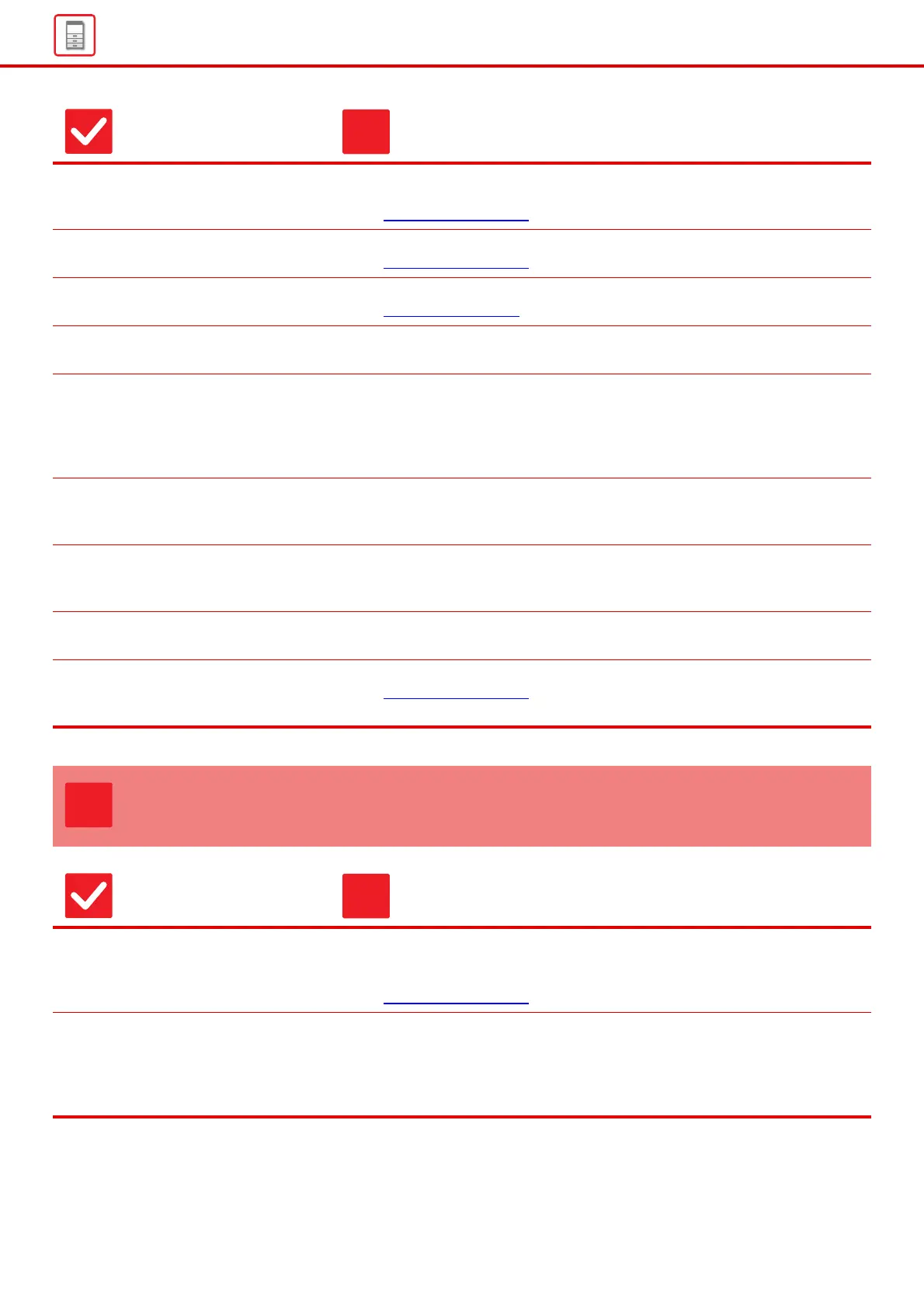15
General Problems
Are the bypass tray guides adjusted
to the width of the paper?
■ Adjust the bypass tray guides to the width of the paper so that they slightly
contact the sides of the paper.
► Loading paper (page 6)
Is the bypass tray extension guide
pulled out?
■ When loading large-size paper, pull out the extension guide.
► Loading paper (page 6)
Is the bypass feed roller dirty? ■ Clean the surface of the bypass feed roller.
► Maintenance (page 8)
Is A5 (5-1/2" x 8-1/2") size paper
loaded?
■ When loading A5 (5-1/2" x 8-1/2") size paper, place the paper in the horizontal
(A5R (5-1/2" x 8-1/2"R)) orientation. (Excluding tray 1 and the bypass tray)
Is the paper size specified? ■ If you are using a non-standard size, be sure to specify the paper size.
If the size of paper loaded into a tray was changed, be sure to check the paper
size setting.
⇒ "Settings" → [System Settings] → [Common Settings] → [Paper Settings] →
[Paper Tray Settings] → [Tray Registration]
Did you add paper to the bypass tray? ■ When adding paper, remove any paper remaining in the bypass tray, combine it
with the paper to be added, and reload as a single stack.
If paper is added without removing the remaining paper, a misfeed may occur.
Are you using punched paper? ■ When using punched paper, set the paper type to punched.
⇒ "Settings" → [System Settings] → [Common Settings] → [Paper Settings] →
[Paper Tray Settings] → [Tray Registration]
Are you using label sheets that
cannot be used?
■ Labels without a carrier sheet may stick to the transfer surface and cause a
misfeed.
Remove the paper, turn it over, and
reload it. Using a different paper type
may solve the problem.
■ This may improve some states of paper curling.
► Loading paper (page 6)
PAPER DOES NOT FEED FROM THE PAPER
TRAY
Check Solution
Is the paper loaded correctly into the
paper tray?
■ Set the guides to the size of the paper.
Reload the paper. Load no more than the maximum number of sheets and do not
exceed the indicator line.
► Loading paper (page 6)
Has the tray been prohibited in some
modes (copy, print, fax, image send,
document filing)?
■ Check the settings in [Paper Tray Settings] and see if checkmarks appear in the
checkboxes of each mode ([Feeding Approved Job]). Functions without a
checkmark cannot be used for printing using that tray.
⇒
"Settings" → [System Settings] → [Common Settings] → [Paper Settings]
→ [Paper Tray Settings] → [Tray Registration] → [Feeding Approved Job]
Check Solution
