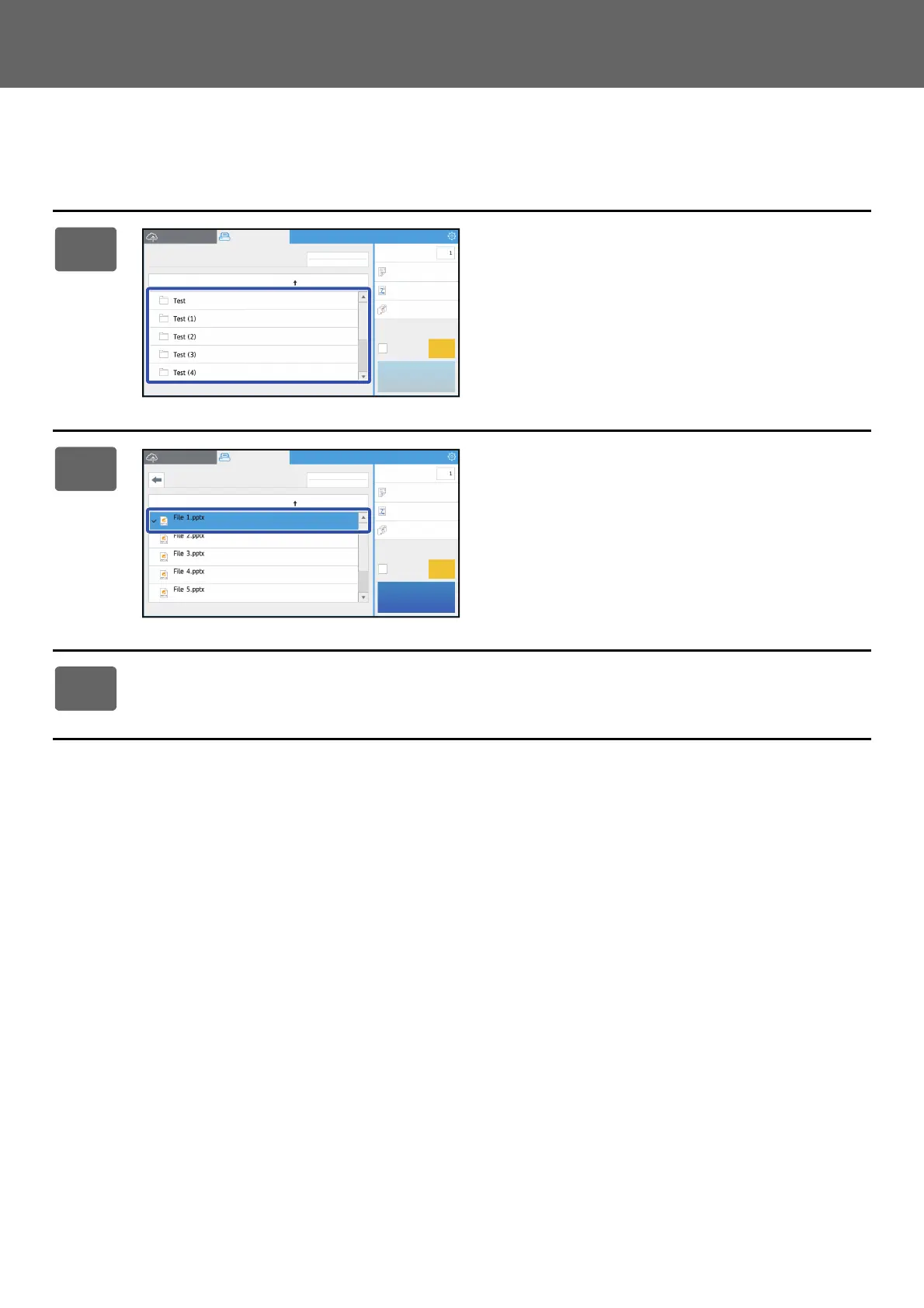6
Dropbox Connector Guide
Print data
Select the files that you wish to print.
Up to 10 files can be printed simultaneously. Up to 16 print jobs can be reserved.
1
In the screen displayed after login,
switch to the print screen and select
the folder that contains the file that
you wish to print.
The files that are in the folder are displayed.
2
Tap the files that you wish to print.
Print settings can be changed from the menu on the right
side of the screen.
3
Tap the [Start] key.
The selected file will be printed.
No. of copies
Scan a document Print
File or Folder Name
Narrow Down
None
B/W Print
Off
Off
Sort
CA
Start
2020-10-10T10:10:10-11:11
2020-10-10T10:10:10-11:11
2020-10-10T10:10:10-11:11
2020-10-10T10:10:10-11:11
2020-10-10T10:10:10-11:11
User
No. of copies
Scan a document Print
File or Folder Name
File Name
:File 1.pptx
Narrow Down
None
B/W Print
Off
Off
Sort
CA
Start
2020-10-10T10:10:10-11:11
2020-10-10T10:10:10-11:11
2020-10-10T10:10:10-11:11
2020-10-10T10:10:10-11:11
2020-10-10T10:10:10-11:11
User
