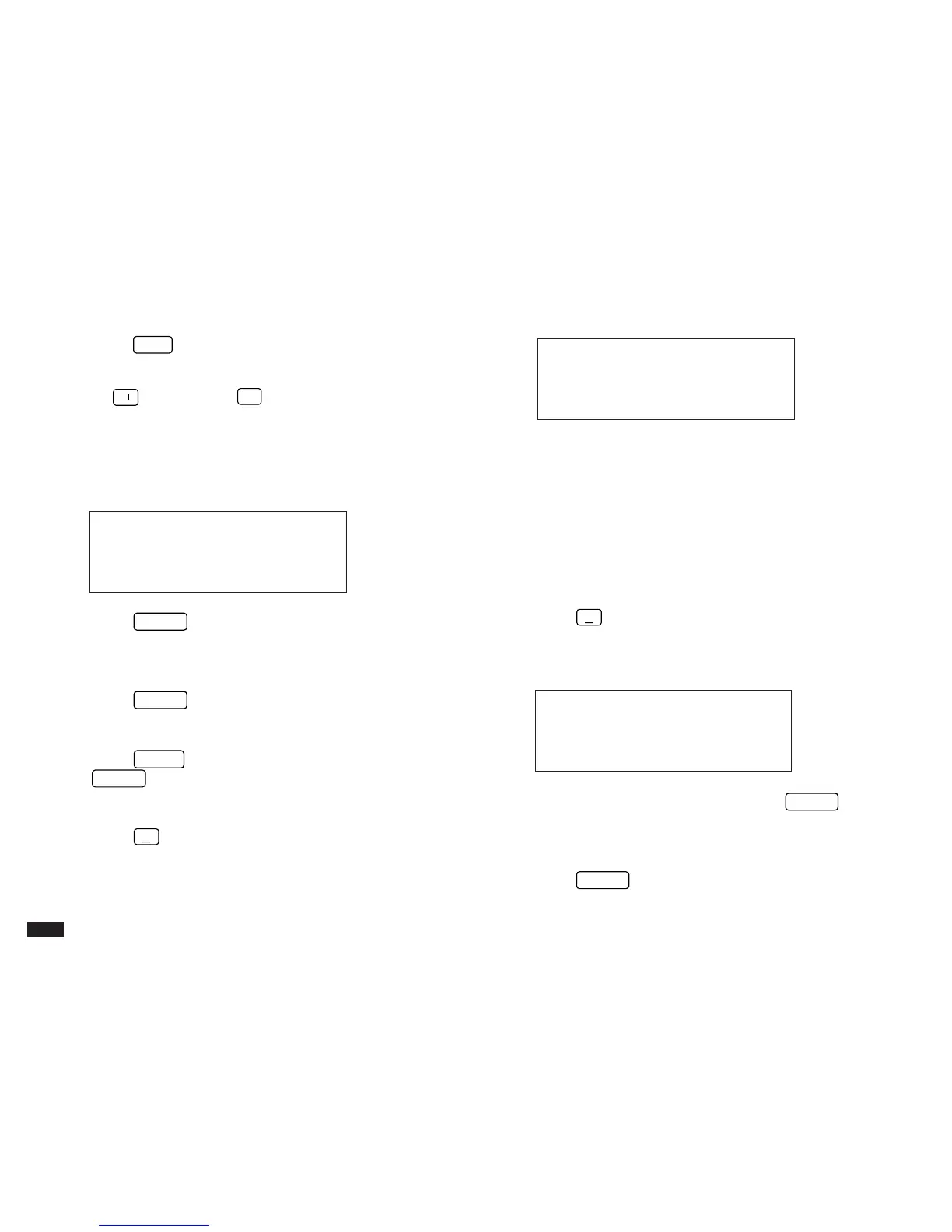86
1.
Press
NEW
.
2.
Enter the description and due date. Type
Call Frank
re:
➞
Alpha Project
˜
03151996
.
3.
Move to the CATEGORY 1 field.
4.
Enter the category. Type
Phone Call
.
5.
Move to CATEGORY 2. Type
Alpha Pro
.
#3-3-8 Display
6.
Press
ENTER
.
The entry is stored and, at the same time, the two
categories you entered are stored in the category list.
7.
Press
ENTER
to return to Index mode.
The Index view for the To Do application appears.
8.
Press
MENU
, select CATEGORIES and press
ENTER
.
The CATEGORIES window appears.
9.
Press
˜
to display the pop-up category list.
#3-3-9 Display
☞ You cannot use the same category more than once
within the same entry.
Assigning categories using the category list
1.
When entering or editing an entry in Edit mode, move
to any of the five CATEGORY fields.
The pop-up symbol appears at the right.
2.
Press
˜
.
The Category window opens with the first category
selected. Categories are listed in alphabetical order.
#3-3-10 Display
3.
Select the desired category and press
ENTER
.
The category window closes and the selected category
appears in the field.
4.
Press
ENTER
.