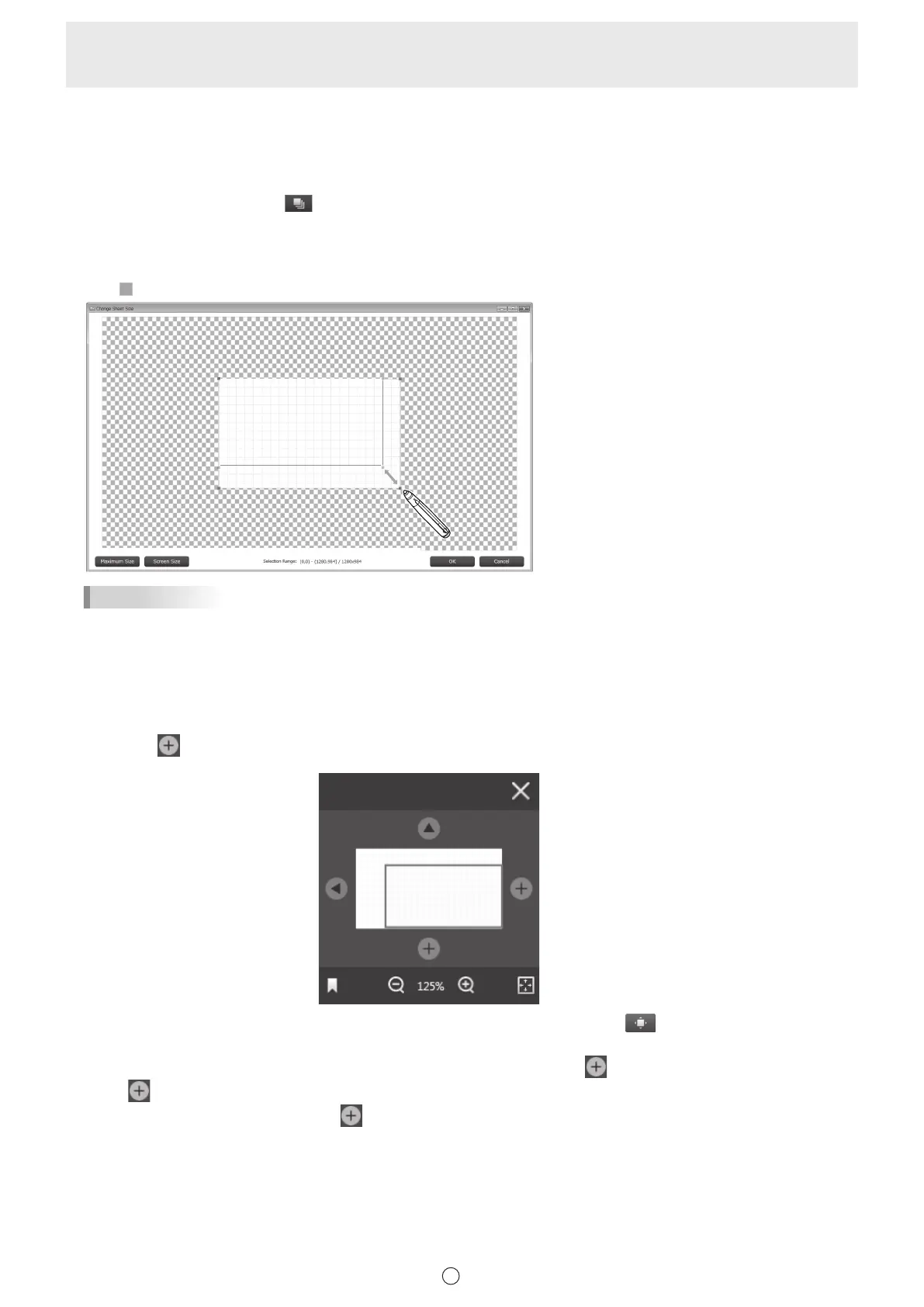25
E
n
Changing sheet size (whiteboard mode)
When a background image is set, the sheet size cannot be changed.
Changing sheet size from a thumbnail
The sheet size can be enlarged or reduced. (Max. 3840 x 2160)
1. Touch the “Sheet list” button (
) on the toolbar.
2. Touch the thumbnail of the sheet whose size you want to change.
3. Touch “Properties”.
4. Touch “Change Sheet Size”.
5. Drag
on the edge of the sheet to enlarge or reduce the sheet.
TIPS
• Touch “Maximum Size” to set to the maximum size.
• Touch “Screen Size” to set the size to the same size as the screen.
When you have finished enlarging or reducing, touch “OK”.
Changing sheet size in the navigation window
You can touch
at the top, bottom, and sides of the navigation window to enlarge the sheet size. (Max. 3840 x 2160)
Reduction of the sheet size is not possible.
1. If the navigation window is not displayed, touch the “Navigation window” button ( ) on the toolbar.
2. Adjust the position so that the edge in the direction you want to enlarge appears.
When an edge comes into view, the button at the top, bottom, or side changes to
.
3. Touch
at the top, bottom, or side of the thumbnail.
The sheet enlarges in the direction of the
you pressed.