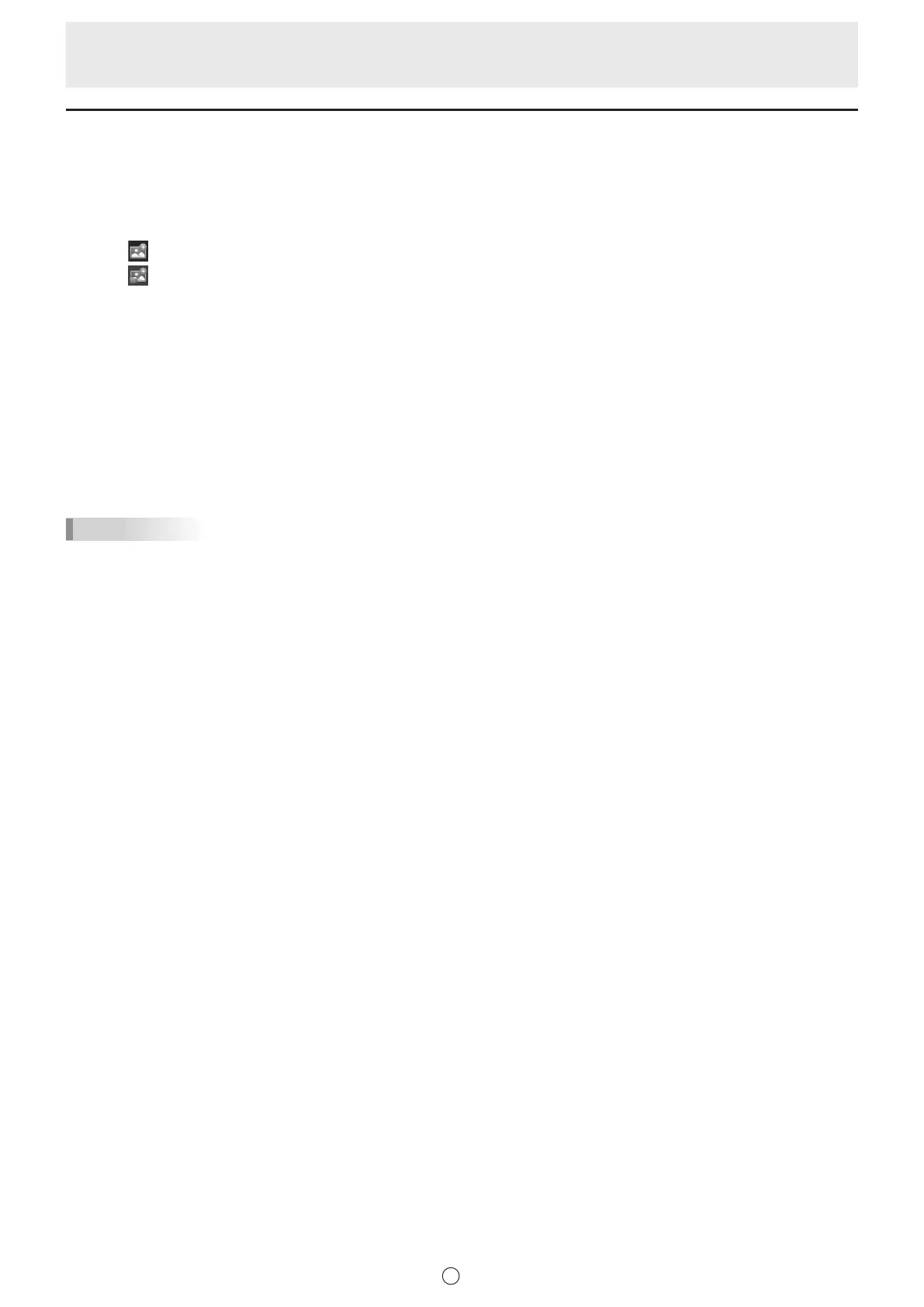34
E
Importing and pasting an image
An image le can be imported, and the current display can be pasted.
Up to 50 items can be pasted on 1 sheet.
n
Inserting an image le
A BMP, JPEG, or PNG image can be imported.
1. Touch “Insert Image” in the menu.
2. Touch
“Insert an image le”.
3. Select the image acquisition location.
• You can open a le from a shared folder on a network.
For details, see “Using a shared folder on a network” (page 18).
• You can open a le from the following cloud storage services. (Available with PN-SU01 upgrade)
- OneDrive for Business
- SharePoint Online
- Google Drive
Logging in to each service is required.
When a login screen appears, log in.
4. Select the image you want to insert.
The image is inserted.
TIPS
• The inserted image is not affected if the original le is changed or the le is moved to a different location.
• If multiple large-size images are pasted on the same page, operation may become slow.
n
Inserting an image le by right-click (available with PN-SU01 upgrade)
A BMP, JPEG, or PNG image can be imported.
In the trial edition, this function cannot be used.
1. Show the folder where images are saved in Explorer.
2. Right-click the image le.
3. Click “Send to Pen Software”.
The image will be sent.
In the Pen Software, the “Data has been received.” dialog box will appear.
4. Touch the dialog box.
The image is inserted.