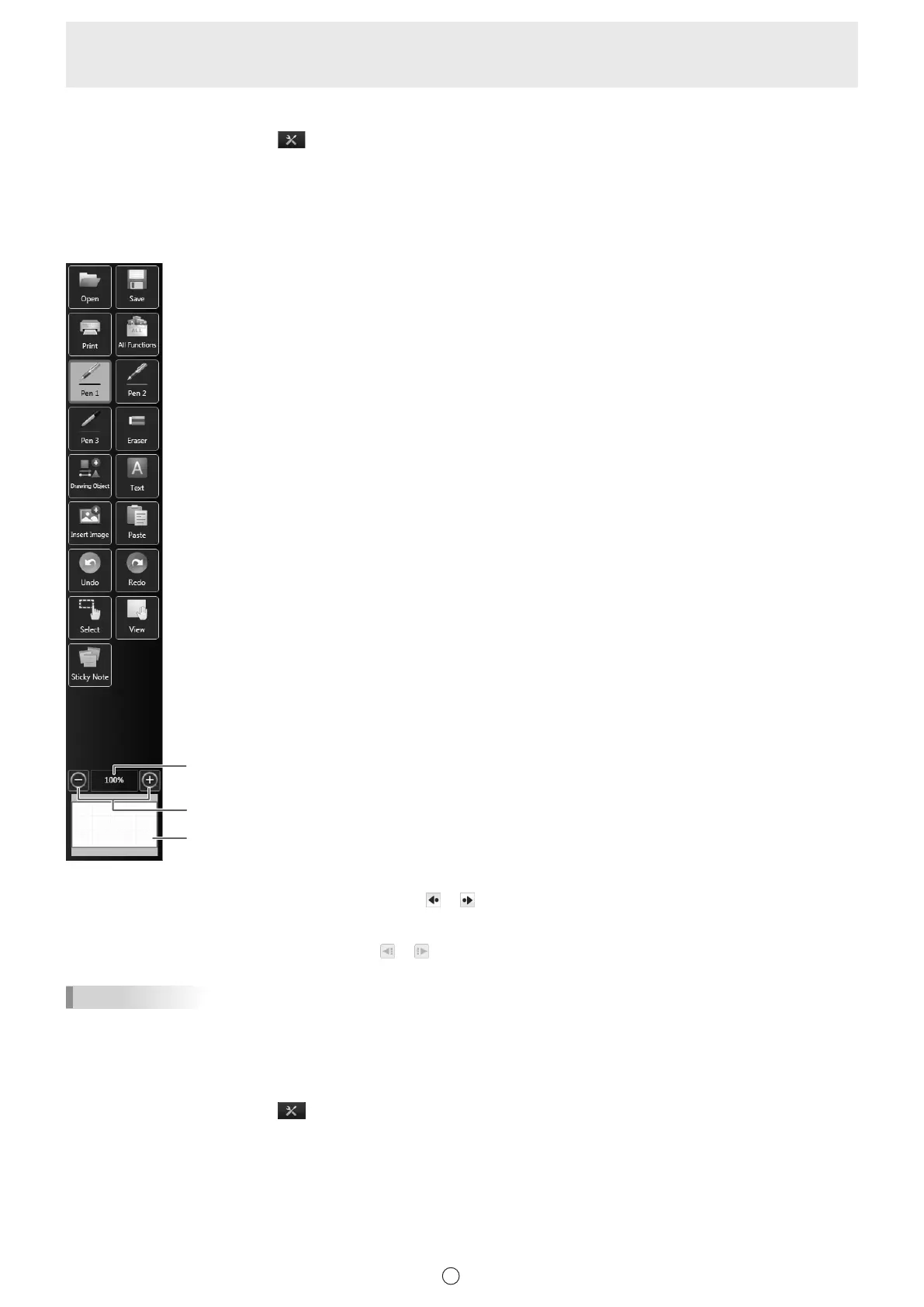9
E
Changing the icon size
1. Touch the “Settings” button (
) on the toolbar.
2. Select “Square Menu” in “Menu”.
3. Select “Large” or “Small” in “Icon Size”.
n
Classic menu
The menu can be displayed in classic mode (large or small icon size).
Pan window (Only appears in whiteboard mode.) (Page 43)
Shows the current screen magnication.
Enlarges or reduces the view between 50% and 400% in increments of 25%.
The toolbar is displayed on the left side or the right side of the screen.
The menu can be moved to left/right by touching the icon (
or ).
When set to the unpin setting, the menu automatically disappears when a xed time elapses after the touch pen is moved away
from the menu. (Page 7)
When the toolbar is hidden, the show toolbar icon (
or ) appears. Touch the show toolbar icon to show the toolbar.
TIPS
• The menu icon types that appear by default are the same as in the square menu and oating menu.
• In classic menu, 1 menu is used for the settings, even when using multiple pens. When using multiple pens, the line color and
width are the same for all pens.
Setting to classic menu
1. Touch the “Settings” button (
) on the toolbar.
2. Select “Classic Menu” in “Menu”.
3. Select “Large” or “Small” in “Icon Size”.
To return to the normal menu, select “Square Menu”.