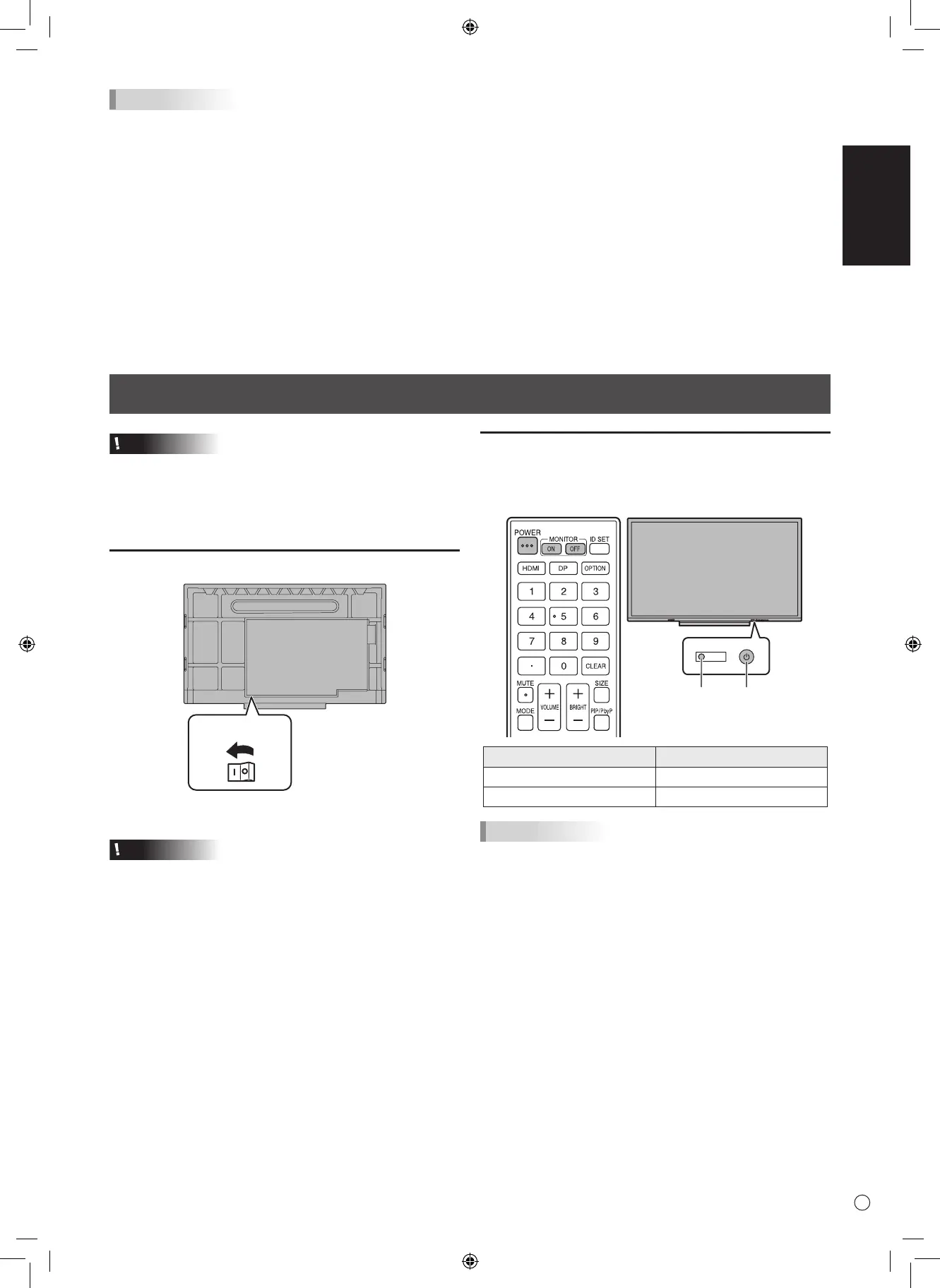7
Turning Power On/Off
TIPS
• To use the touch panel, connect the USB cable (supplied) to your computer.
•
The touch panel operates with the standard driver of each operating system. On the Mac, operation is only possible in mouse mode.
• Install Pen Software from the supplied CD-ROM.
When the Information Display Downloader is installed, you can check and download the most recent versions of the software
programs and operation manuals.
To install the software, see the manual for each.
• Apple, Mac and macOS are trademarks of Apple Inc., registered in the U.S. and other countries.
• The terms HDMI, HDMI High-Definition Multimedia Interface, and the HDMI Logo are trademarks or registered trademarks of
HDMI Licensing Administrator, Inc.
• Adobe, Acrobat, and Acrobat Reader are either registered trademarks or trademarks of Adobe Systems Incorporated in the
United States and/or other countries.
• VESA is either registered trademark or trademark of Video Electronics Standards Association in the United States and/or
other countries.
• All other brand and product names are trademarks or registered trademarks of their respective holders.
Caution
• Turn on the monitor first before turning on the computer or
playback device.
• When switching the main power switch or the POWER
button off and back on, always wait for at least 5 seconds.
A short interval may result in a malfunction.
Turning on the main power
Main power switch
When you turn on the main power, the monitor enters standby
mode.
Caution
• The main power must be turned on/off with the main power
switch. Do not connect/disconnect the power cord or turn
the breaker on/off while the main power switch is on.
• For a complete electrical disconnection, pull out the main
plug.
Turning power on/off
Press the POWER button to turn the power ON/OFF.
You can also turn the power ON/OFF by pressing the MONITOR
ON button/MONITOR OFF button on the remote control unit.
Power LED
POWER button
Status Status of the monitor
Blue lit Power on
Red lit Power off (Standby mode)
TIPS
• When the monitor is turned on for the first time after being
shipped from the factory, the settings screen appears. In
some cases it may take time for the settings screen to
appear, however, continue waiting until the screen appears.
• When the main power switch is off, the monitor cannot be
turned on.
n
Operation mode
When the monitor is turned on for the first time after being
shipped from the factory, the operation mode setting screen
will be displayed. Set it to Mode1 or Mode2.
Mode1......
Off If No Operation is set to On, and Power Save Mode
is set to On. (These settings can not be changed.)
If there is no operation for 4 hours or more, the
monitor automatically enters standby mode. Power
consumption in standby mode is also minimized.
Mode2......Will perform standard operation.
Off If No Operation is set to Off, and Power Save
Mode is set to Off. These settings can be changed.
Even after being set, changes can be made using Operation Mode,
located in the menu of the monitor. (See OPERATION MANUAL.)
