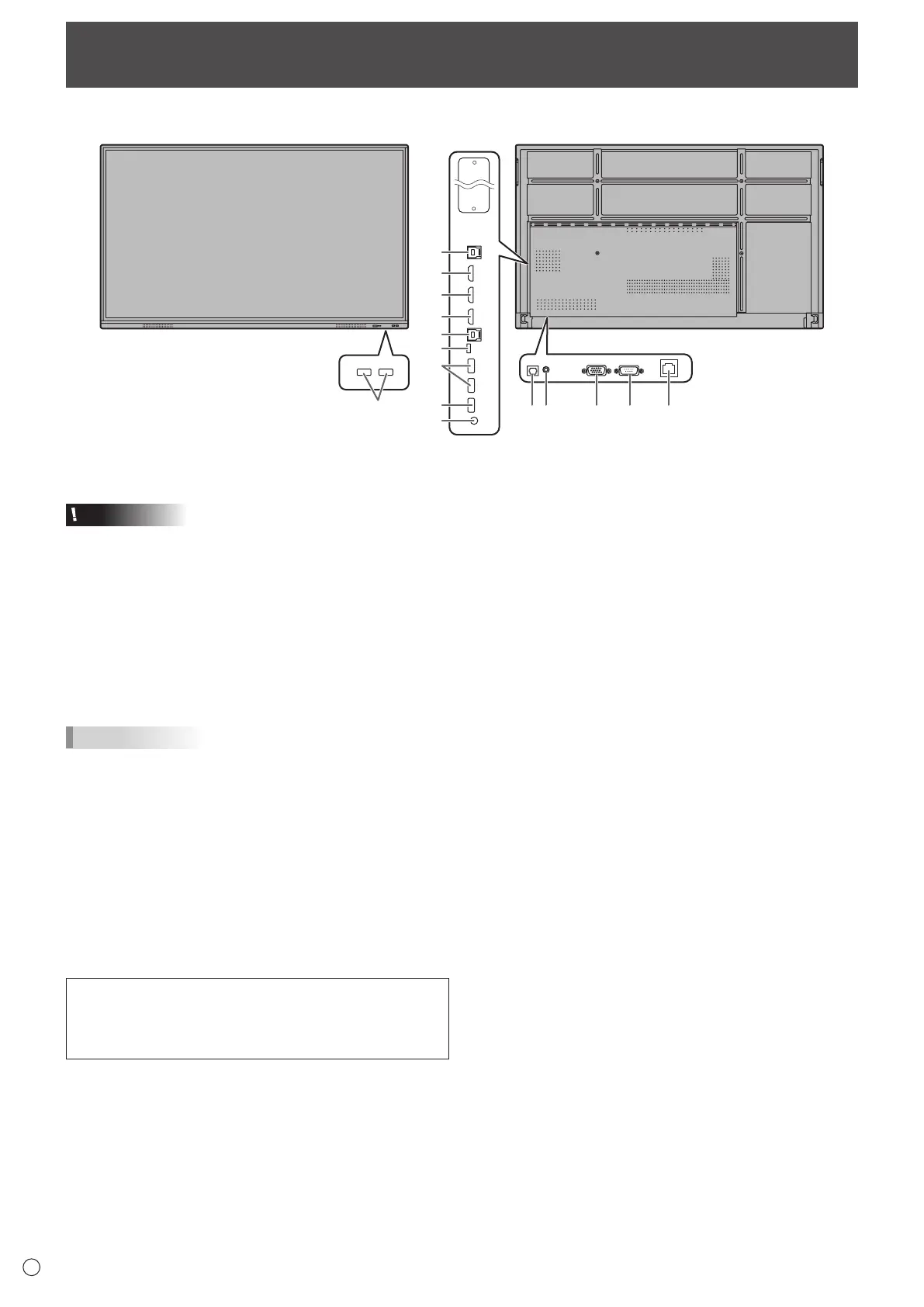12
E
1
2
3
7
6
4
13
14
10 8511 12
13
9
Connecting Peripheral Equipment
Caution
• Be sure to turn off the main power switch and disconnect
the plug from the power outlet before connecting/
disconnecting cables. Also, read the manual of the
equipment to be connected.
• Be careful not to confuse the input terminal with the output
terminal when connecting cables. Accidentally reversing
cables connected to the input and output terminals may
cause malfunctions and the other problems.
• Do not use any cable that has a damaged or deformed
terminal. Using such cables may cause malfunctions.
TIPS
• Images may not be displayed properly depending on the
computer (video card) to be connected.
• Use the automatic screen adjustment when a computer
screen is displayed for the first time using D-SUB or when
the setting of the computer is changed.
• If the audio output from the playback device is connected
directly to speakers or other devices, the video on the
monitor may appear delayed from the audio portion.
Audio should be played through this monitor by connecting
the playback device to the monitor’s audio input, and
connecting the monitor’s audio output to the speakers or
other devices.
The TOUCH PANEL terminal is USB3.0 Type B.
Although the connector shape is different, the supplied
USB cable (USB 2.0 Type B) can be connected to the
TOUCH PANEL terminal.
1. HDMI1 input terminal (support HDMI CEC)
2. HDMI2 input terminal
3. HDMI3 input terminal
• Use a commercially available HDMI cable (conforming to
the HDMI standard) that supports 4K.
4. USB Type C port
• Connect to the computer with a commercially available
USB cable (type C).
• You can connect a device that supports DisplayPort
alternate mode. In order to supply power to connected
devices, it is necessary to support the Power delivery
standard.
• There is no need to connect the USB cable to the TOUCH
PANEL terminal.
• When input mode is change to USB-C, this monitor will be
recognized by the connected computer.
5. D-sub input terminal
6. TOUCH PANEL1 terminal
• To use the touch panel with a computer connected to an
HDMI1 input terminal or an HDMI2 input terminal, connect
the touch panel to the computer with a USB cable (USB2.0
Type B or USB3.0 Type B).
7. TOUCH PANEL2 terminal
• To use the touch panel with a computer connected to an
HDMI3 input terminal or a D-sub input terminal, connect
the touch panel to the computer with a USB cable (USB2.0
Type B or USB3.0 Type B).
8. Audio input terminal
• Use an audio cable without resistance.
n
Front view
n
Rear view
