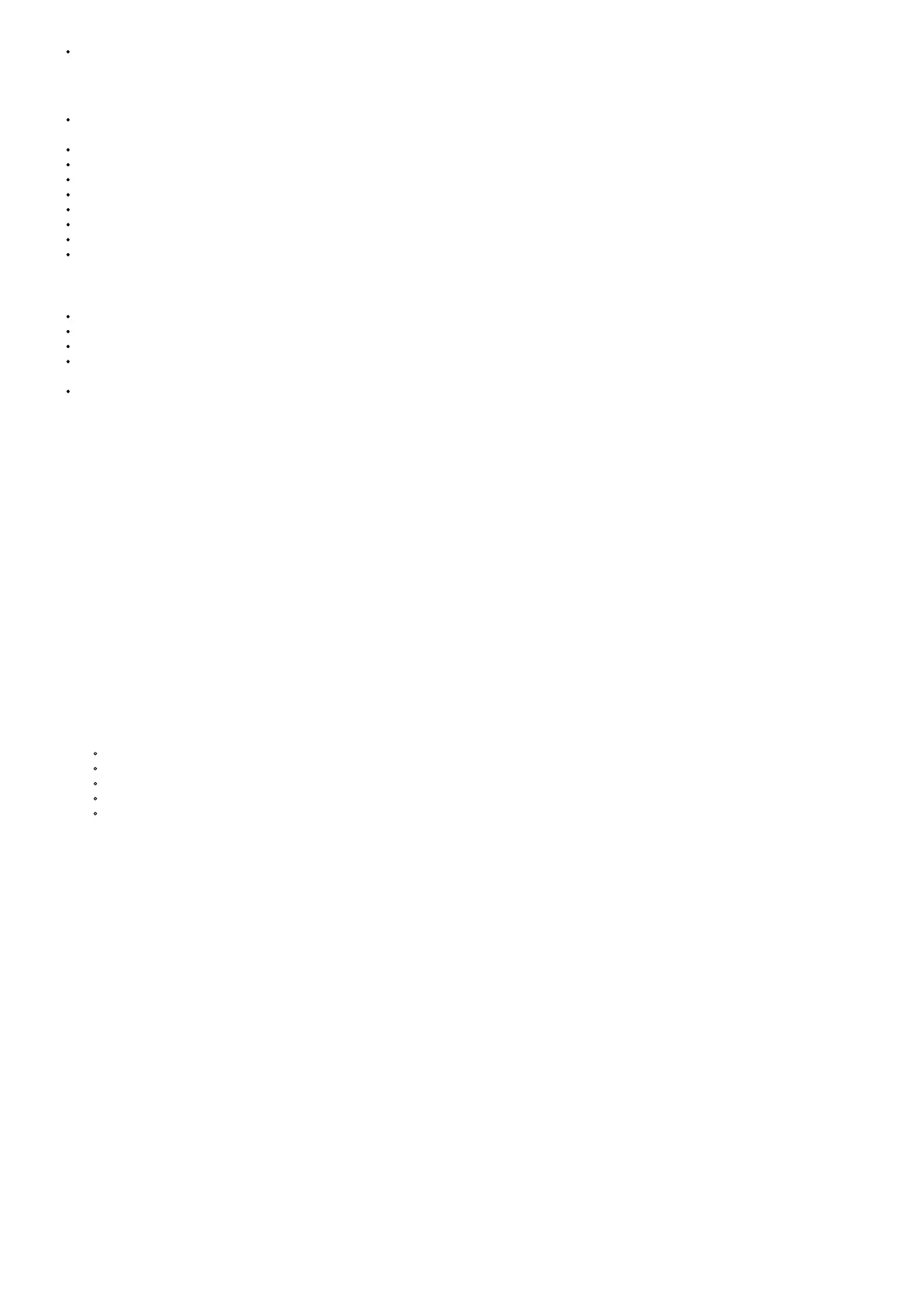To disconnect the Bluetooth connection, long-press Or you can turn off the Bluetooth function in your smart device. The device will say “disconnected”.
Connect two PS-919 via Bluetooth (TWS)
TWS/True wireless Stereo – Duo Mode
This allows for two PS-919 party speakers to be connected together as left and right stereo speakers for a real stereo The first connected speaker is the
master one and the second the slave.
Press and hold the SOURCE button on the second speaker until the speaker says “Duo Mode pairing” then release the
Please wait until speakers say “Duo Mode connected”. The speakers are now connected to each
Pair the master speaker with your
For Bluetooth pairing to a Bluetooth-out enabled smart device search for Bluetooth Pairing name “Sharp PS-919” on your device and
When you will power off one speaker in Duo Mode, both speakers will power
When you Power on the speakers, they need to be turned on individu-
When both speakers are powered on Duo Mode will automatically reconnect and you will hear “Duo Mode connected”.
To disconnect Duo Mode press and hold the SOURCE button on the slave speaker until you hear “Duo Mode disconnected”
NOTES:
It takes up to 1 minute to connect to Duo
When you enjoy Duo Mode, Multiphone pairing is not The Master speaker connects only one Bluetooth device.
In Duo Mode, you can connect only the Master speaker with the Bluetooth
To change the Bluetooth device in Duo Mode, press and hold on the Master unit for 3 seconds to disconnect the current Bluetooth device and connect to
the desired Bluetooth
When you connect a Bluetooth device (iOS device etc.) to this unit or operate the device, the volume level can be synchronized between each
Listening to Music from External Device
The unit can be used to listen to music from many types of external devices.
1. Connect an auxiliary audio device to the unit through the 5mm audio input port.
2. Press the SOURCE button to repeatedly switch to AUX The blue light flashes slowly in Aux mode.
3. Play and control music on the audio device, and use the and buttons on the unit to adjust the volume.
USB Playback and Charging functions
The USB port on the rear panel of the unit supports playback and charging.
1. Insert the USB drive into the USB slot on the back of the unit.
2. The unit will enter to USB mode automatically.
3. Unit start play songs from the USB
NOTES:
• The USB mode only can be entered when the USB device is
• supports USB memory key up to 32GB
• supported audio formats is MP3
4. Mobile devices can be charged via the USB
Adjust the Light Effects
1. Short press the button on the top panel of the unit to change the flashing mode for the center There are 4 flashing effects:
Colors gradually
Dynamic flashing, the lights will flash with the
Color rotating
Monochrome rotating
Off.
2. Long press (2 sec): changes the sidelight mode
3. Longer press (4 secs): switch all the lights off
Technical specification.
