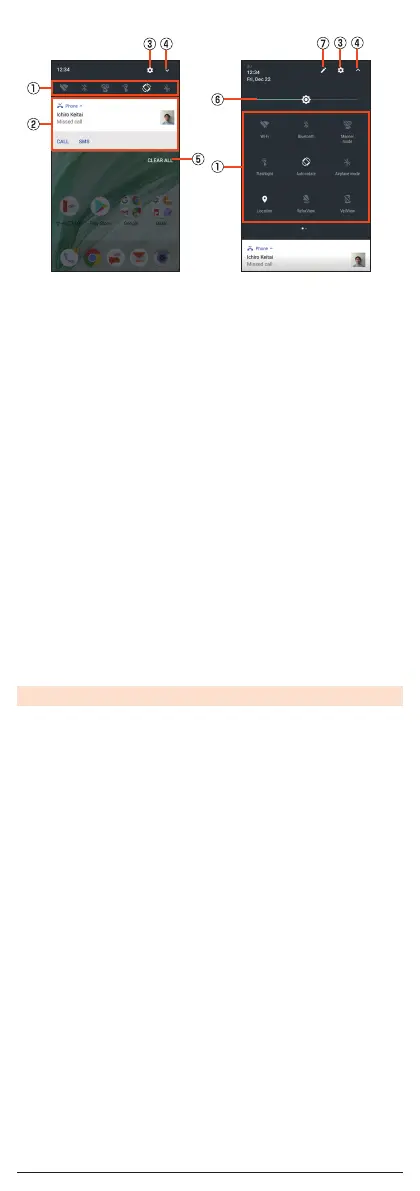■ Viewing the Notification/Status Panel
① Function buttons
Change settings of the frequently used function. Operations are different
depending on the functions.
•
In the status panel, flick it to the left or right to switch pages.
② Notification
Check the status of the product and notifications. Tap notifications to
activate corresponding application.
•
Flick notifications to the left or right to delete them. Some notifications
cannot be deleted.
•
Slide the displayed area up to view hidden notifications.
•
Slide notifications up or down using two fingers or pinch in/pinch out to
switch between detailed and simple views. In the detailed view, reply
messages etc. from the displayed menu directly.
•
Long touch notification to make notification settings for the application.
③ Settings
Tap it to make various settings for the product.
④ Switching button
Tap it to switch the notification panel and status panel.
⑤ Clear all
Tap it to clear all the notifications. You may not be able to delete a
notification depending on the notification.
⑥ Brightness adjusting bar
Slide the bar to set the brightness.
⑦ Edit
Change or rearrange the displayed function buttons.
◎ Slide the screen up/down to switch the notification panel/status panel.
15
