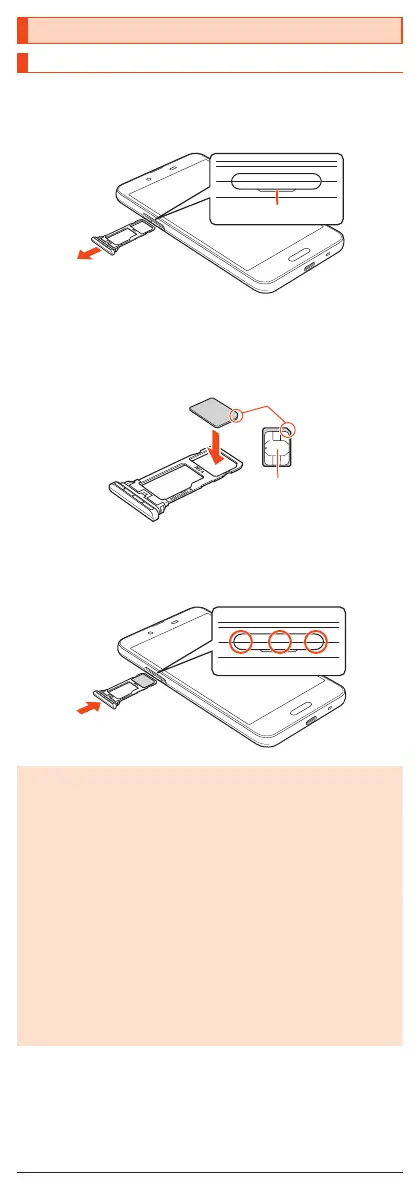Attaching/Removing the au IC Card
Attaching the au IC Card
Before attaching the au IC Card, turn the product off.
Also, attach it with the display side turned up.
1
With your finger on the groove, pull out the au IC Card/
microSD memory card tray.
Groove
2
Put the au IC Card to the au IC Card/microSD memory card
tray with the IC (metal) side turned down.
Check the direction of the au IC Card and put it securely.
Not to let the au IC Card lift up from the card tray.
If the au IC Card does not fit the card tray, may cause a fault.
IC (metal)
3
Insert the au IC Card/microSD memory card tray all the
way to the product horizontally.
Push the ○ areas securely and make sure there is no space between the
product and the card tray.
Attaching or removing the au IC Card/microSD memory card tray
◎ Take care not to lose or damage the removed au IC Card/microSD
memory card tray.
◎ When pulling out the card tray from the product, pull it slowly and
horizontally with the display side turned up.
•
Pulling out the card tray forcefully or obliquely may cause damage.
•
When pulling out the card tray with the display side turned down or the
product stood upright, the au IC Card or microSD memory card being
attached to the card tray may be off and cause loss.
◎ When attaching the card tray, insert it slowly with the display side turned
up and make sure there is no space between the product and the card
tray.
•
Do not insert the card tray the other way around. Failure to do so may
cause damage it.
•
Inserting the card tray not deeply enough may cause impairment of the
waterproof/dustproof property or prevent the product from functioning
properly.
•
For details on closing the card tray, refer to “Closing the au IC Card/
microSD memory card tray” on the “Notes on Usage”.
7