40
TU-GA1U-S
TU-GAD
5 While depressing the SYSTEM RESET button in the front of the AVC System, turn on the AC power (i.e.
plug in the AC power cable).
Note : After the AVC System is started, you may release the SYSTEM RESET button.
Caution!!
The moment this operation is done, the upgrading process of the monitor microprocessor software
starts. While the upgrade is ongoing, never turn off the power to the display or the AVC System.
Otherwise the upgrade will fail and the system may be damaged seriously beyond recovery
(inability of the display unit startup).
6 After the AVC System startup, the display side power LED starts blinking in green in several to 10-odd
seconds.
7 Wait until the display side power LED stops blinking, the AVC System restarts automatically, and the
normal startup screen appears on the display (it will take 2-3 minutes).
8 Shut off the AC power to the AVC System (unplug the AC power cable), and remove the SD card for
version upgrade.
9 Now the software version upgrade is complete.
Note : When you are done with the software version upgrade, start the set, go to the top page of the
process adjustment screen and check the monitor microprocessor software version information.
Ë
Card microprocessor software version upgrade
1 When the set is turned on, unplug the AC power cable from the outlet for forced shutdown.
2 Insert a new microprocessor software card into the PC card slot.
3 Plug the AC power cable into the outlet.
5 Press the Menu button and select the card mode.
5 The card microprocessor program is automatically loaded from the PC card.
6 When the loading is over, "Finished" message appears.
7 Unplug the AC power cable from the outlet for forced shutdown.
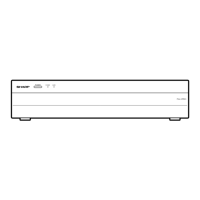
