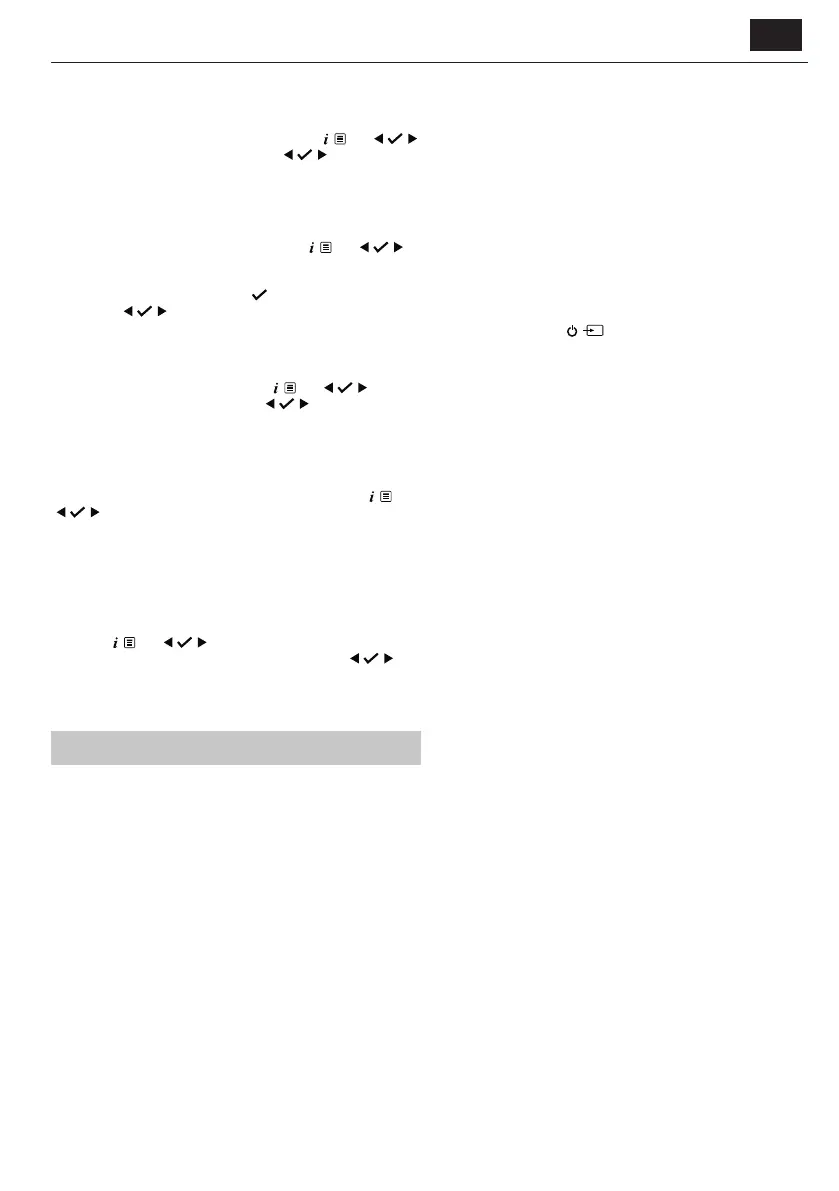EN
Sleep timer
You can set your micro system to switch to standby mode automatically
using the sleep timer. You can choose from <Sleep o>, <15>, <30>,
<45>, <60> and <90> minutes. To do this, long press
. Use
to scroll and select <System> / <Sleep>. Use
to scroll and
select your preference. <Sleep> will be displayed. In the top right of the
micro system display, the number of minutes until your micro system will
switch to standby mode will be displayed e.g., S90.
Display backlight timeout
To adjust the display backlight timeout, long press . Use
to scroll to and select <System> / <Backlight> / <Timeout>. Scroll
through the available backlight timeout options. The current setting will
have an asterisk (*) in the display. Press
to select.
Similarly, use
to change the settings for the backlight brightness
for the <Dim level> and <On level>. There are 3 options available:
<High>, <Medium>, and <Low>.
Display language
To change the display language, long press . Use to scroll
and select <System> / <Language>. Use
to scroll and select
your preferred language. There are 7 options available: English, French,
German, Italian, Spanish, Polish, and Dutch. An asterisk (*) will be
displayed next to the current language setting.
Software version
To check the software version of your micro system, long press . Use
to scroll and select <System> / <SW Version>. The software
version will be displayed.
Factory reset
You can reset your micro system to restore it to the original factory
settings.
NOTE: If you reset your micro system, your stored presets will be
deleted and any connected Bluetooth device will be unpaired.
Long press
. Use to scroll and select <System> / <Factory
reset>. <Factory Reset? <No> Yes> will be displayed. Use
to
scroll and select <Yes>. <Restarting…> will be displayed. After a few
seconds, the display will change to <SHARP sharpconsumer.eu> and
will then go to standby mode.
Troubleshooting
If there is no sound or power:
• Adjust the volume.
• Check that the power cable is connected and that the micro system is
not in standby mode.
• If you have headphones connected, audio will play through them.
Unplug your headphones to listen through the micro system speakers.
• Ensure you are in the correct mode, and using the correct control
functions for that mode.
• If you are using a Bluetooth connected device or an external sound
source via Aux-in, increase the volume on the secondary device and on
the micro system.
If the radio reception is poor:
Make sure that you have fully extended the aerial.
Rescan for radio stations, see sections ‘Scanning for DAB stations’ and/or
‘Tune to an FM station’ as appropriate.
Try moving your micro system to another location to see if the reception
improves.
Check that you do not have other electrical equipment close to your
micro system. This may cause interference.
If a CD does not play:
• Check that you are in CD mode.
• Remove the CD and check that it is not scratched or damaged as this
will not play.
• Please check that you are using an original audio CD and not a copy. If
the CD is not an original, playback may not be supported (depending
on the CD and audio le types being used).
If you are unable to pair with a Bluetooth device:
Check that you are in Bluetooth mode.
Ensure that you are within 10 metres of the micro system for Bluetooth
functionality.
Move the micro system and Bluetooth device away from other Bluetooth
devices/electrical equipment.
If possible, turn o other nearby Bluetooth devices or disable their
Bluetooth functionality.
If the function buttons do not respond:
• Check that the mains power is connected at the back of your micro
system. Short press the
(Power/Mode) button.
• Try to reset to factory default settings. See 'Factory reset' section.
NOTE: All of your settings, including the radio station list, connected
Bluetooth devices and any presets will be deleted when you reset the Micro