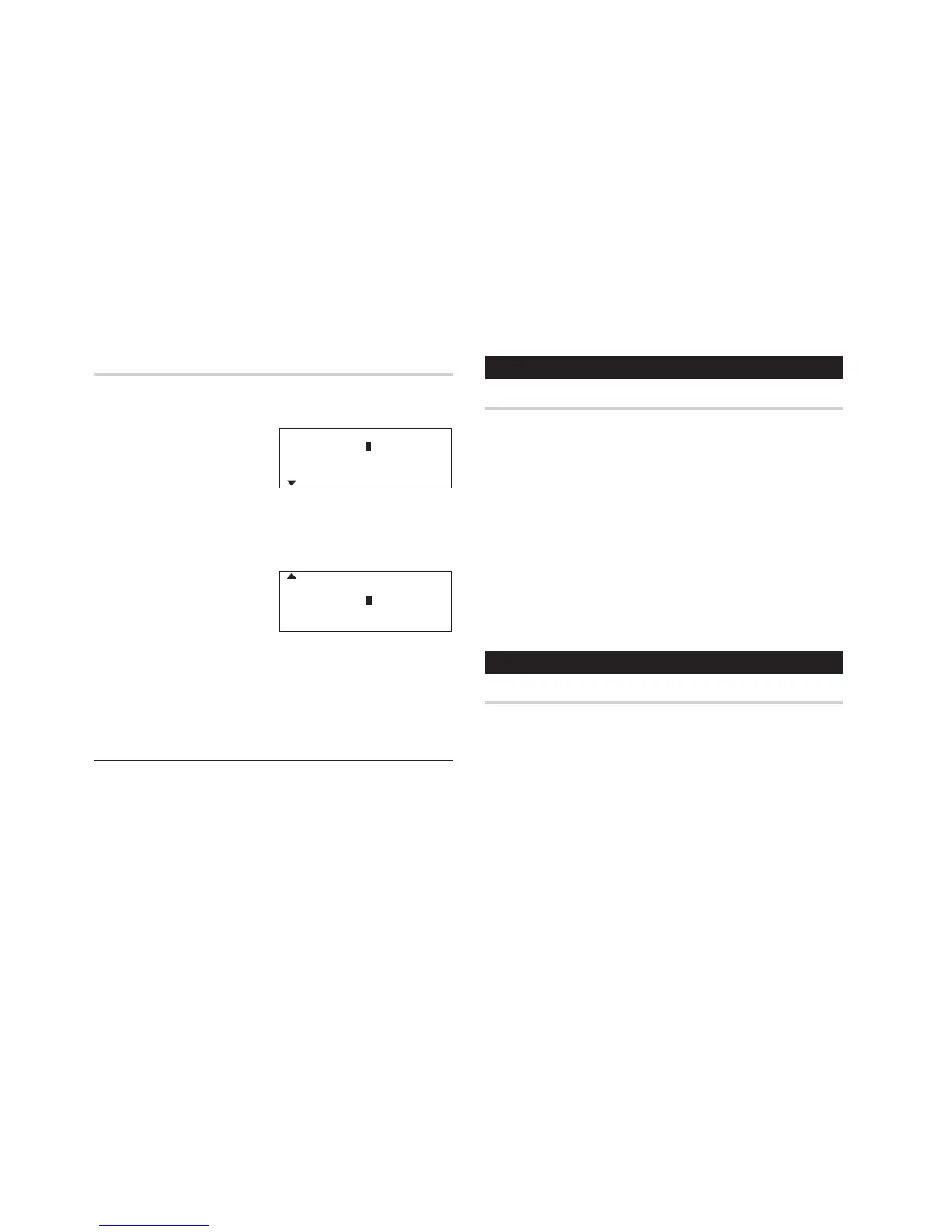20
Change the Category
You can change the category name for your convenience.
1. Press
y
to enter the Expense mode.
2. Press
3
to select
3. Change the Category.
The change category display
will appear.
3. Select the category you wish to change using
k
or
m
.
4. Press
x
.
5. Delete the preset category name using
d
or
b
.
6. Enter the new category name.
(e.g. Books)
Up to 7 characters can be
entered for the Category name.
7. Press
x
.
All the revisions are stored.
Note:
• Entries previously stored under the former category will appear
under the new category after the revisions are made.
See also
Entering Characters ................................................... 5
Editing Listings ......................................................... 20
Deleting Listings ....................................................... 20
2.Hotel
3.Car
4.Phone
- Change the Category -
Category: 1.Meals
7.Tips
8.Misc
- Change the Category -
Category: 5.Fares
6.Books
I
Editing Listings
1. Edit
1. Recall a listing in the desired mode.
2. Press
e
.
The display will change to the entry mode.
3. In TEL mode, move the cursor to the appropriate field using
k
or
m
.
• Skip step 3 in other modes.
4. Edit the data.
j
l
k
m
: move the cursor to left, right, up or down, respectively
d
b
: can be used to delete characters
i
:
changes between the INSERT mode and the OVERWRITE mode
5. Press
x
to store.
Deleting Listings
Delete
1. Recall a listing in the desired mode.
2. Press
d
.
The confirmation display will appear.
3. Select YES using
j
l
.
If you wish to exit, select NO and press
x
.
4. Press
x
.