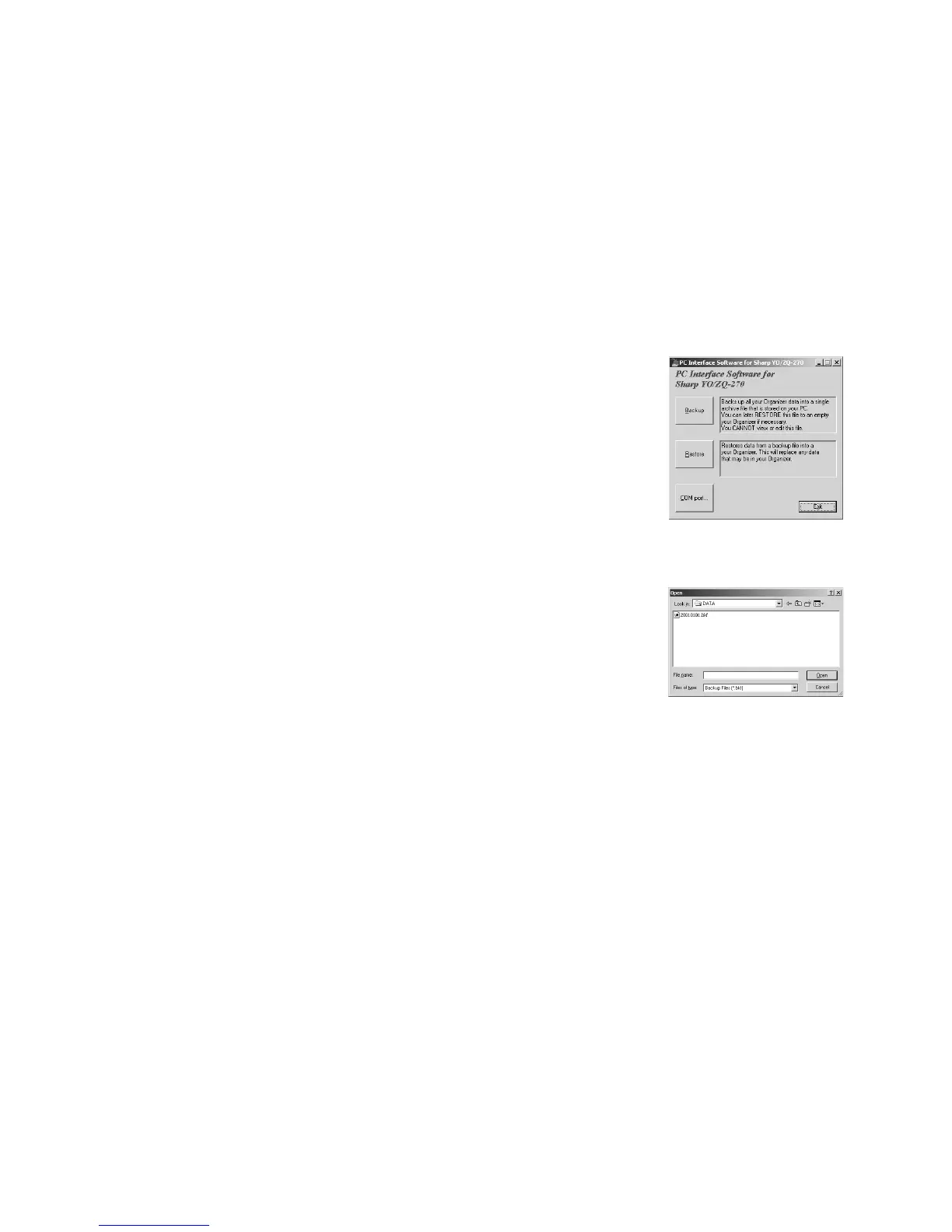28
• The default name is determined according to the PC clock
system, in the format of “YYYYMMDD.BKF”, for example,
20020805.BKF.
• Click [Save] to start the backup process. The instruction screen
appears.
• When the COM port has not been selected, the warning
message dialog box appears. Click [OK]. Then click [COM port...]
on the Main Screen
•To cancel the backup process, click [Abort] on the instruction
screen.
4. On your Organizer:
Press
o
to turn the power on, then press
p
.
p
key is effective at the initial display of all modes except in
a
and
q
modes.
Restoring a Backup File
• Restore function replaces all the data in the Organizer with the
backup file saved on a PC.
• Make sure you really want to delete all the data in your Organizer
before executing the Restore function. Once you start the
restoration process, all the data in the Organizer will be deleted,
even if you cancel the restoration process.
1. Connect your Organizer to a PC.
2. Click [Start]
➠
[Program]
➠
[Sharp YOZQ-270]
➠
[EO-Utility].
The PC Interface Software Main Screen appears.
3. Click [Restore].
The dialog box appears asking
you to choose the backup file
name.
• Click [Open] to start the
restoration process.
The confirmation dialog box
appears.
•To cancel the restoration
process, click [NO].
4. Click [YES].
The instruction screen
appears.
•To cancel the restoration
process, click [Abort] on
the instruction screen.
5. On your Organizer:
Press
o
to turn the power
on, then press
p
.
The data transfer is started.