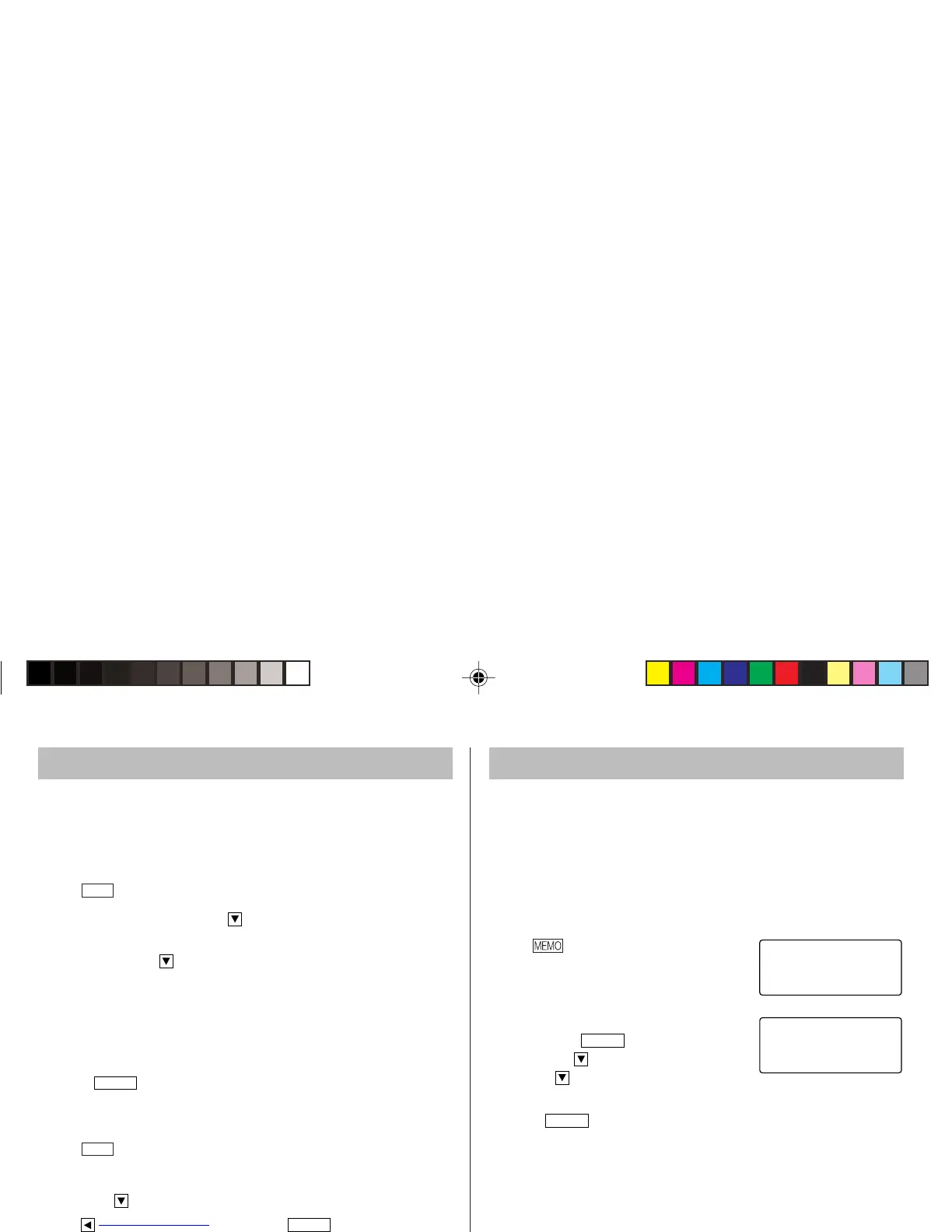8
To Do Mode
In the To Do mode, you can store your important To Do items with a
priority index.
Storing To Do entries
1. Tap
TODO
to enter the To Do mode.
2. Enter the description and tap .
3. Select the Priority number from 1(High) to 9(Low) enter the
number, then tap .
4. Enter the date and time.
• The types of date and time are the same as the types set for the
clock.
• To enter a single-digit date or time, enter “0” and the digit (e.g.
“O2”).
5. Press
ENTER
to store in the memory.
DONE Completed Items
1. Tap
TODO
to enter the To Do mode.
2. Press < or > to select the To Do items.
3. Tap e to enter the status field.
4. Tap to select “D”
(Done), then press
ENTER
.
•“P” stands for “pending”.
Memo Mode
Notes or other pieces of information that are not appropriate for
Telephone or Schedule mode can be entered for convenience.
In the 1st line the same characters are allowable as in Telephone
mode. In the 2nd and the 3rd lines you can enter numbers, –, and
space. (36 characters or under can be entered in each line.)
Storing memo entries
1. Tap
to display the Memo mode
screen.
2. Enter the memo item and numbers.
E.g. UNION
SPACE
BANK
01
272-0011223
3. Press
ENTER
to store in the memory.
CAPS
MEMO?
CAPS2nd
UN I ON BANK
01
272– 0011223
–
YO-P20(En).pm65 03.7.9, 11:24 AM8