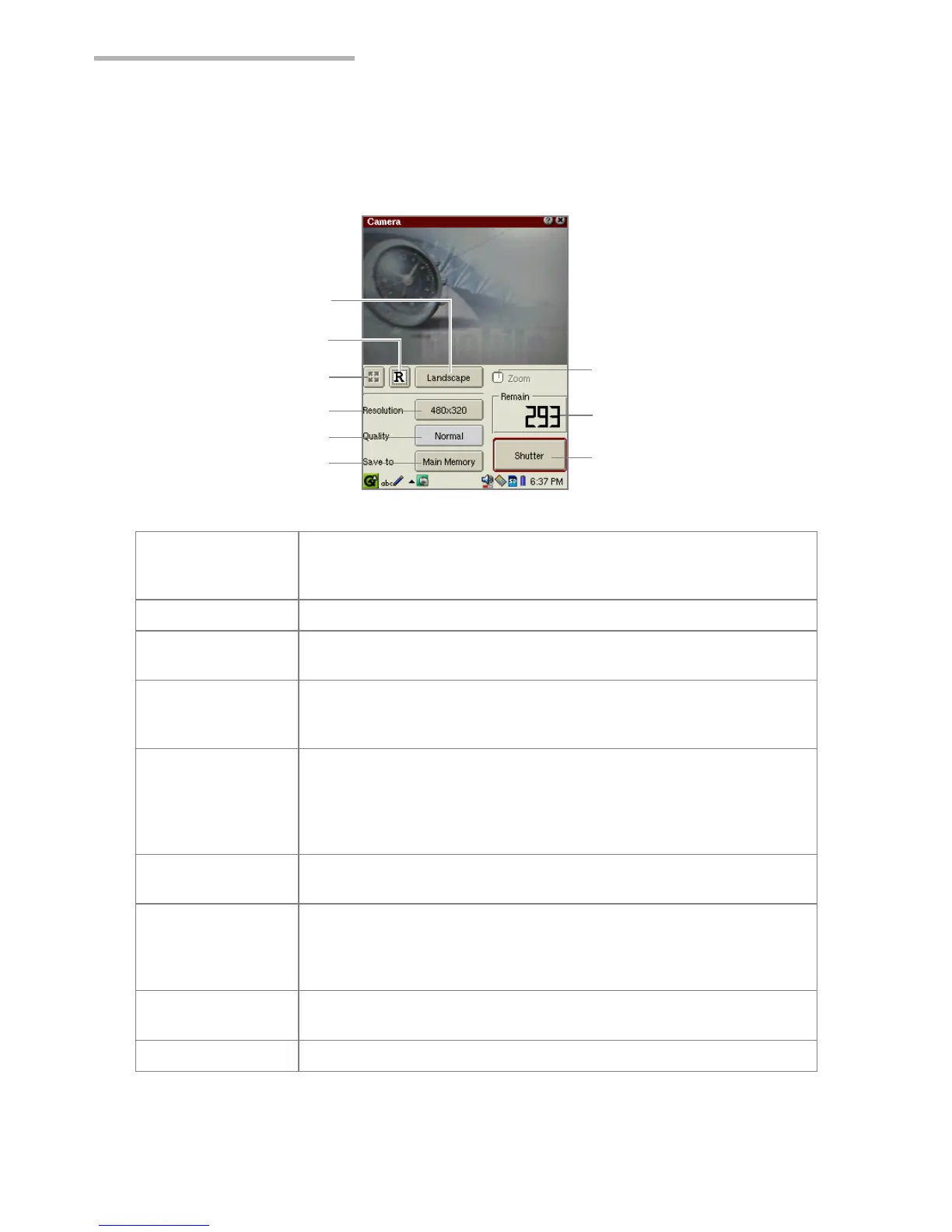4 Camera (optionally available)
Setting up the shooting preferences
Overview
Fullscreen button Displays the image on the full screen. The Fullscreen mode is
effective only in Portrait mode. Tap anywhere on the display or
press the SELECT key to return to the normal mode screen.
Rotate button Rotates the image by 180°.
Orientation switch
button
Switches the orientation between Landscape and Portrait.
Resolution button Changes the image size to be shot.
Select “Landscape” for 240 x 160 or 480 x 320 size.
Select “Portrait” for 120 x 160, 240 x 320, 480 x 640.
Quality switch
button
Switches the image quality mode between "Fine" and
“Normal”.
“Fine” produces images of good quality and uses more
memory space. “Normal” produces poor quality and uses less
memory space.
Save to switch
button
Select the destination to save the shot.
(Main Memory or SD Card)
(Digital) Zoom
checkbox
Changes the image size to 2x.
The digital zoom is effective for the 240 x 160 image size of
Landscape mode, and for the 240 x 320 and 120 x 160 image
size of Portrait mode.
Remain indicator Indicates the remaining number to be recorded approximately.
Shutter button Tap to take a photo.
Fullscreen button
Rotate button
Orientation switch button
Resolution button
Quality switch button
Save to switch button
(Digital) Zoom checkbox
Remain indicator
Shutter button
