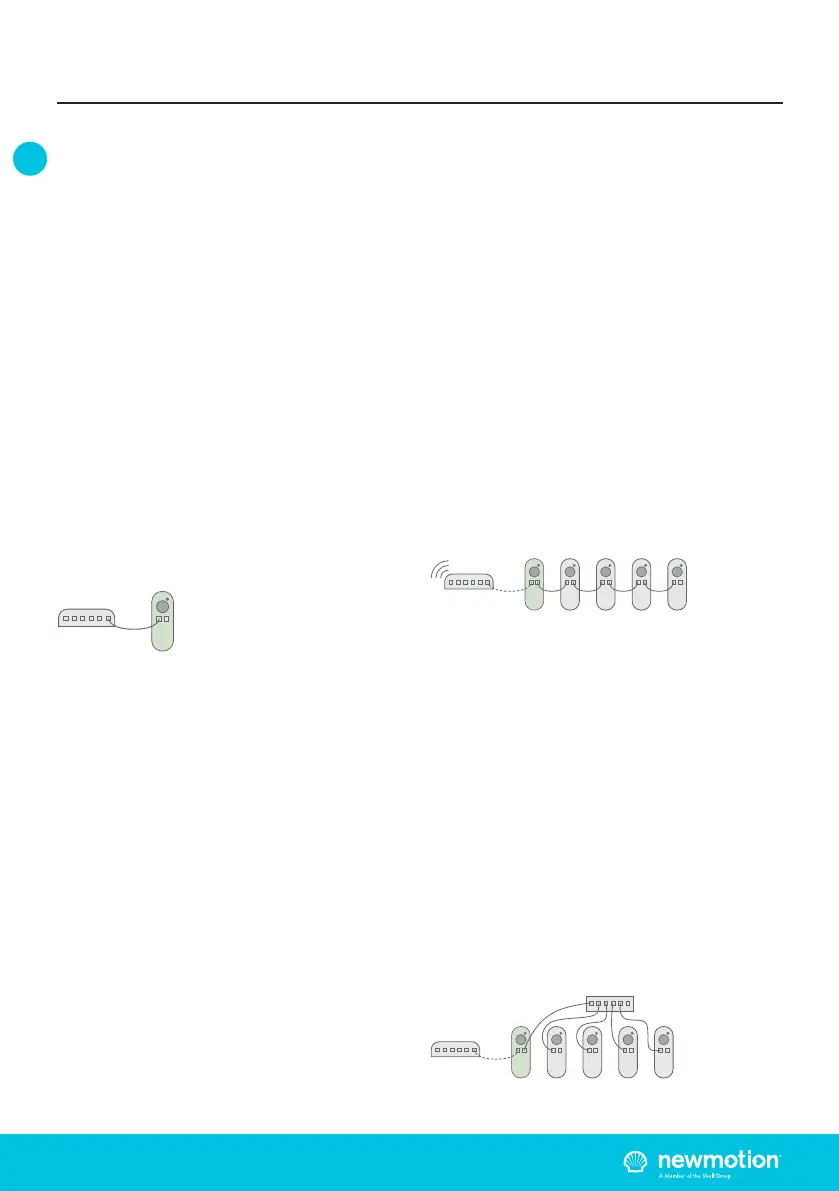INSTALLATIEHANDLEIDING – P12 VERSION 0129NM02INT01 MANUEL D’INSTALLATION – P12 | P12 091NM20INT04
EN NL FRDE
3.5 BACKOFFICE CONNECTIONS
BUSINESS PRO
The Business Pro can be connected to the NewMotion
backoce in three dierent ways:
1. Ethernet connection
2. GPRS 2G
3. 2/3/4G with NewMotion mobile router
The Business Pro will connect to the NewMotion
backoce so settings can be changed remotely and
for remote support. Without the back oce connection
none of our online services can be used.
In groups of multiple Business charge points there
should be exactly one Business Pro. Connecting a
Business Pro to another Business Pro is not possible.
3.5.1 BUSINESS PRO
– ETHERNET / NEWMOTION MOBILE ROUTER
Connecting the Business Pro to ethernet or mobile
router can be done by connecting the network to the left
UTP Ethernet data port with a cable max 50 meter long.
Settings might have to be changed in the network to
allow the Business Pro make a successful connection to
NewMotion backoce.
The network should have:
- DHCP enabled
- TCP port 80 and 443 opened
- FTP* port 21 opened for the Business Pro
- UDP port 123 (NTP)
- UDP port 53 (DNS)
- All opened ports should be outbound
* FTP is needed to update the rmware of the charge point and
exchange diagnostics
3.5.2 BUSINESS PRO - GPRS 2G
The Business Pro will rst attempt to connect online
through the left UTP Ethernet data port. If no connection
can be made the Business Pro will try to set up a GPRS
connection. The connection will only be possible if the
signal strength is -80dBm or better for Vodafone (or
partners).
3.6 BUSINESS LITE - BACKOFFICE
CONNECTION
The Business Pro will handle all communication with
the backoce for the Business Lites. This means that
a Business Lite without being connected to a Business
Pro will not connect to the NewMotion backoce and
remote settings can not be changed or remote support
can not be provided. Without the backoce connection
none of our online services can be used.
The Business Lite should, directly or indirectly, be
connected to the right hand side UTP data port of a
Business Pro. An indirect connection can be through a
switch or another Business Lite (Daisy chain).
3.6.1 BUSINESS LITE - DAISY CHAIN CONFIGURATION
The Business Lites have two ethernet ports which can
daisy chain the connection to the next Business Lite.
The left port should be closest to the Pro and the right
port should be going to the next Lite (see gure below).
The daisy chain conguration can be used up to 15
charge points. For higher quantities of Business Lites a
star conguration needs to be used. A star conguration
can also be used to minimize downtime of backoce
connection and Dynamic Power Sharing.
3.6.2 BUSINESS LITE - STAR CONFIGURATION
In a star conguration all Lites are connected from the
left UTP Ethernet data port to a switch. Up to 40 Lites
can be connected to the Pro via a non-DHCP switch.
From the right hand side of the Pro there is a cable going
to the same switch (please note that the left port of the
Pro is reserved for ethernet or mobile router connection,
see backoce connection business Pro). Only one Pro is
allowed to be connected to the switch.
3. PRODUCT OVERVIEW
(Mobile)
Router
09.......
(PRO)
Optional
(Mobile)
Router
09.......
(PRO)
Optional
(Mobile)
Router
Switch
08.......
(LITE)
08.......
(LITE)
08.......
(LITE)
08.......
(LITE)
09.......
(PRO)
08.......
(LITE)
08.......
(LITE)
08.......
(LITE)
08.......
(LITE)
