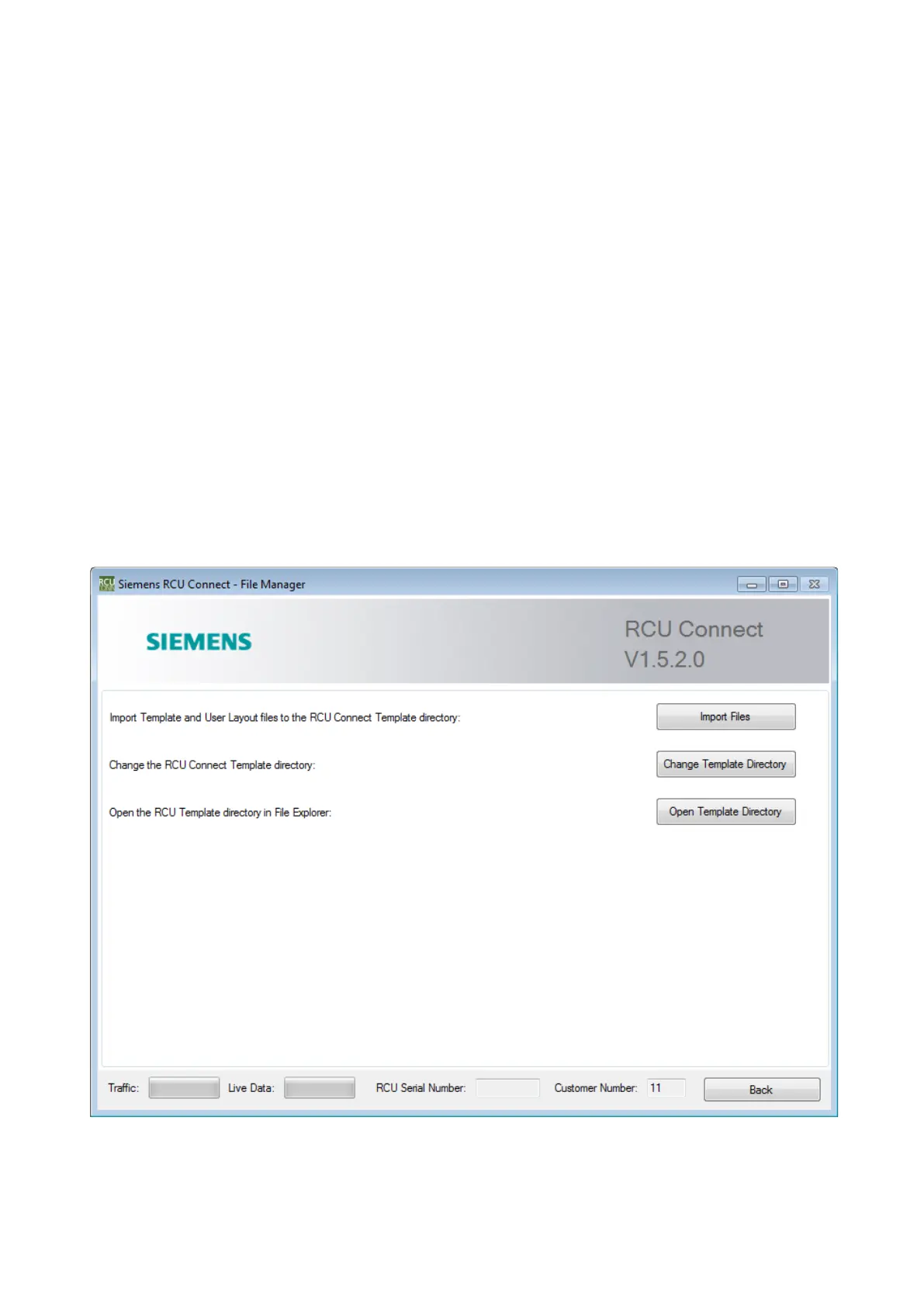The RCU Connect installer does not install any customer layout files or configuration templates.
Layout files and configuration templates are supplied by Siemens separately, and are based on the
RCU Configuration Template Specification Form (Form KMS-3100).
When the layout files and configuration templates have been received from Siemens, create a folder
on the Windows
®
desktop called "RCU" and copy the layout files and configuration templates into
this folder (or any other convenient folder).
If running RCU Connect for the first time, select "File Manager" from the main menu (refer Figure
36) to bring up the file manager window as shown in figure 37. Click the import file button and
browse to the RCU directory created previously and click “Ok”. See figure 38. This will import the
template files into the correct location for RCU Connect to use in future.
7.2.1 Template Folder Management
RCU Connect provides a shortcut to the configuration template folder by clicking the "Open
Templates Folder" button. This will open Windows® Explorer starting at the configuration templates
folder. From here, the user can rename, copy, delete and move files manually.
The default folder location for configuration templates and layout files may be changed to a new
location by clicking the "Change Templates Folder" button. In the "Browse For Folder" box that
appears, the user can navigate to a new folder location, or create a new folder. Click "OK" to make
the change from now on, or "Cancel" to leave the folder location as it was.
The user will need to re-import the required configuration templates and layout files after changing
the Templates Folder Location.
Fig. 37 RCU Connect – File Manager window
