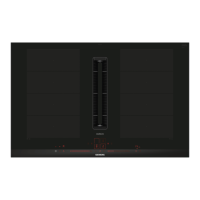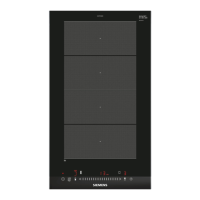HomeConnect en
19
23 HomeConnect
This appliance is network-capable. Connecting your ap-
pliance to a mobile device lets you control its functions
via the HomeConnect app, adjust its basic settings
and monitor its operating status.
The HomeConnect services are not available in every
country. The availability of the HomeConnect function
depends on the availability of HomeConnect services
in your country. You can find information about this at:
www.home-connect.com.
The HomeConnect app guides you through the entire
login process. Follow the instructions in the HomeCon-
nect app to configure the settings.
Tips
¡ Please consult the documents supplied by
HomeConnect.
¡ Please also follow the instructions in the HomeCon-
nect app.
Notes
¡ Please note the safety precautions in this instruction
manual and make sure that they are also observed
when operating the appliance via the HomeCon-
nect app.
→"Safety", Page2
¡ Hobs are not designed to be left unattended. Al-
ways monitor the cooking process.
¡ Operating the appliance on the appliance itself al-
ways takes priority. During this time it is not possible
to operate the appliance using the HomeConnect
app.
¡ In networked standby mode, the appliance requires
a maximum of2W.
23.1 Setting up HomeConnect
Requirements
¡ The appliance is connected to the power supply and
is switched on.
¡ You have a mobile device with a current version of
the iOS or Android operating system, e.g. a smart-
phone.
¡ The mobile device and the appliance are within
range of your home network's Wi-Fi signal.
1.
Download the HomeConnect app.
2.
Open the HomeConnect app and scan the follow-
ing QR code.
3.
Follow the instructions in the HomeConnect app.
23.2 Overview of the HomeConnect
settings
You can adjust the settings and network settings for
HomeConnect by going to your hob's basic settings.
The hob shows the setting "Set using the assistant" if
the hob is not connected to the home network. All
other settings are only displayed if the hob is already
connected to the Wi-Fi.
Setting Description and options
Set using the
assistant
The hob can be set up to automatic-
ally log into your home network, or
you can do this manually.
¡ Use the assistant to configure the
settings (automatic connection to
the home network).
1
¡ Use the assistant to configure the
settings: WPS not supported
(manually log into your home net-
work).
Connect to
app
You can connect the hob to one or
more HomeConnect accounts.
Set using the
app
¡ Off: Only the hob's current status
is displayed in the app.
¡ On
1
: You can send cooking set-
tings from the app to the hob. The
cooking settings that are sent
must be confirmed on the hob.
Wi-Fi You can switch off the hob's wireless
module to disconnect it from the Wi-
Fi.
¡ Deactivated: The wireless module
is switched off.
¡ Activated
1
: Wireless module con-
nected.
Disconnecting
from the net-
work
You can delete the saved connec-
tions to the Wi-Fi.
The network connection is also de-
leted if you restore the factory set-
tings on your hob.
Appliance info You can display information about
HomeConnect and the network.
1
Factory setting
23.3 Wi-Fi symbol
The Wi-Fi indicator on the main screen changes ac-
cording to the status and quality of the connection and
the availability of the HomeConnect server.
If you press and hold the symbol for at least two
seconds, the display shows a description of the sym-
bol.

