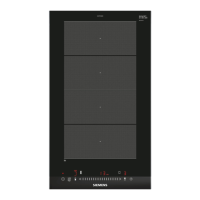Hob-based hood control en
19
Requirements
¡ The hob is connected to the Wi-Fi and to the
HomeConnect app.
¡ To use the HomeConnect app to set the hob,
must be switched on in the basic settings. is
switched on on delivery. If the option for the trans-
mission of settings has been deactivated, only the
hob's operating statuses are displayed in the
HomeConnect app.
1.
Select the setting in the HomeConnect app and
send it to the hob.
Follow the instructions in the HomeConnect app.
Settings that you send from the HomeConnect app
to the hob must be confirmed on the hob.
a As soon as cooking settings are transmitted to a
cooking zone, the display starts to flash, depending
on the setting.
2.
To confirm the setting, press the hotplate display for
the required cooking zone.
3.
To discard the setting, touch any other touch field
on the hob.
22.5 Software update
Your appliance's software can be updated using the
software update function, e.g. for the purposes of op-
timisation, troubleshooting or security updates.
To do this, you must be a registered HomeCon-
nectuser, have installed the app on your mobile device
and be connected to the HomeConnectserver.
As soon as a software update is available, you will be
informed via the HomeConnectapp and will be able to
start the software update via the app. Once the update
has been successfully downloaded, you can start in-
stalling it via the HomeConnectapp if you are in your
home network (Wi-Fi). The HomeConnectapp informs
you once installation is successful.
Notes
¡ The software update consists of two steps.
– The first step is the download.
– The second step is the installation on your appli-
ance.
¡ You can continue to use your appliance as normal
while updates are downloading. Depending on your
personal settings in the app, software updates can
also be set to download automatically.
¡ Installation takes a few minutes. You cannot use
your appliance during installation.
¡ We recommend that you install security updates as
soon as possible.
22.6 Remote diagnostics
Customer Service can use Remote Diagnostics to ac-
cess your appliance if you contact them, have your ap-
pliance connected to the HomeConnect server and if
Remote Diagnostics is available in the country in which
you are using the appliance.
Tip:For further information and details about the avail-
ability of Remote Diagnostics in your country, please
visit the service/support section of your local website:
www.home-connect.com.
22.7 Data protection
Please see the information on data protection.
The first time your appliance is registered on a home
network connected to the Internet, your appliance will
transmit the following types of data to the
HomeConnect server (initial registration):
¡ Unique appliance identification (consisting of appli-
ance codes as well as the MAC address of the in-
stalled Wi-Fi communication module).
¡ Security certificate of the Wi-Fi communication mod-
ule (to ensure a secure data connection).
¡ The current software and hardware version of your
appliance.
¡ Status of any previous resetting to factory settings.
This initial registration prepares the HomeConnect
functions for use and is only required when you want to
use the HomeConnect functions for the first time.
Note:Please note that the HomeConnect functions
can only be utilised with the HomeConnect app. In-
formation on data protection can be retrieved in the
HomeConnect app.
Hob-based hood control
23 Hob-based hood control
If the hob and the extractor hood are HomeConnect-
compatible, connect the appliances in the HomeCon-
nectapp. To do this, connect the two appliances to
HomeConnect and follow the instructions in the app.
Notes
¡ Using the controls on the extractor hood always
takes priority. It is not possible to use the hob-based
hood control during this time.
¡ You can only connect to the extractor hood via the
HomeConnect app. Other connection routes are no
longer supported.
23.1 Resetting HomeConnectsettings
If you have problems connecting your appliance to the
WLAN home network (Wi-Fi) or if you want to log your
appliance onto a different WLAN home network (Wi-Fi) ,
you can reset the HomeConnect settings.
Note:If you reset the HomeConnect settings, the con-
nection to any extractor hood will also be terminated.
1.
Press and hold for 4seconds.
a The display will show the product information.
2.
Touch repeatedly until the display alternately
shows and .
3.
Set the value on the control panel.
23.2 Controlling the extractor hood via the
hob
In the basic settings for your hob, you can adjust the
behaviour of your extractor hood depending on
whether the hob or individual cooking zones are
switched on or off.
You can select other settings using the controls on the
hob.

