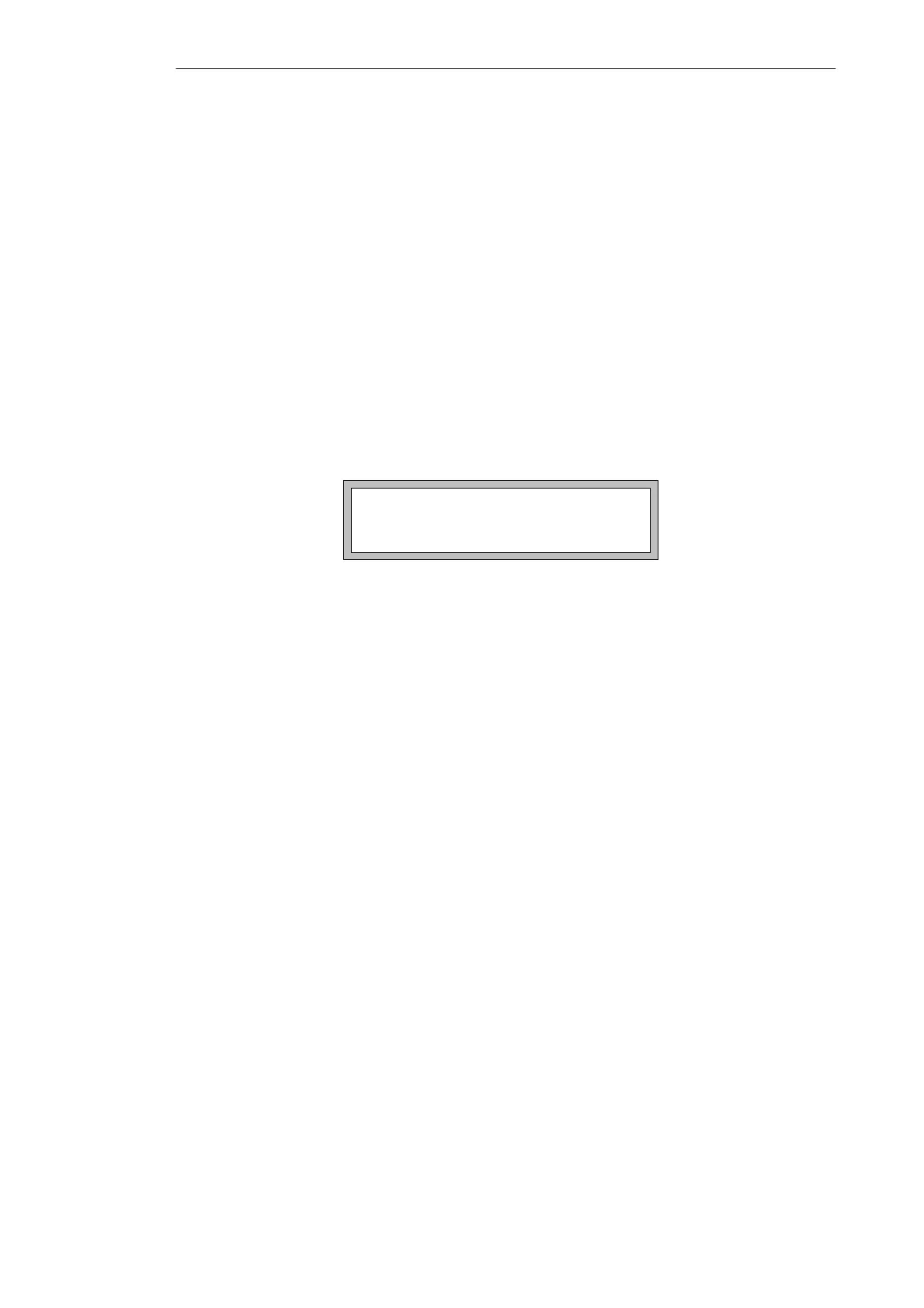2-2
C7-621 / C7-621 AS-i Control Systems
C79000-G7076-C622-01
2.1 Starting Up
After connecting the power supply, the C7 performs a self test. During this
test, it checks the functionality of the most important device components and
indicates the test results with the status LEDs and on the display. The startup
procedure is as follows:
1. The C7 runs a self test after POWER ON.
2. The C7 runs an operating system test for both sections (C7 CPU and
C7 OP). If there is already a user program in the flash memory, the
C7 CPU loads this program into the work memory.
3. During startup (1. and 2.), the C7 CPU remains in the STOP mode.
After startup, the C7 OP is in the message mode.
The following standby message is then displayed:
= Anwahl der
DIR–Funktion
SIMATIC C7 Vx.xx
C7-621
Figure 2-1 C7-621 Standby Message
4. After starting up, the last selected C7 CPU mode is valid.
How you proceed from here depends on the situation on the C7:
S No control program loaded. The control program must be loaded.
S A control program is loaded.
S No configuration loaded.
S A configuration is loaded.
The following sections explain what to do in each of the situations.
To be able to control and monitor the process, the C7 OP must be able to
access data on the C7 CPU. This means that you must first load a user
program if no user program is present. To load a user program, follow the
steps below:
1. Set the C7 CPU to the STOP mode (see Section 2.2).
2. Activate the transfer of the user program and data blocks on your
programming device/PC using STEP 7.
3. Start the copy function on the programming device/PC.
If no configuration has been loaded, the screens in the firmware are activated
in English. In this case you select the C7 OP mode in which you can transfer
a configuration. To do this, follow the steps outlined below:
Startup
Load Control
Program
No OP
Configuration
Loaded
Startup