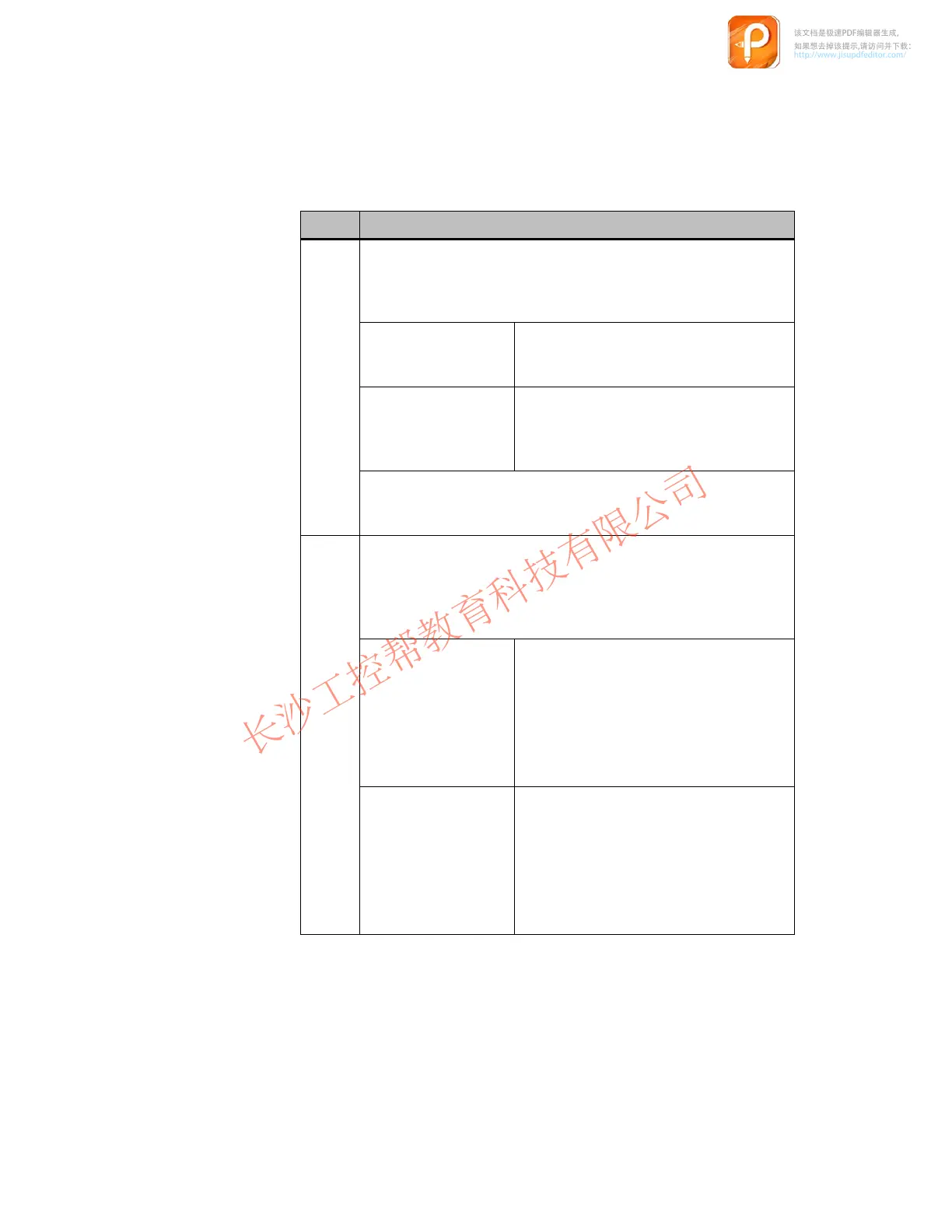2-7
PP7,
PP17-I, PP17-II Equipment Manual
Release 06/98
The
special GSD files transfer information concerning the Push Button Panel
to the configuration software COM-PROFIBUS (SIMA
TIC S5) and HW
-
CONFIG (SIMA
TIC S7). Older versions of the configuration software do not
contain these GSD files. For this reason, a disk is enclosed with the manual
which contains the current GSD files for the Push Button Panel.
The following procedure is recommended in respect of the GSD files:
Step
1
Check whether your system is already provided with the special
GSD file required for your Push Button Panel. T
o do this, call in
the configuration software COM-PROFIBUS (SIMA
TIC S5) or
HW
-CONFIG (SIMA
TIC S7).
COM-PROFIBUS
(SIMA
TIC S5)
Check whether an entry exists in the hard
-
ware family
SIMATIC
or
SIMA
TIC PP
for
your Push Button Panel.
HW-CONFIG
(SIMA
TIC S7)
Check whether an entry exists in the hard
-
ware catalog under
PROFIBUS-DP/
ADDITIONAL FIELD DEVICES/
SIMATIC
for your Push Button Panel.
If the corresponding entry already exists, the system already con
-
tains the GSD files. In this case, skip the points
2
and
3
of these
instructions.
2
If the respective entry is not available in COM-PROFIBUS
(SIMA
TIC S5) or HW
-CONFIG (SIMA
TIC S7), the GSD files
relevant to your Push Button Panel must be loaded in the system.
The GSD files for the Push Button Panels are contained on the disk
enclosed with this manual.
COM-PROFIBUS
(SIMA
TIC S5)
Copy:
1.
all the files from directory
GSD
on the
disk to subdirectory
GSD
in the COM-
PROFIBUS installation, and
2.
all the files from directory
BITMAPS
on the disk to subdirectory
BITMAPS
in the COM-PROFIBUS installation.
HW-CONFIG
(SIMA
TIC S7)
Copy:
1.
all the files from directory
GSD
on the
disk to the path
S7DATA/GSD
in the
STEP 7 installation, and
2.
all the files from directory
BITMAPS
on the disk to the path
S7DATA/
NSBMP
in the STEP 7 installation.
该文档是极速PDF编辑器生成,
如果想去掉该提示,请访问并下载:
http://www.jisupdfeditor.com/