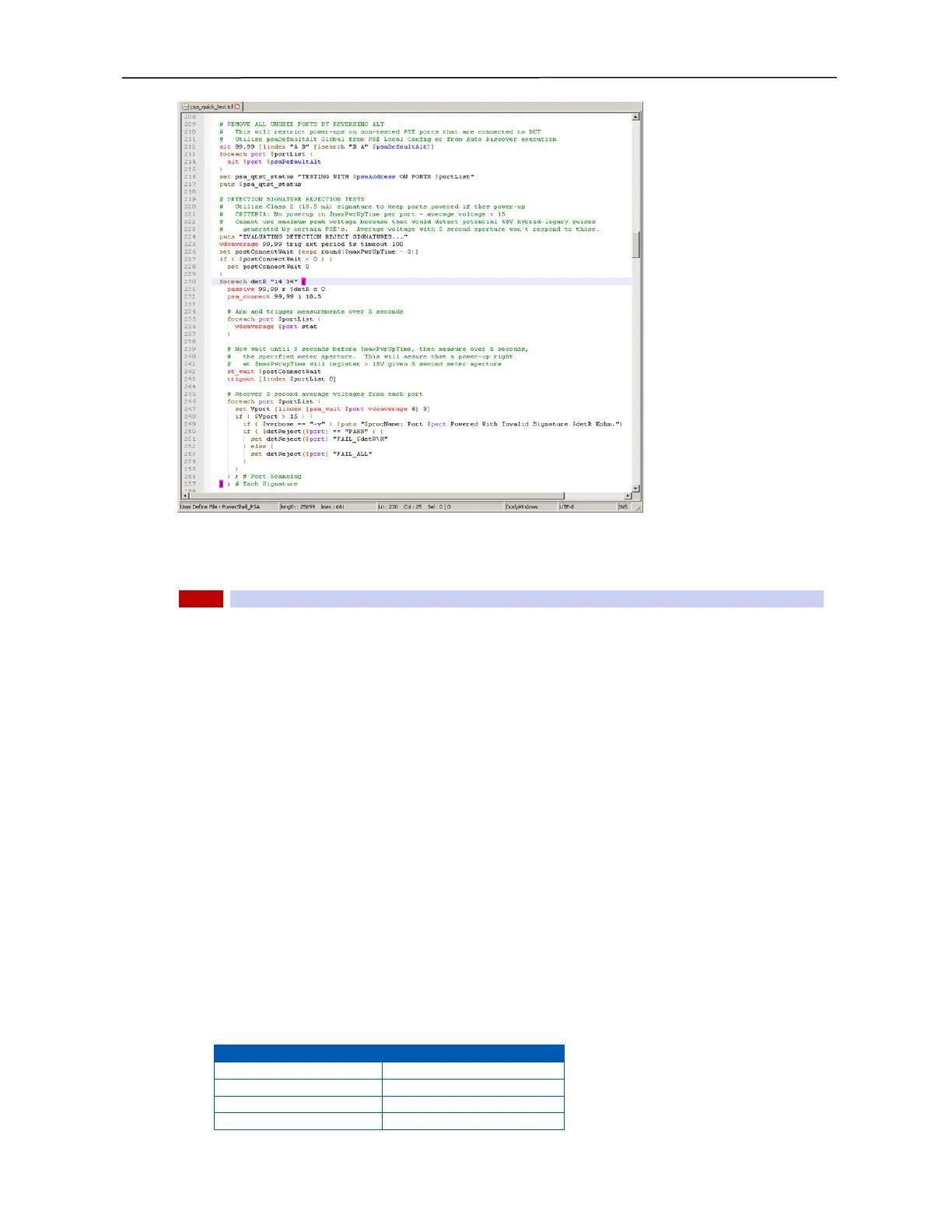PSA / PVA Installation Guide
April 20, 2023 Sifos Technologies Page 17
To configure Notepad++ for
PowerShell PSA, first install
Notepad++, then use the
Language drop-down menu to
Define Your Language…, then
select the Import control and
import the file
PowerShell_PSA.xml from the
installed directory for PSA
software. This will typically be
either c:\Program Files
(x86)\Sifos\PSA3000\ or
c:\Program
Files\Sifos\PSA3000\
depending upon Microsoft
Windows OS version.
3.6.4. Install PSA Software Onto a Linux Workstation
PSA Software requires Tcl/Tk 8.4.5 (or later) to operate.
NOTE! As of the PSA 5.1 and later releases, Tcl 8.5 and Tcl 8.6 are supported and Tcl/Tk 8.6.9 is recommended.
Tcl/Tk should be installed on the Linux Workstation separate from PSA Software. Tcl/Tk for Linux and Unix is
available from the ActiveState website, and usually available through Linux distribution specific package managers.
Tcl/Tk must be installed such that the user has Execute permissions to the Tcl “/bin” directory so that the commands
“tclsh8.6” and “wish8.6” will open their respective Tcl consoles.
In addition to Tcl/Tk, PSA software also requires the bwidget (version 1.7 or later) library for Tcl/Tk. This package
should be installed under the …/tcl8.*/lib/ directory.
Once, Tcl/Tk and the bwidget library are installed to the host computer, install PSA software as follows:
1. Put the PowerSync CD in the drive.
2. Establish read-write permissions for the /usr/local/ directory path
3. Copy the files psa_installer.sh and Sifos_PSA_Archive_5_#_##.tar (where #_#_## is the PSA version
number) from the directory /Linux Installation Files to the user’s <HOME>/bin/ directory path.
4. If running the PSE Conformance Test Suite, a second .tar archive Sifos_PSA_2P_CTS_5#_#_##.tar must be
obtained from the Sifos website (Product Download pages) accessible only to customers active on PSE
Conformance Test Tracking Service. This file should also be placed in the user’s <HOME>/bin/ directory path.
5. Open a terminal and execute the shell command “sh psa_installer_5.sh”.
6. Read-write permissions to the /usr/local/ directory path may be removed after execution of the installer script.
7. Desktop icons, or application links, may be set up to PowerShell TCL, PowerShell WISH, PSA Interactive,
and PVA Interactive. The corresponding shell scripts for each of these applications will be found in the
<HOME>/bin/ directory path after execution of the installer script.
Refer to the PSA_Linux-Unix_Install_README document on the CD under the path /Linux Installation Files for
more information regarding the Linux installation process.
Terminal commands to launch PowerSync Software will be:
Figure 13. PowerShell PSA Scripting in Notepad ++