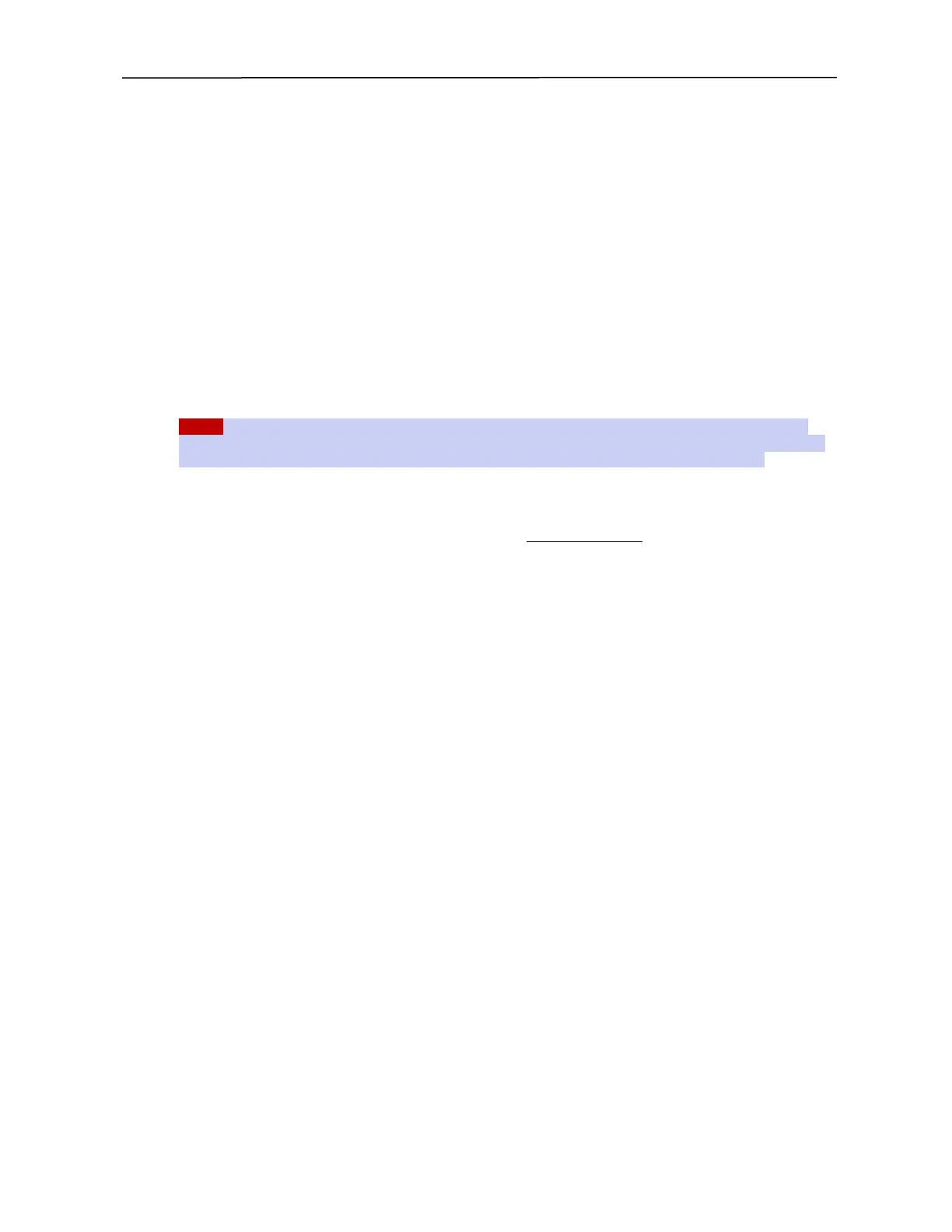PSA / PVA Installation Guide
April 20, 2023 Sifos Technologies Page 23
4.2.2. Step 2: Upgrading Test Port Firmware
In this step, the test ports are upgraded using the previously downloaded firmware file(s) (see Step 1). This may be
done either to a single selected test port or to all test ports in the chassis.
1. Open a PowerShell Tcl (or PowerShell Wish) console and connect to the chassis to be updated.
2. At the command line, type psa_flash update, followed by a single slot,port ID (e.g. 1,1) or the multiple port
argument all, and the test port firmware type, then press Enter. Examples:
psa_flash update 1,2 type bt
(This upgrades a PSA/PSL-3202 test port at slot 1, port 2.)
psa_flash update 3,1 type pva
(This upgrades a PhyView test port at slot 3, port 1)
psa_flash update all type at
(This upgrades all PSA/PSL-3102 test ports in the chassis with the appropriate firmware version associated with
each blades hardware version.)
While the update is running, the LED’s on the test port being upgraded will flash rapidly. When the upgrade process
has completed, PowerShell will return to a standard prompt.
NOTE! Firmware upgrade to the test ports will take approximately 90 seconds or more per test port. Do NOT
interfere with the operation of PowerShell or the instrument during this period of time. Do NOT cycle power to the
instrument. Avoid communications with other PSA instruments using a second PowerShell PSA window.
4.3. Upgrading PSA-3000/PVA-3000 Test Port Firmware in a PSA-1200 Chassis
Note! This section only applies to PSA-3102, PSL-3102, and PVA-3102 test ports installed into an older PSA-1200
chassis. Also, users should be aware that these upgrades are very time consuming because the firmware utilized in
newer test blades is too large to be buffered inside the older PSA-1200 controller memory. Finally, the PSA-1200
controller should ideally be configured with current version firmware (ver 1.67 or later) prior to performing test port
firmware updates. See the PSA-1200 Installation Guide for instructions to update the PSA-1200 controller blade
firmware.
The firmware for a test port will be furnished in file whose name includes the model number and version, such as:
PSx-3102v0329_hw8.hex (= version 3.27 for hardware version 8 of PSA-3102, PSL-3102)
or
PSx-3102v0329_hw1-6.hex (= version 3.27 for hardware versions 1-6 of PSA-3102, PSL-3102)
or
PVA-3102v030b.hex (= version 3.0b for PVA-3102)
The PSA-3202 and PSL-3202 test blades will operate in a PSA-1200 chassis, however, this is not a recommended
configuration as PSA Software will constrain certain capabilities of these test blades.
4.3.1. Upgrade Procedure
The firmware file located on the host computer is used to upgrade the test ports. A firmware upgrade can only be
performed to a single selected test port - there is no support for upgrading all ports with a single command.
1. Open a PowerShell Tcl (or PowerShell Wish) console, and connect to the chassis to be upgraded.
2. At the command line, type psa_update_fw, followed by a single slot,port ID (e.g. 1,2), the file argument, and
the file path/name, then press Enter. Example:
psa_update_fw 1,2 file /temp/psx-3102v0324_hw1-6.hex (This upgrades slot 1, port 2)
3. Upon completion of all test ports, the PSA-1200 must have power recycled to update to the latest test port
firmware.
IMPORTANT! When updating PSA-3x02 and PSL-3x02 test blades, the proper firmware version for the test blade
to be updated must be specified by the user. Use the psa_config -d command, or the PSA Interactive [Help] [PSA
Config] drop-down menu to determine the hardware version of the PSA-3x02 or PSL-3x02 test blade. In the
following example, Slot 1-3 contain PSA-3202 (version 8) test blades, Slot 4 contains a PSA-3102 (version 8) test
blade, and Slots 5 and 6 contain PSA-3102 version 5 and 3 test blades, (i.e. pre-version 8).
