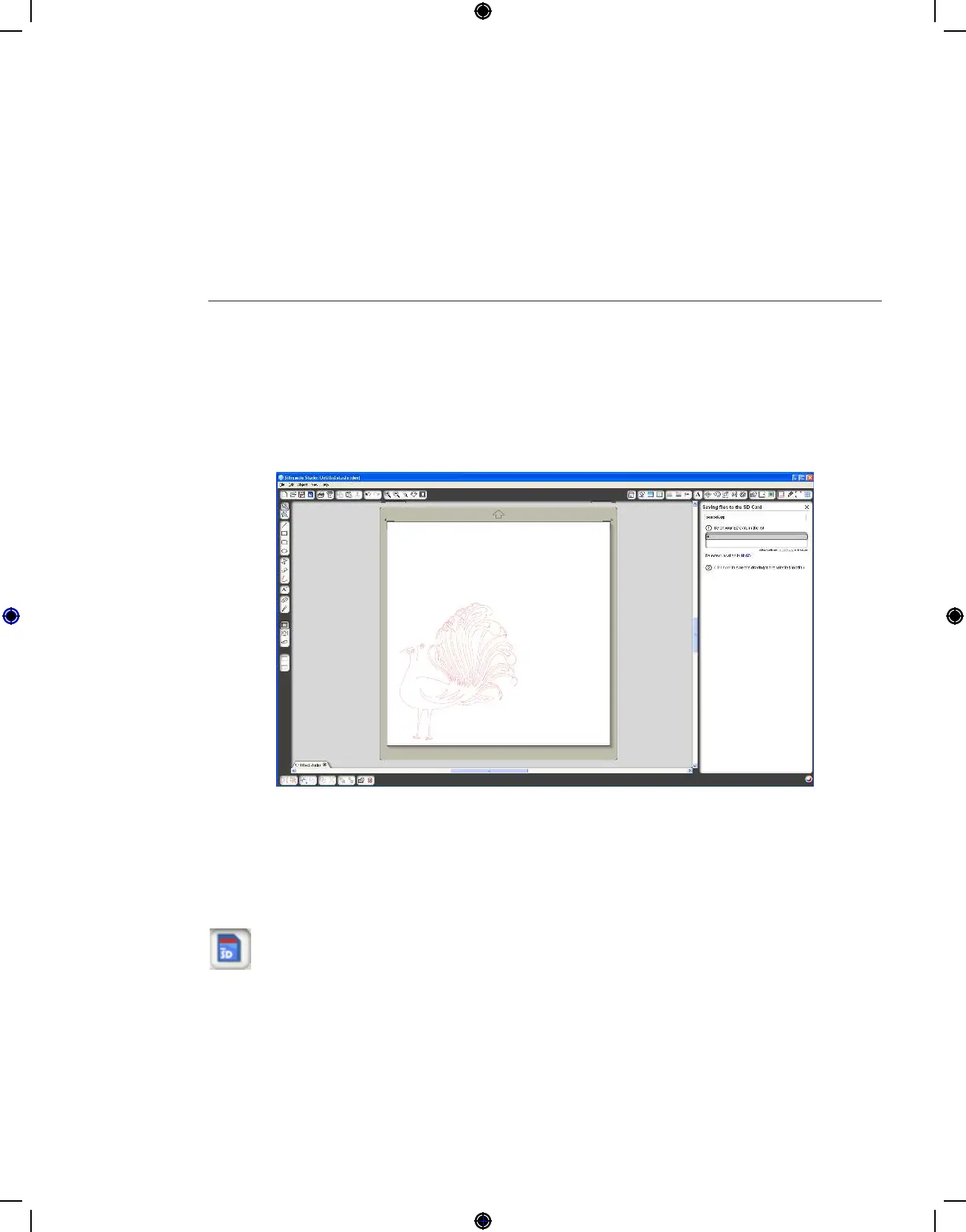Getting Started with Silhouette CAMEO
Using Your SD Card with the
Silhouette CAMEO
Saving to Your SD Card
Open or create a shape in the Silhouette Studio® software.
Resize your design to the size you want it to cut and position it in the corner as shown.
Insert an SD card into your computer. If your computer does not have an SD slot, you may need to
purchase an SD card reader.
Click the Save to SD Card button in the toolbar at the top of the window.
Type a name for your design in the space provided on the right-hand panel.
Click on the link to save your design.
Remove the SD card from your computer.
19
