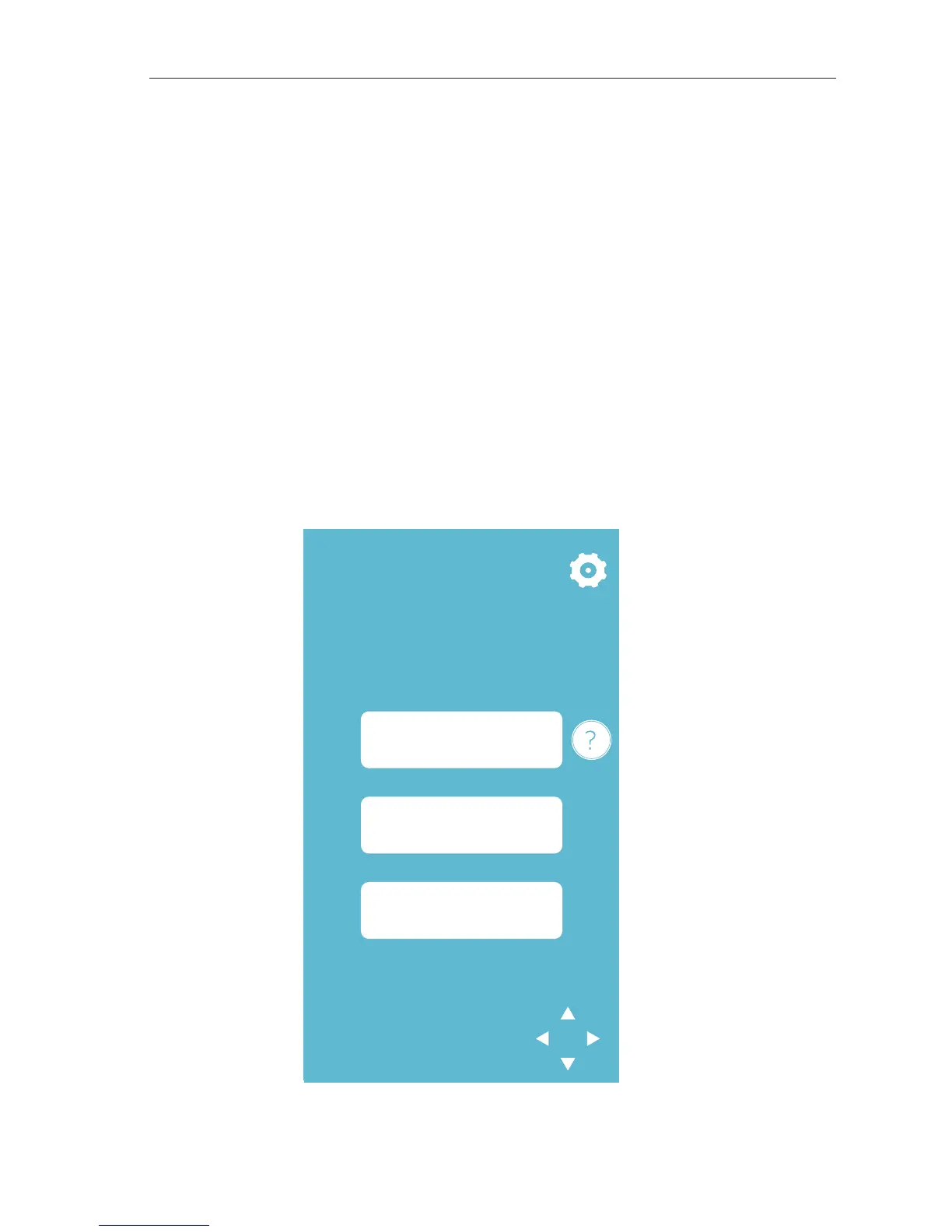Getting Started with Silhouette CAMEO®
20
Using a USB Device in your Silhouette CAMEO®
With the Silhouette CAMEO® powered on, insert your USB memory device into the slot on the side
of the machine. Load your material into the Silhouette.
With the USB memory device inserted and your cutting mat/media loaded, press the Browse USB
button option on the touchscreen to enter the USB device menu.
From here, you may press the Select file button to browse to your desired image on the USB
memory device. Up and down arrows will allow you to scroll up and down in the current directory.
Left and right arrows will allow you to navigate through different directories on the USB memory
device. Once your desired image is highlighted, press the Select button.
Once your image is selected, you may then press the Cut settings button in order to adjust the
Thickness, Speed, and other desired settings for your material type in use.
When ready, you may then press the Cut button on the touchscreen and your job will cut according
to your specifications.
LOAD
Load media
Load cut mat
Unload
SEND PROJECT
FROM SOFTWARE
-OR-
Unload
Repeat job
Browse USB
