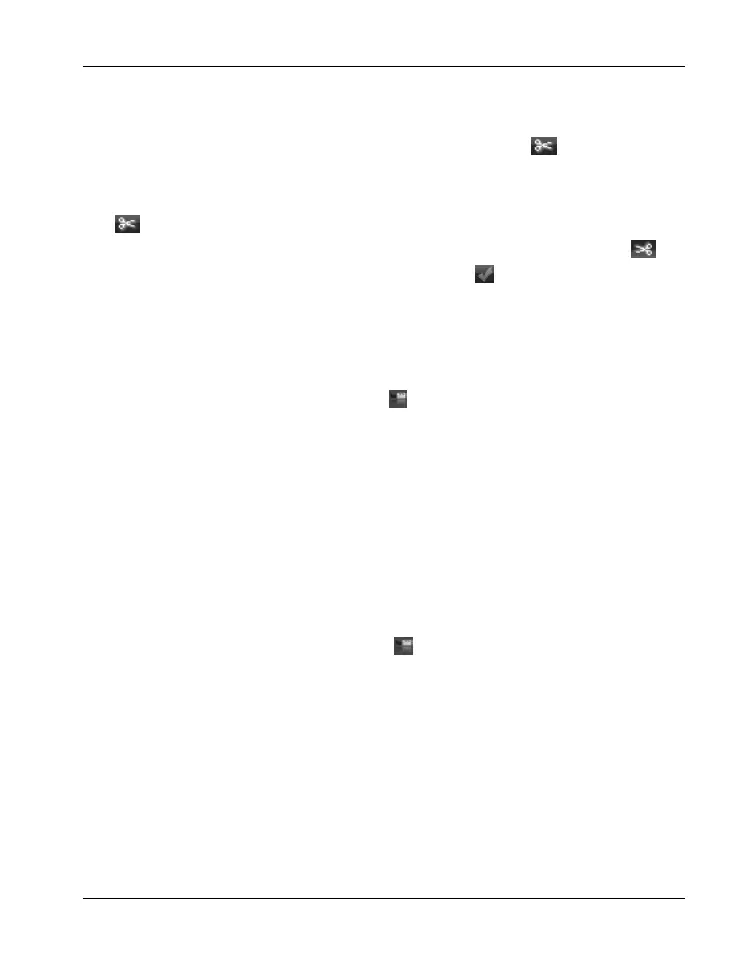SCAZ 5.00 A1 Software
English - 71
Cutting Video Clips
You can remove any undesired sections from your video clips. From the
video recordings overview, click on the scissor icon
. The playback
window with the currently selected recording will appear.
Navigate to the beginning of the scene that you want to cut. Then click
.
Navigate to the end of the scene that you want to cut. Then click
.
Start cutting by clicking the confirmation icon .
The title will be cut and a new clip without the selection will be created.
Upload to YouTube
Click on the YouTube upload icon .
Drag the desired video recording onto the timeline at the bottom of the
window.
Click on “Next”.
Enter the user name and password for your account and then click
“Login”.
Follow the YouTube on-screen instructions.
Upload to Facebook
Click on the Facebook upload icon .
Drag the desired video recording onto the timeline at the bottom of the
window.
Click on “Next”.
Enter your email address and password and click "Login".
Then follow the Facebook on-screen instructions.
