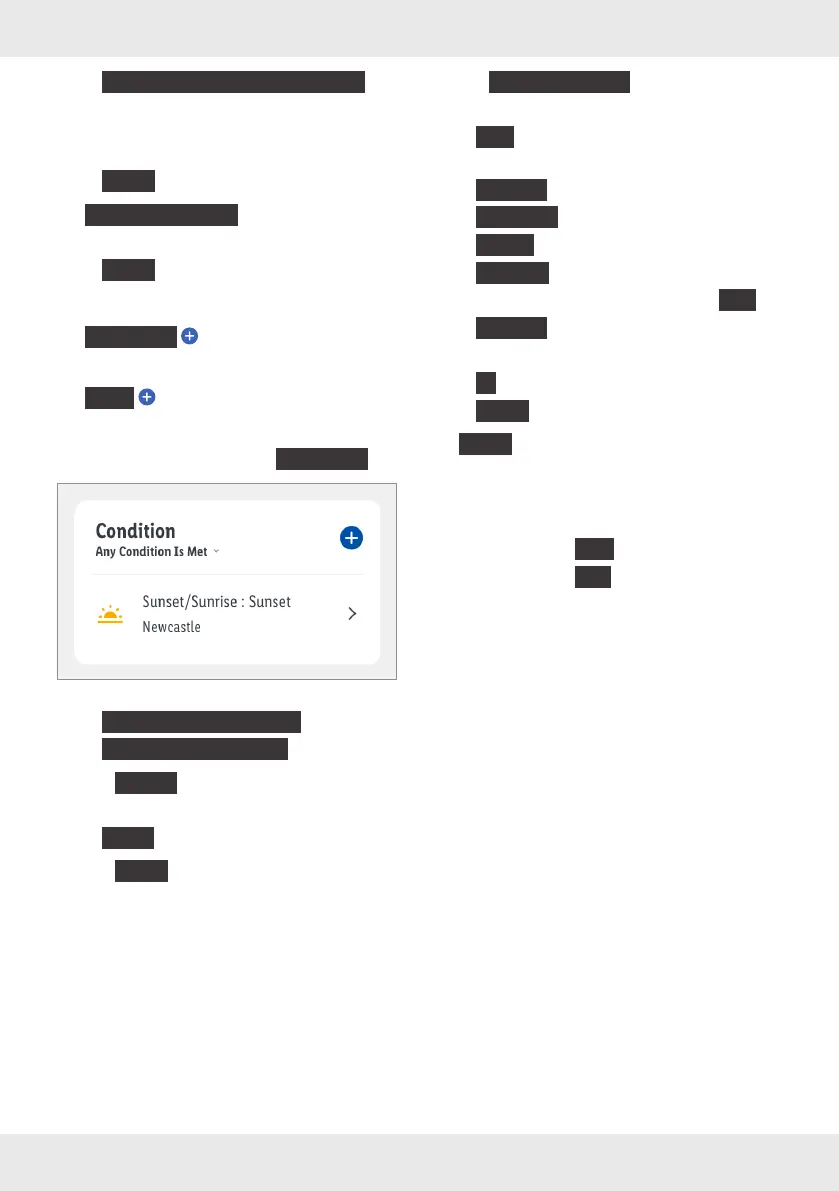27GB/IE/NI/MT/CY
–
{
Enable or Disable Automation
}
:
Select automatic action (only available, if
another automatic action was previously
created).
{
Next
}
{
Send notification
}
:
– Select notification method.
{
Next
}
4. Add conditions or tasks:
{
Condition
}
– see “Add conditions”
{
Task
}
– see “Add action (task)”
5. Select condition type under
{
Condition
}
:
(iOS)
–
{
All Conditions Are Met
}
–
{
Any Condition Is Met
}
6. Tap
{
Name
}
.
– Optional. Edit name.
–
{
Save
}
7. Tap
{
Style
}
.
– Optional. Select colour and image.
8. Tap
{
Effective Period
}
.
– Select city.
–
{
OK
}
– Select:
{
All-day
}
{
Daytime
}
{
Night
}
{
Custom
}
(set start and end and confirm with
{
OK
}
)
–
{
Repeat
}
:
Select weekday(s).
–
{
<
}
–
{
Next
}
9.
{
Save
}
10. Select whether the automatic action just
created should be activated directly or should
remain deactivated for the time being.
– Activated:
{
Yes
}
– Deactivated:
{
No
}
