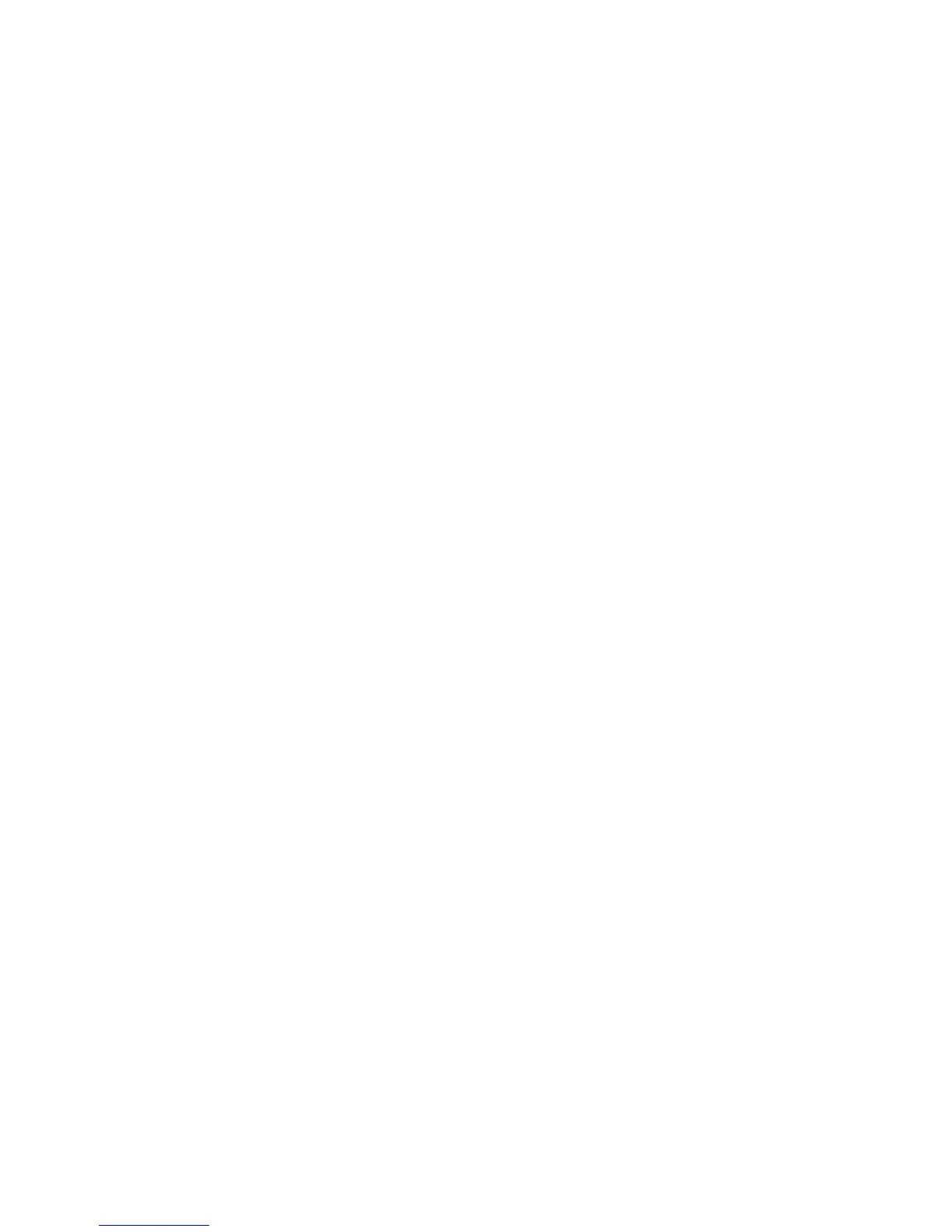Saving the current game
Use the D-pad to select Save game and press the select button [S].
Insert a micro SD card into the Vega when prompted, if you have not
already done so, and press button [A] to save your current point in the
game. Only one save point can be made per game on a single SD card.
Restoring a previously saved game
Use the D-pad to select Restore game and press the select button [S].
Insert a micro SD card into the Vega when prompted, if you have not
already done so, and press button [A]. This will restore the game to the
point at which the save was made.
The virtual keyboard
To access the virtual keyboard, activate the control panel by pressing
and holding the menu button [M] for a moment. If the panel is showing
the options menu, press button [C] to switch to the virtual keyboard.
The virtual keyboard is represented graphically within the panel as a
diagram of the Vega controls. Pressing up and down on the D-pad
changes the character selection to letters, digits or symbols. Left or
right on the D-pad navigates through the available characters, and
pressing a main action button selects the character.
Button [A] deletes a character, button [B] replicates the ZX Spectrum
‘Enter’ key. The 'space' character is located after Z and before A in the
letters set.
8
