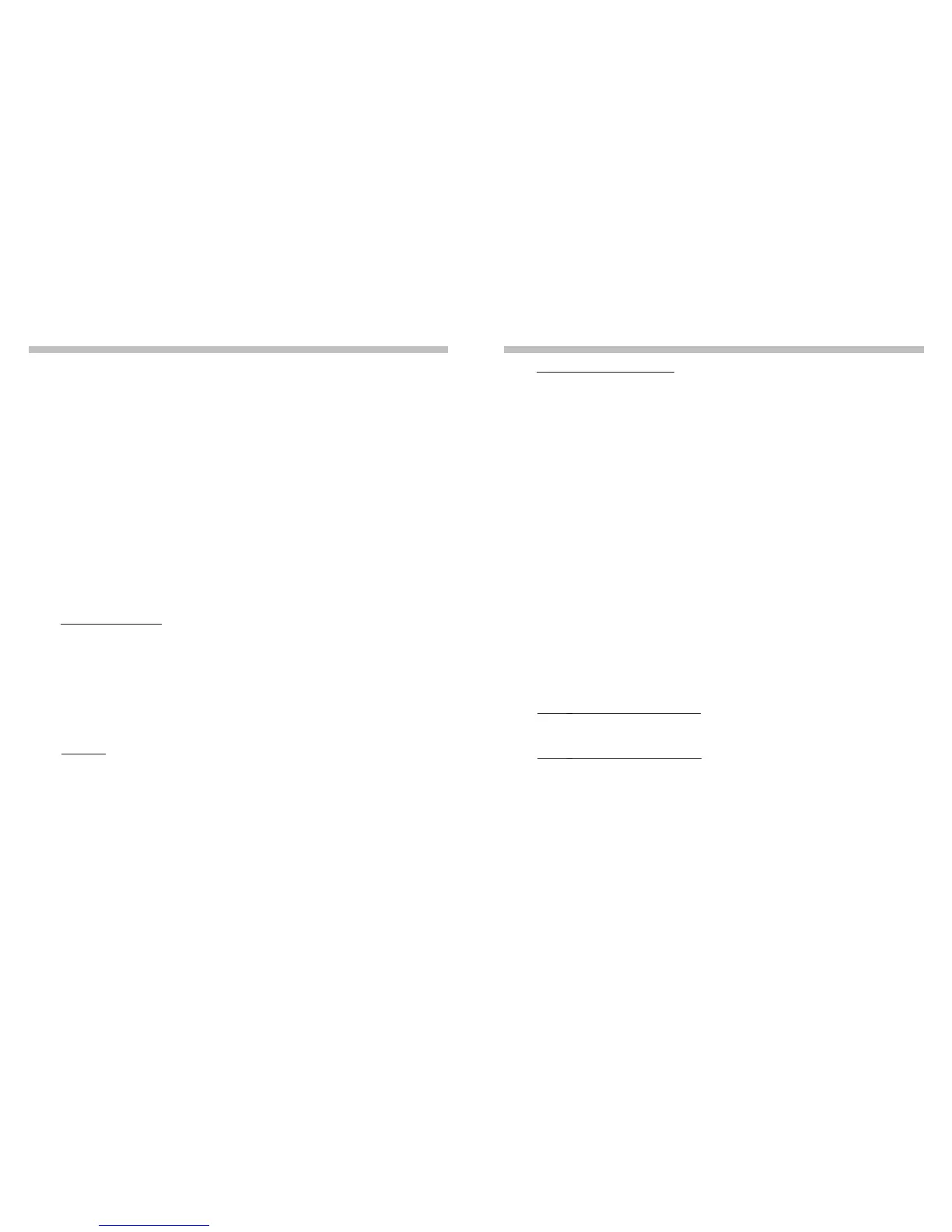8 9
PART II: INITIALIZATION
This step only applies to a mount with Auto-homing feature (such as the Sky-Watcher EQ8
Equatorial mount).
• The LCD screen will display “Auto-Home?” in the rst line, and display “1) YES 2) NO”
in the second line.
• Press “2” to skip this step and proceed to the next step.
• Press “1” to start the auto-homing routine on the mount. Once complete, the screen will
display “Home Position Established”. Press ENTER to proceed to the next step.
• During auto-homing routine, pressing the ESC key will stop the mount’s movement. The
screen will display “Home Position NOT Established.” Press ENTER to proceed to the next
step.
Geographic Coordinates
The LCD screen will display “Set Longitude” or “Set Latitude“ in the rst line, and display
longitude and latitude in the second line.
• Press the numeric keys at the cursor position to ll the longitude or latitude digits.
• Use the scroll keys to change east/west longitude or north/south latitude when the cur-
sor blinks on the corresponding characters (E/W for longitude, N/S for latitude).
• Use the Left and Right direction keys to move the cursor.
• Press the ENTER key to conrm the input and proceed to the next step.
• Press the ESC key to return to the previous.
The hand control will display a warning message about the dangers of viewing the sun with
a telescope.
• Press ENTER to conrm you have read the warning messages and proceed to the next
step. Press ESC to return to the previous (rmware version display) step.
• Users can slew the mount with direction keys in this step.
3. Warning Message Conrmation
4. Auto-homing (EQ8 Only)
5. Setting Information of the Observing Site
Time Zone
The LCD screen will display “Set Time Zone” in the rst line, and display the current time
zone in the second line.
• Use the scroll keys to change the leading “+” or “-” sign when the cursor is on it. The “+”
sign is used for time zones in the Eastern Hemisphere (Europe, Africa, Asia, Oceania),
while the “-” sign is used for time zones in the Western Hemisphere (North and South
America).
• Press the numeric keys at the cursor position to ll the time zone digits.
• Press the ENTER key to conrm the input and proceed to the next step.
• Press the ESC key to return to the previous step.
Date, Time, Daylight Saving Time
• When “Date: mm/dd/yyyy” is displayed, enter the current date in the indicated mm/dd/
yyyy format (i.e. 10/24/2012 for Oct.24,2012); press the ENTER key to conrm and pro-
ceed to the next step. Press the ESC key to return to the “Geographic Coordinates” step.
• When “Enter Time” is displayed, enter the current local time in 24-hour format. (i.e.
18:30:00 for 6:30pm). Press the ENTER key to display the entered time in 12-hour for-
mat. Press the ENTER key again to conrm and proceed to the next step. Press the ESC
key to return to the previous step.
• When “Daylight Saving?” is displayed, use the scroll keys to select “Yes” or “No”. “YES”
indicates the time entered in the previous step is daylight saving time, while “NO” indi-
cates the time entered is in standard time. Press the ENTER key to conrm and proceed
to the next step. Press the ESC key to return to the previous step.
PART II: INITIALIZATION
6. Display Polaris Position
This step applies to an equatorial mount only.
• The LCD screen will display “Polaris Position in P.Scope = HH:MM”. It tells the orienta-
tion of Polaris in the polar-scope’s FOV. User can imagine the large circle in the FOV
of a polar-scope as a clock’s face with 12:00 at the top, and put Polaris at the “HH:MM”
position of the large circle when using a polar-scope to do the polar alignment. Press
ENTER key to conrm and proceed to the next step. Press ESC key to return to the pre-
vious step.
• The LCD screen will display “Hour Angle of Polaris = HH:MM“. Press ENTER key to
conrm and proceed to the next step. Press ESC key to return to the previous step.
Press “1” to start the alignment process
The SynScan hand control will operate in Full Feature mode (refer to Section 1.4) after the
alignment.
Press “2” to skip the alignment process.
The SynScan hand control will enter standby mode.
• Users may start the tracking functions (refer to Section 6.1), or use the GOTO function
(refer to PART V) to roughly locate celestial objects. Both operations will let the SynScan
hand control work in the Easy Tracking mode (refer to Section 1.4 Step 2).
• Users can also start an alignment process (refer to Section 8.2) to let the SynScan
hand control operate in Full Feature mode.
• Users may slew the mount with the direction keys to point the telescope to terrestrial
targets for observing. The “User-Dened Objects” function (refer to Section 5.8) of the
SynScan hand control is a useful tool for terrestrial observing.
This is the last step in the hand control’s initialization process. The screen will display “Be-
gin Alignment? 1) YES 2) NO” to ask the user to make a choice:
7. Starting Mount Alignment
