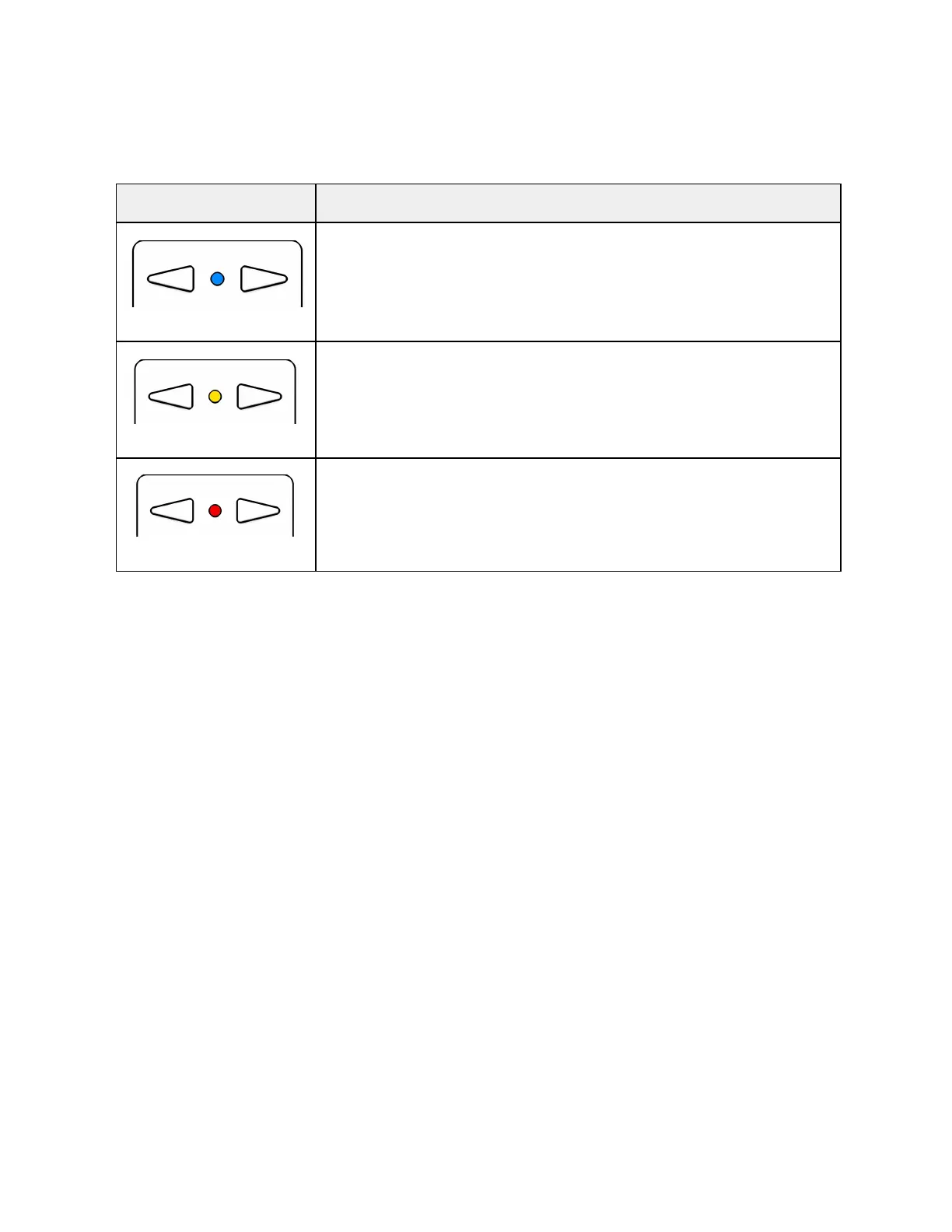Using Beacon with the Skydio App
You may connect your mobile device directly to the Beacon’s wifi, allowing you to have full
control using the Skydio 2 app while utilizing the beacon’s long range antenna.
1. Connecting Phone to Beacon
a. WIFI data is labeled on the back of the Beacon.
2. Changing Skills
a. You can only choose supported skills on the Beacon.
3. Cancelling Subject Tracking from the Phone
a. If you choose to cancel subject tracking via the phone app, Skydio 2 will enter
Hover and phone controls will become available.