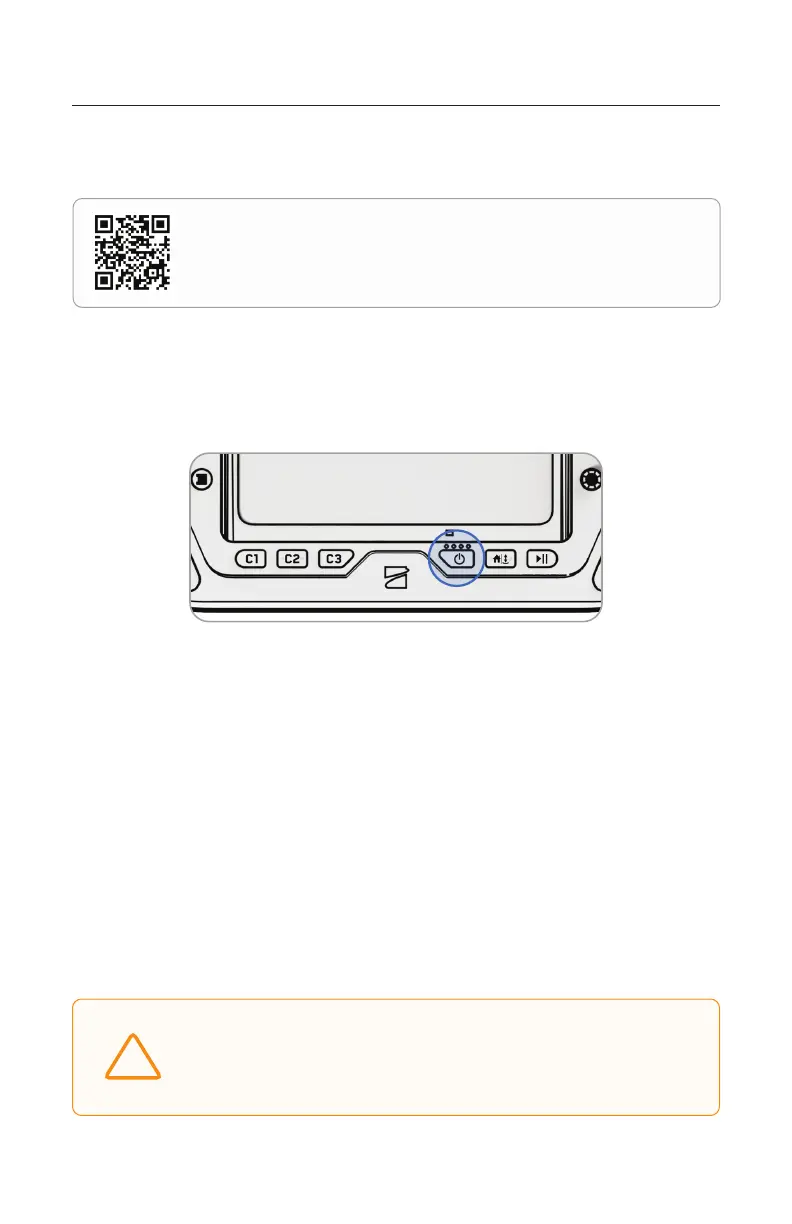13 Skydio X10 - Quick Start Guide © 2023 Skydio, Inc. All rights reserved.
Setting Up and Pairing Your Devices
Step 2 - Set up Skydio Flight Deck
Skydio Flight Deck is the dedicated flight soware on your controller.
Skydio X10
1. Connect to a WiFi network and follow the on-screen prompts
2. Enter the email address that is associated with your Skydio Cloud account
3. Enter the activation code that is sent to your email
4. Set a password for your controller (optional)
Skydio X10D
1. Set a password for your controller
Step 1 - Power on the Skydio X10 Controller
Open the controller lid and hold the Power button for five seconds. The lights on the
front of the controller will turn on and indicate the level of charge—continue holding
the power button for the full 5 seconds until the controller powers on.
Preflight
CAUTION: The password cannot be recovered or reset if forgotten.
Ensure that your password is entered correctly and is written down
and stored in a safe location. If the password is lost, the controller
will need to be replaced.
!
Scan the QR Code for instructions on how to set up your
Skydio Cloud account.