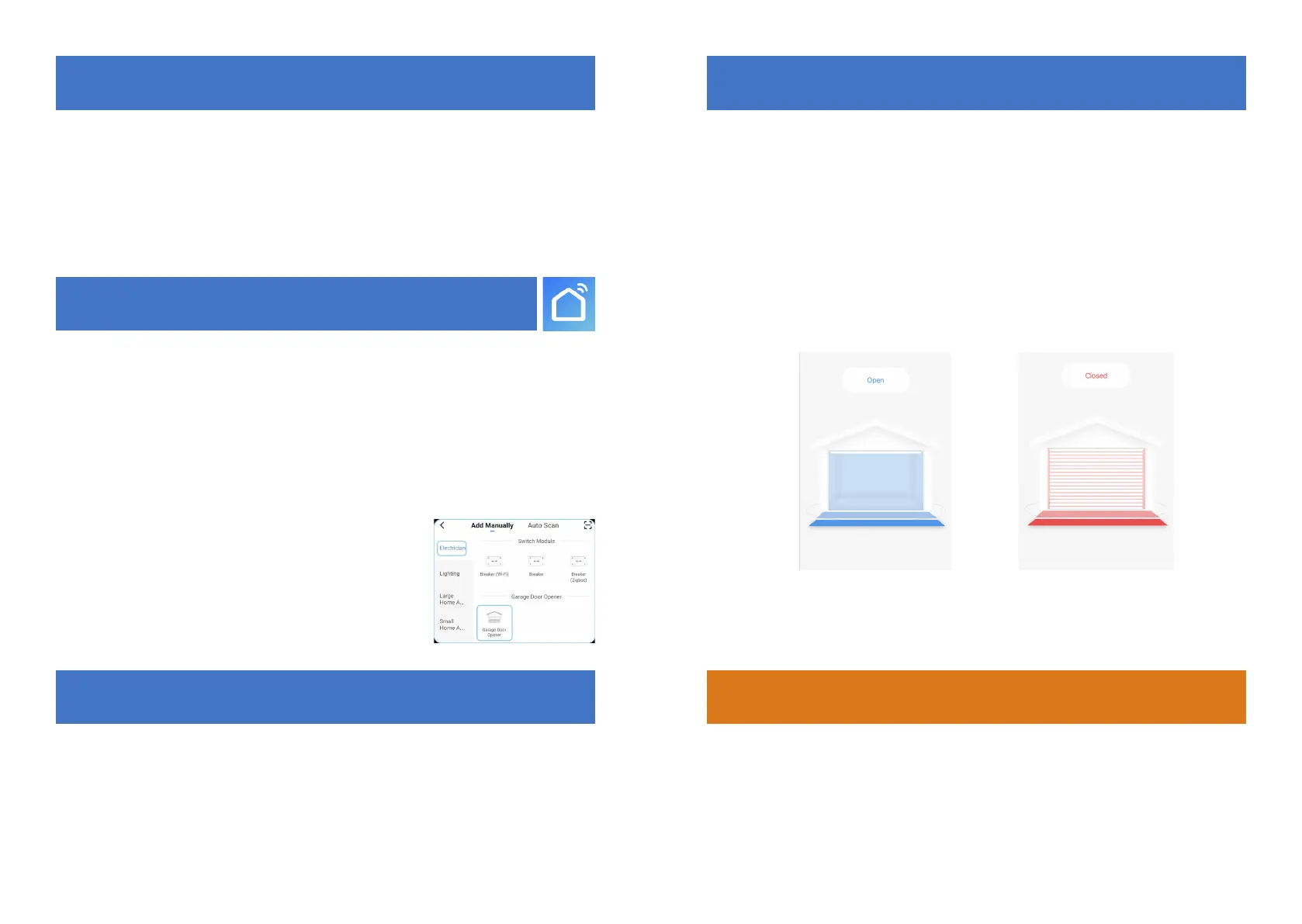Installation Instructions
Steps to ensure successful programming and set up
1. Download the Smart Life App and resgister
2. Install the system and connect to door controller using the two wires
3. Connect your Smart wi- controller to the App
4. Pair the door sensor with the Smart Life Network wi- controller
1. Download the Smart Life App
Choose from Google Play Store or the App Store
1. Download the App and register a new account. You will receive a verication code.
2. Plug the mains power into the Smart wi- controller, Green LED will ash 3 times
and blink RED rapidly. If it does not ash reset by pressing wi- button.
3. Open the App and click ‘Add device’ in the top right hand corner of the App.
4. Select ‘ELECTRICIAL’ from the menu on the left and then scroll down to select
‘Garage Door Opener’
5. You will be prompted to connect your wi- - enter home wi- passord and click next.
6. Once connected, you will see the words
“Added Successfully” and the Wi- button turns solid green.
7. You can now name the device and click save.
2. Pair the Battery Sensor to the wi- controller
1. Fix the battery powered sensor on the xed part of your door close to the oor using
the 3M tape supplied. Now x the magnet and bracket close to and in line with the
sensor.
2. Press & hold the DOOR button for 3 seconds and until the LED blinks
YELLOW.
3. Move the magnet past the door sensor and after a few seconds the LED indicator
should turn solid yellow..
Visit us for more installation information
Visit the following link to learn how to connect the App and the Smart wi- controller to
your door controlling device.
www.smartlifenetwork.co.uk
3. Check the Smart wi- Controller Works Properly
1. Open the App and select the device you wish to control.
2. The door position should be shown as door open or door closed.
3. If the magnet is in line with the door sensor, the door will show as closed. Once the
magnet moves away from the sensor the door position is shown as open.
4. To open or close your door using the APP click ‘ Tap to Open’ or Tap to Close’.
note, You may have to open and close the door before the controller
understands the door position for the rst time.
