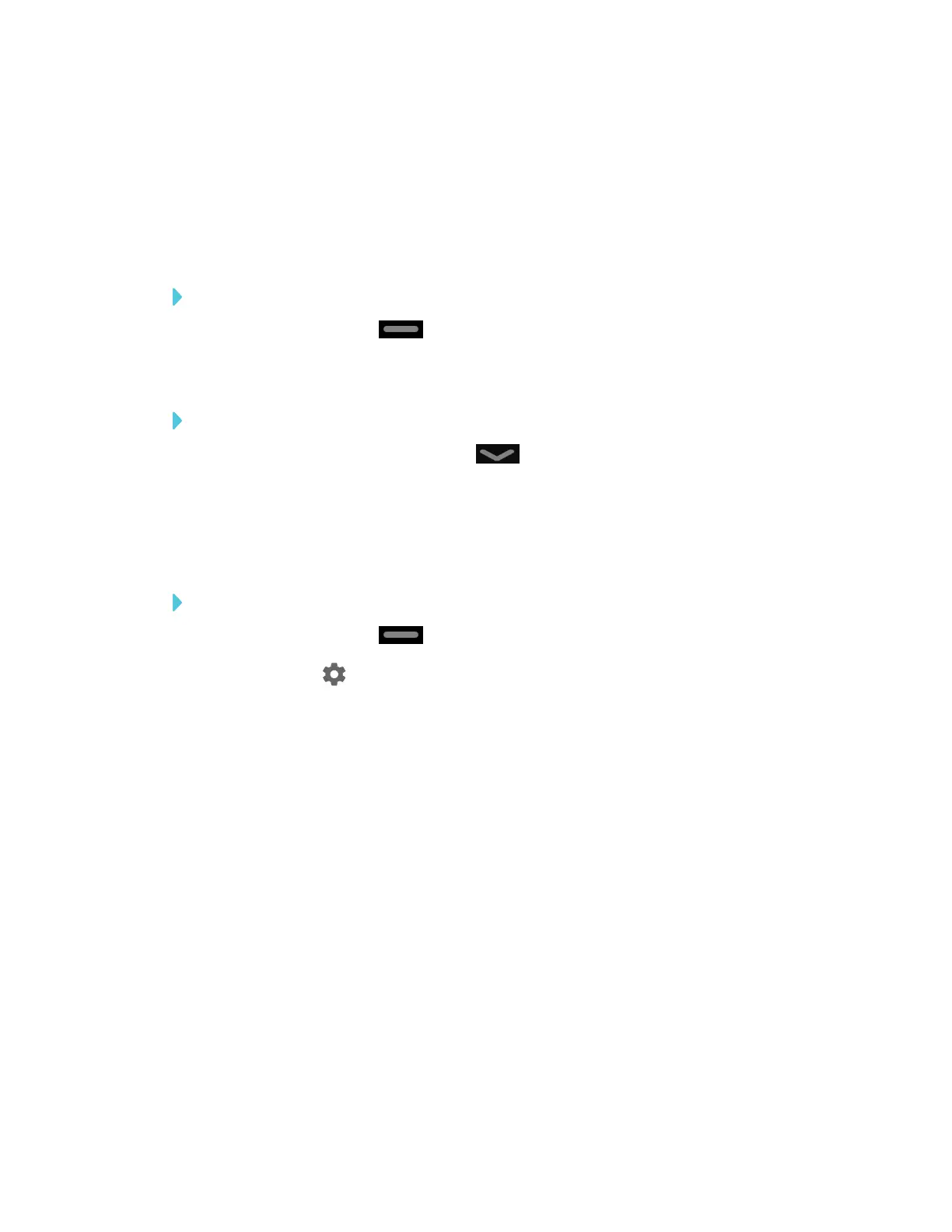CHAPTER 3
USING APPS ON THE DISPLAY
20 smarttech.com/kb/171166
Using the launcher
The launcher contains all your apps and settings.
Opening and closing the launcher
To open the launcher
Tap the Home button on the screen.
The launcher appears.
To close the launcher
Select an app, tap the Home button , or tap anywhere on the screen.
The launcher closes.
Adding or removing apps from the launcher
To add or remove apps from the launcher
1.
Tap the Home button on the screen.
2.
Tap Settings .
The Settings window appears.
3. Select Launcher.
4. Select an app’s check box to add it to the launcher.
OR
Clear an app’s check box to remove it from the launcher.
5. To exit the Settings window, open the launcher and select an app.
