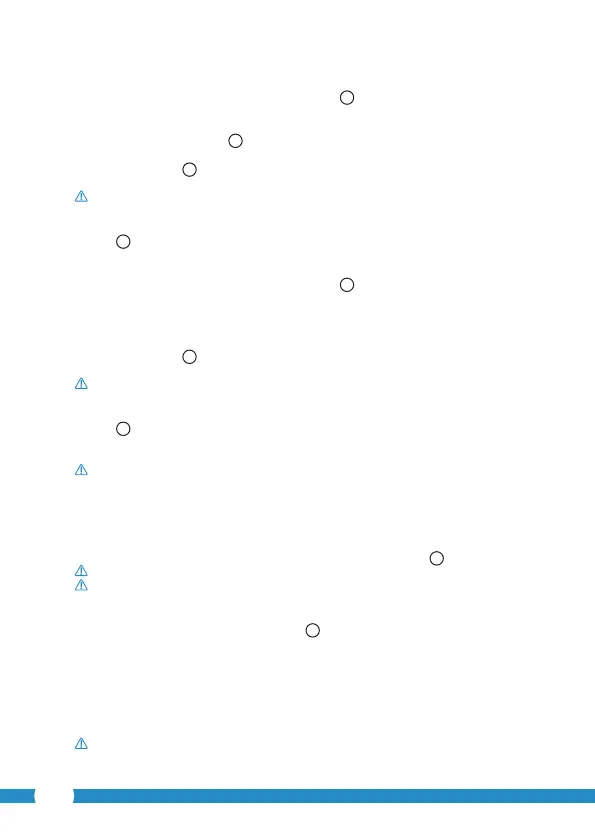14
4.3.1. Android
• Start the App. The start screen of the app appears.
A
• Press the "Click here to import installed WiFiCam" option. The "Add new WiFiCam"
menu appears.
• Press the "QR code" button.
F
Next, scan the QR code at the bottom of your camera.
After scanning screen
G
appears.
• Press "Please Input" and enter the password of the camera. Next, press "OK".
Caution! The default "Camera's Password" is "0000".
The camera is now connected to your smartphone and has been added to your list of
cameras
E
.
4.3.2. iOS
• Start the App. The start screen of the app appears.
A
• Press the "+" sign in the top right corner of the screen.
• Press the "Scan camera QR code" button. Next, scan the QR code at the bottom of your
camera.
After scanning screen
G
appears.
• Press "Please Input" and enter the password of the camera. Next, press "Done".
Caution! The default "Camera's Password" is "0000".
The camera is now connected to your smartphone and has been added to your list of
cameras
E
.
4.4. Camera installation
Please note! Make sure that the camera functions properly in the chosen location
before starting installation.
You can choose to place the camera on a at surface, or to attach the camera to the
location of your choice with screws.
To mount the camera using screws, perform the following steps:
• Mark the holes on the desired surface using the cardboard template
4
included.
Caution! Use screws with a head that ts into the base of the camera.
Caution! If the surface is too hard to put screws in (stone/aerated concrete), you need
to drill holes and use plugs.
• Slide the base of the camera on the screws.
5
5. Managing your camera using your
smartphone
Make sure your camera(s) is/are connected to your smartphone via the "uCare Cam" app
(see section 4.2.).
Caution! This chapter only explains the operations for an Android phone. The
operations for the iPhone are similar to those for the Android App.
