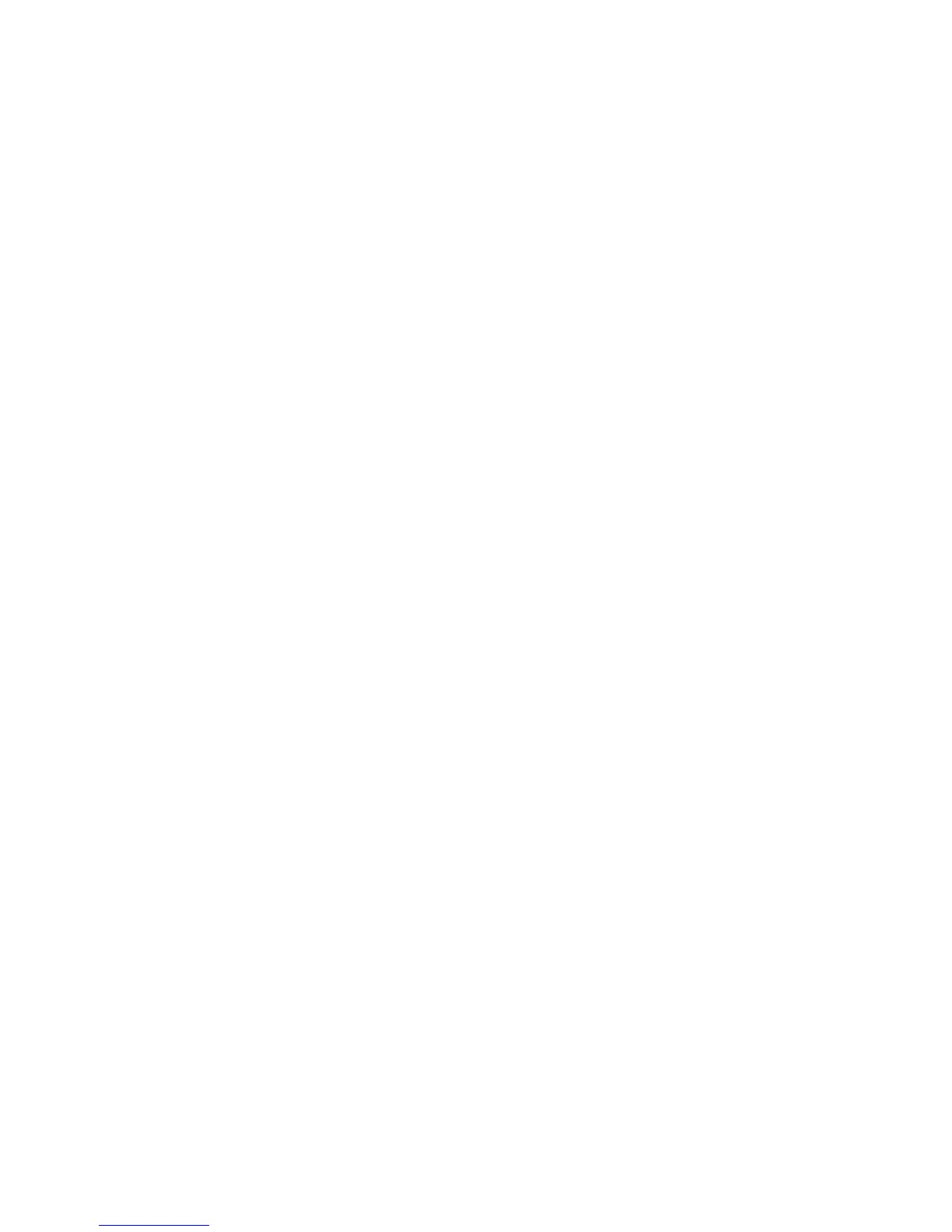• Download the App "Smartwares Cameras" app from the App Store and
install it.
• Start the App. The start screen of the app appears.
• Sign up for a HomeWizard EasyOnline account. After successful
registration, you will be automatically logged in. 4.
• Tap the ‘+’ to add your camera. The app should automatically discover
your device. If that is not the case, you can manually enter the camera
DID (located on the back label of the camera).
• Once you select the camera you want to add, you have to specify the
camera password and camera name.
• Tap the “wifi setting” button and select your wifi router. Enter your wifi
router password.
4.3. Install your camera on your PC
• Download the software from our website.
• Launch "IPCamera Tool.exe".
• Go through the installation by double clicking on "Next".
The IP camera tool is now installed on your computer. You will find the
shortcut on your desktop.
Please note! Do not remove this shortcut! You will have to re-install the IP
camera tool if you do.
4.4. Linking to your camera
Please note! To be able to use the IP camera's full functionality, you have
to use Internet Explorer 6 or higher (32 bit) and select ActiveX Mode. It is
not possible to create audio or video recordings in other web browsers.
Please note! If you opt for the ActiveX mode there is a possibility that you
will not have any picture yet. If this is the case, perform the following
steps:
• In Internet Explorer, go to: Tools-> Internet options-> Security settings -
>Custom level D
• Change the deactivated options to "Questions" under the ActiveX control
elements and insertion applications. If the "Questions" option is not
available, tick "Activate".
See also: E F G
Tip: if you wish to use a different web browser than the standard browser,
copy the link from the open browser to a browser of your choice.
• Start the IP Camera Tool via the "IP camera tool" shortcut on your
desktop. The IP camera tool automatically searches for the IP camera(s)
connected to your network.
