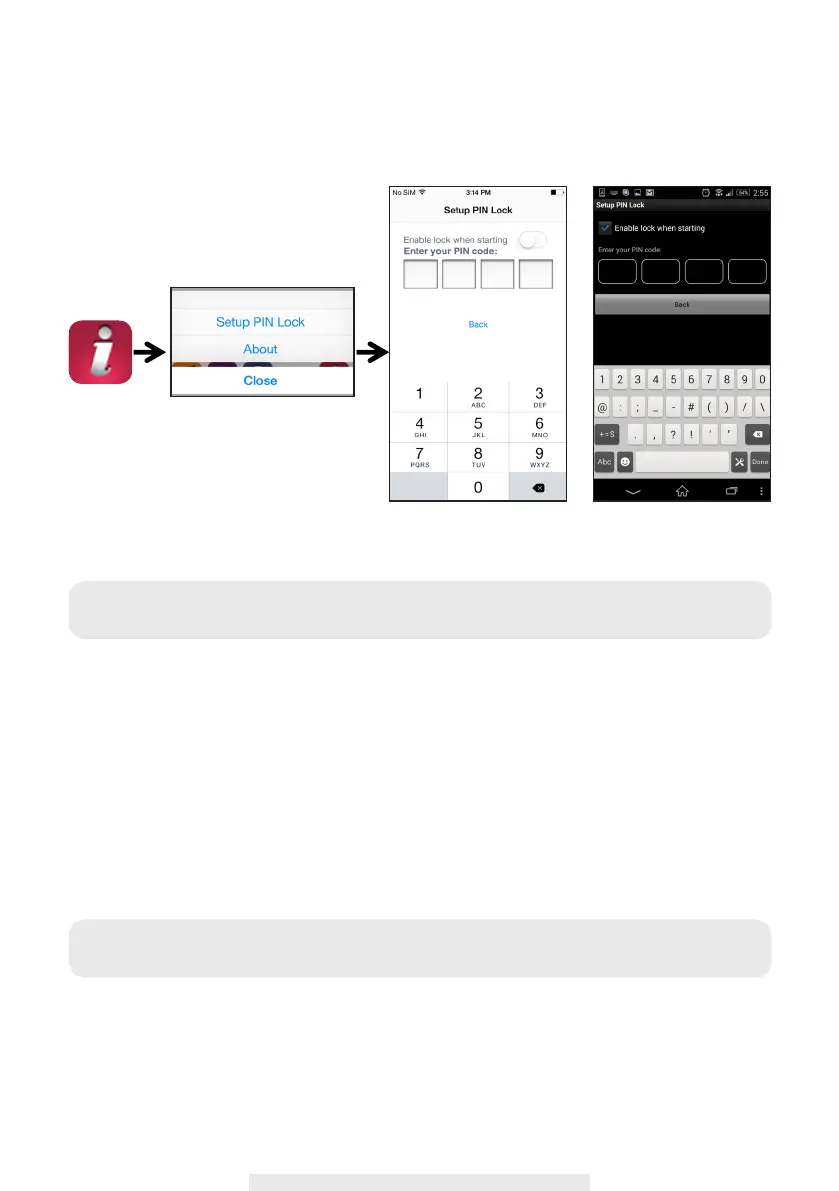13
SETUP PIN LOCK
MUST enter PIN code when you have enable PIN lock function with launching the APP.
1. Enable "Enable lock when starting" and enter your PIN code.
2. Conrm PIN code entered.
NOTIFY (PUSH NOTIFICATION)
The WAPP camera supports motion detection. When a motion is detected, you’ll receive push
notication on the mobile devices for the event recognized by the camera.
For iOS
If you want to enable/disable it, please follow the steps below:
1. Launch Settings from your Home screen.
2. Tap Notications.
3. Scroll down to nd "OMGuard SensorCam" APP and tap on it.
4. Adjust the notication settings, such as On/Off, Sounds, Alert Display, etc.
Note:
If you forgot the PIN code, please delete and reinstall the app.
Note:
It takes time for the changes to take effect in iOS.
(iOS) (Android)