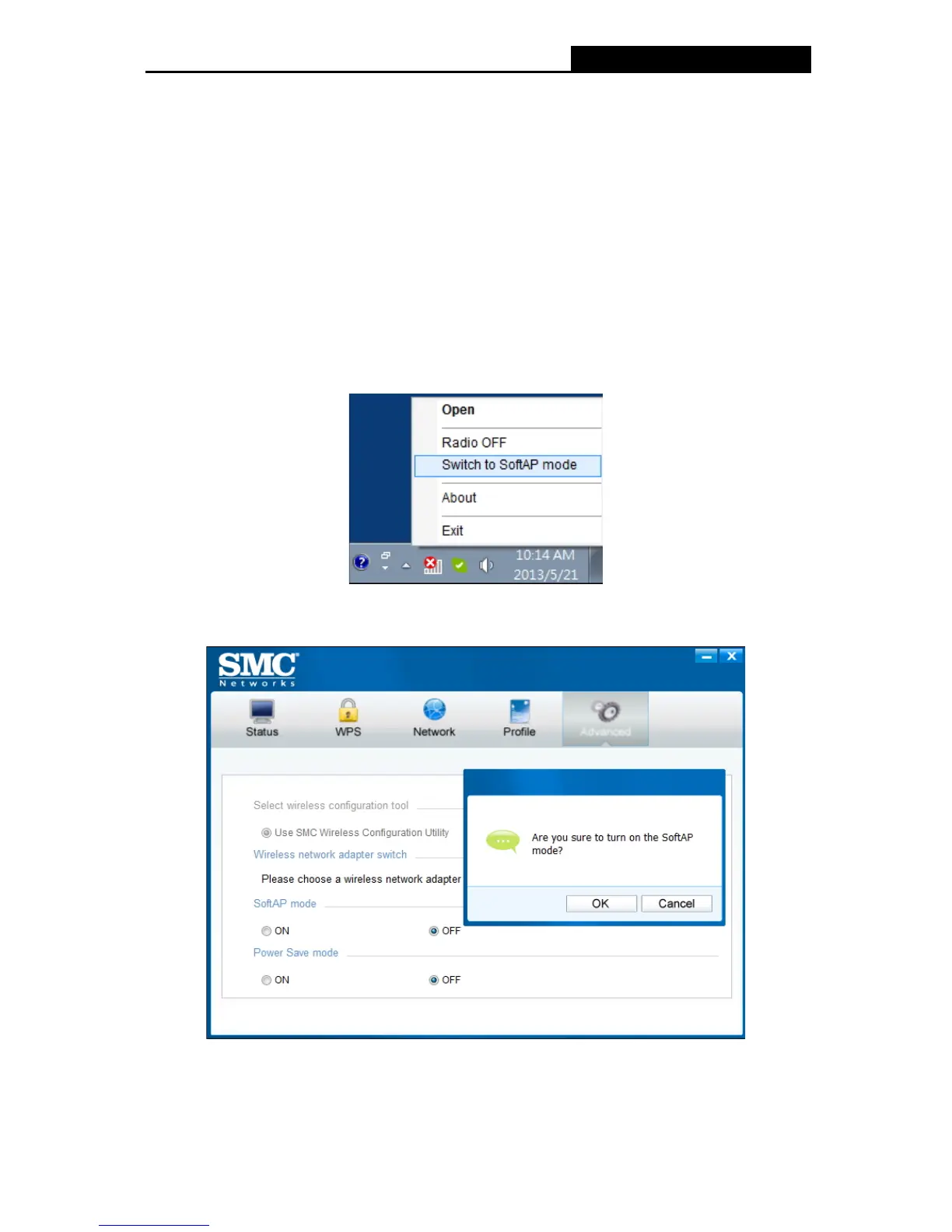SMCWPCI-N5 300M Wireless N PCI Adapter
23
Chapter 5 AP Mode (For Windows 7 only)
In Soft AP mode, the adapter will work as an AP. This function is available only in Windows 7.
Suppose that only one computer in your house can access the Internet for various reasons like
only one WLAN port is available on your wired broadband router, however, other wireless-capable
devices also want to share the Internet. Then the adapter can be configured as an AP under the
Soft AP mode, saving you the trouble of having to get a separate access point or a router.
With this feature, a computer can use a single physical wireless adapter to connect as a client to a
hardware access point while at the same time acting as a software AP allowing other
wireless-capable devices to connect to it.
5.1 SoftAP mode
To switch to this mode, right-click on the utility icon in your system tray and select Switch to
SoftAP mode.
Figure 5-1
Or from the Advanced page of the utility, tick ON under the SoftAP mode as shown in the
following figure. Click OK when prompted to confirm the setting.
Figure 5-2
