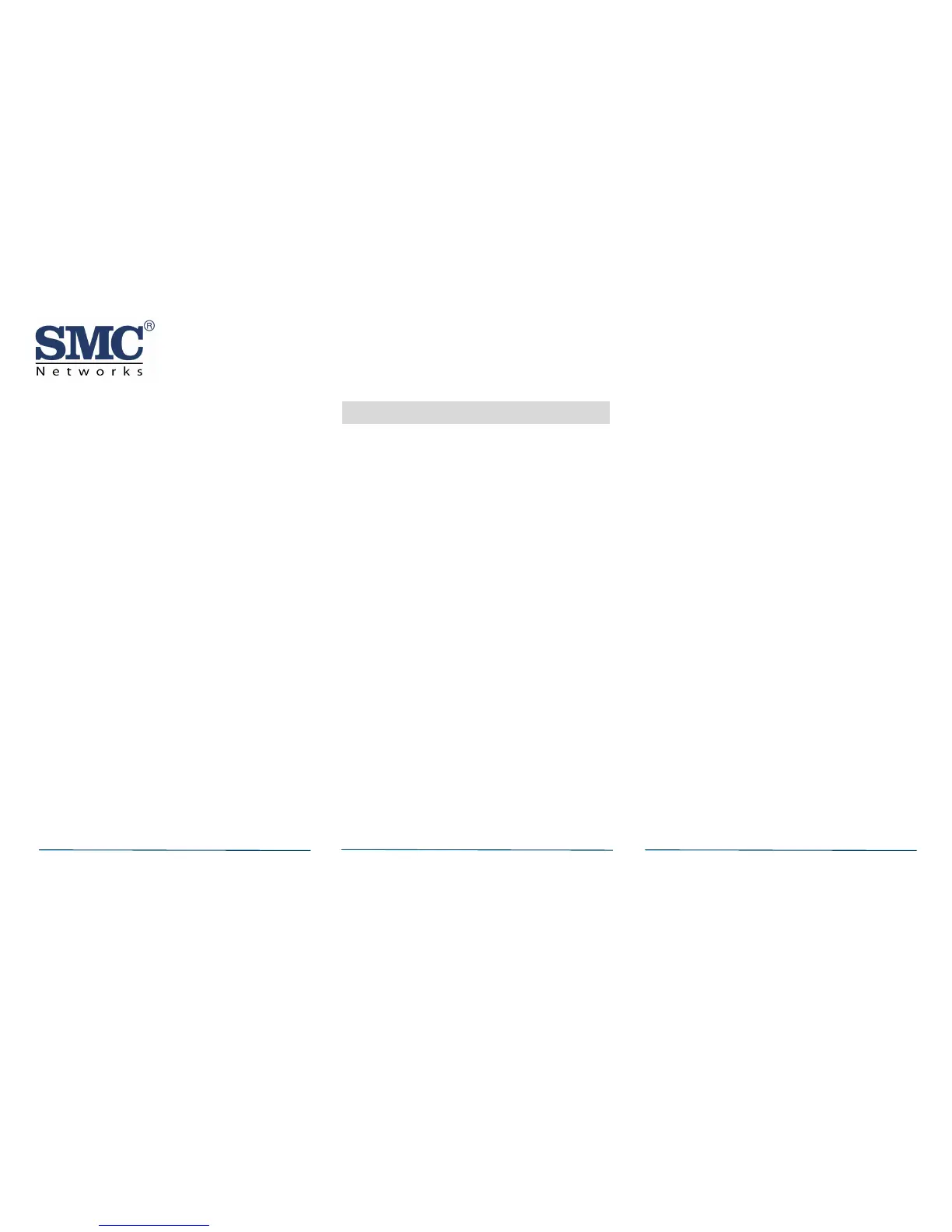F. When all the sensors are found and paired,
tap Stop. Any located sensors that were not
paired are released by the Touchscreen and
can be added later. The Wireless Sensors
Located screen shows the number of wireless
sensors found and paired.
G. Tap Next. The Configure Wireless Sensors
screen shows icons of the sensors that were
found and paired.
H. Touch each sensor icon to configure the
corresponding product. The Add Sensor/Zone
Modify screen appears.
I. To change the product Icon (if multiple
options are available), tap the currently
selected value.
J. Tap Next. The Add Sensor/Zone Modify
screen appears.
K. To modify a text field on the Touchscreen,
tap the field, use the onscreen keyboard to
enter your changes, and tap Done to save
your changes.
L. When all sensors are configured properly, tap
Next in the Configure Wireless Sensors
screen.
M. If all of the sensors have not been
configured, the Modify screen appears for
each sensor to let you review its details.
Change the details as needed or tap Next to
cycle through all the sensors. The sensors are
marked as configured.
8 Testing the SMCGB10-Z
The SMCGB10-Z can be tested during install or at
any time. It is recommended the SMCGB10-Z be
tested in place annually. The SMCGB10-Z is
sealed. The cover is not removable.
WARNING: The Touchscreen must be placed into
sensor test mode while conducting any tests to
protect against false alarms and unintentional
central station reporting.
The SMCGB10-Z has three test methods:
Wake Up Test. A hand clap should wake up
the glass break detector.
RF Communication Test. Tests the
communication path with the Touchscreen.
Glass Break Functional Test. Tests the
functional operation of the glass break
sensing element.
Wake Up Test
To test the SMCGB10-Z locally, clap your hands
loudly above the sensor and verify the LED blinks
twice. This test verifies that the SMCGB10-Z is
receiving power, and the microphone and circuit
board are working properly. It does not trip the
sensor. The hand clap is only a momentary test,
so there is no significant effect on battery life.
Note: Room acoustics can artificially extend the
range of a glass-break sensor. The specified range
of the sensor is set for worst-case conditions. While
it may work at extended range, it can miss a
minimum output break or room acoustics may
change over time, bringing sensor range back into
normal 2-foot (6 m) conditions. Do not exceed the
rated range of the sensor, regardless of the tester
results.
RF Communication Test
This section provides general guidelines for
testing the SMCGB10-Z with the Touchscreen. For
complete testing details, refer to the specific
Touchscreen documentation.
A. Be sure the product is operating normally.
B. Set the Touchscreen to sensor test mode to
prevent an alarm signal from being sent to
the central-monitoring station if you have a
monitored system.
C. To generate a test alarm, remove the top
cover generating a tamper alarm. If the
product is operating properly, an alarm
message is sent to the Touchscreen.
D. The Touchscreen beeps and shows the
number of RF packets received.
E. At the Touchscreen, exit sensor test mode.