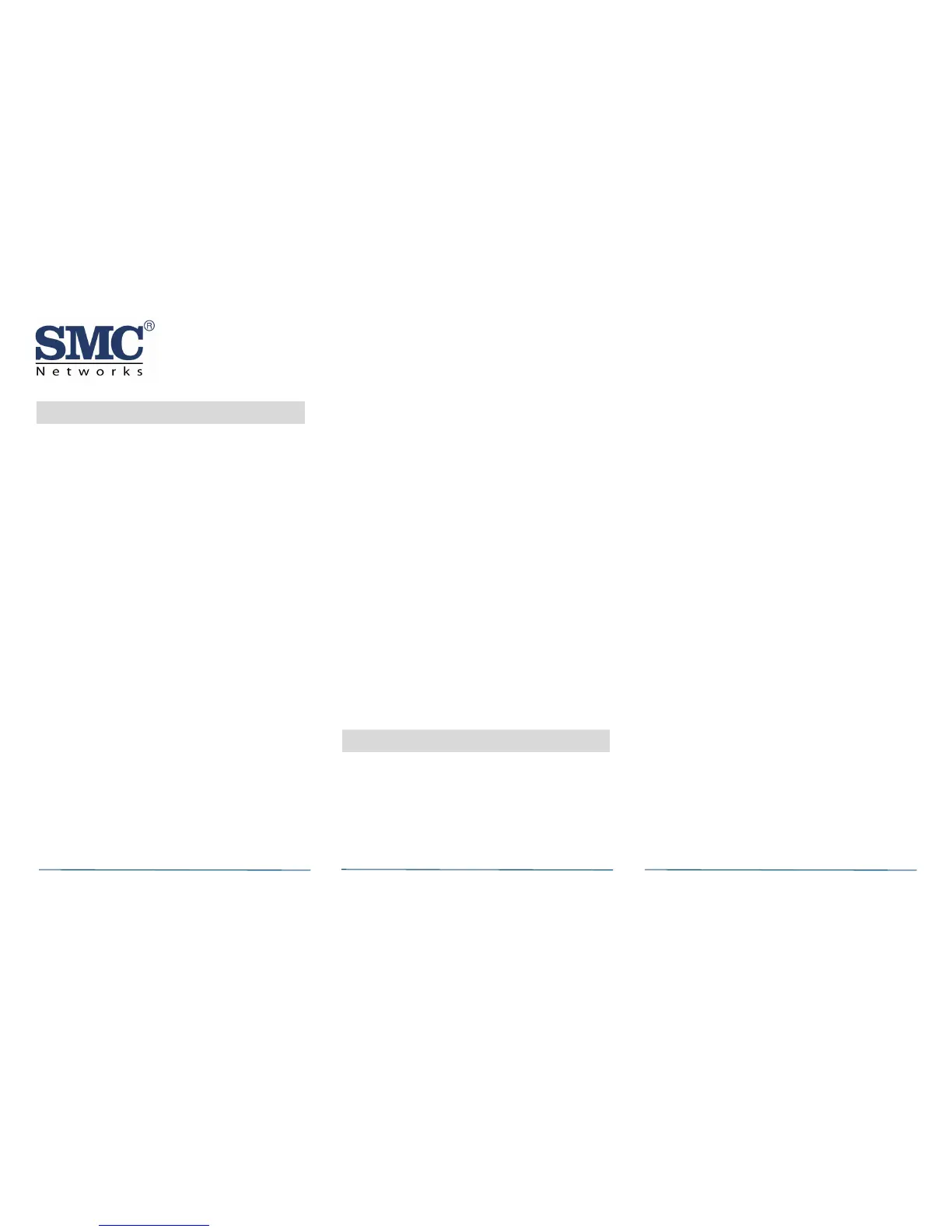14 Maintenance
The SMCGB10-Z is designed for a long service
life. Even though the Touchscreen indicates
when to service this product, several annual and
random/as required checks are recommended.
Annual - Glass Break Functional Test
Random - visual check for LED flash during a
Wake Up Test and Wireless Signal Strength
The Touchscreen indications are Trouble and
Low Battery.
Trouble - the SMCGB10-Z has an internal
fault indication, which requires technical
service.
Low Battery - batteries are low and must be
replaced to maintain proper operation.
General Maintenance
To keep your SMCGB10-Z in good working order:
Vacuum the SMCGB10-Z cover once a month
to remove accumulated dust.
Never use detergents or solvents to clean the
SMCGB10-Z. Chemicals can permanently
damage or temporarily contaminate the
sensor.
Avoid spraying air fresheners, hair spray,
paint, or other aerosols near the SMCGB10-Z.
Do not paint the SMCGB10-Z. Paint will seal
the sensor opening and interfere with proper
sensor operation.
Wireless Signal Strength
After adding the SMCGB10-Z to the Touchscreen
and installing the SMCGB10-Z, test the signal
strength between the Touchscreen and its added
sensors/security zones:
A. Be sure steps A through D in Section 7
“Adding to Touchscreen” have been
performed.
B. At the Technician Settings menu, select
Sensors & Zones > Sensor Diagnostics.
C. When the currently installed sensors/
security zones appear, tap the zone you want
to test for connectivity and follow the
instructions from the Touchscreen.
The Sensor Diagnostic for <Security Zone name>
appears as the system detects the current signal
strength between the selected sensor and the
Touchscreen.
15 Troubleshooting
The SMCGB10-Z does not power up properly or
reports low battery.
Be sure the battery is fully seated within the
battery compartment and the polarity is
correct.
Check the battery voltage (3.0 VDC nominal).
Touchscreen does not respond.
Use a wireless RF Sniffer to confirm that the
product is sending messages for activation.
Be sure the SMCGB10-Z is enrolled into the
Touchscreen properly.
Be sure you are using a compatible
Touchscreen.
Tamper condition does not restore.
Be sure the SMCGB10-Z is installed properly
onto the mounting plate and the mounting
plate has a magnet.
Be sure there are no trouble indications at
the detector.
Be sure you are using a compatible
Touchscreen.
If a tamper alarm occurs.
Be sure you are using a compatible
Touchscreen.
Be sure the Touchscreen is in sensor test
mode during sensor testing.
Alarm/open condition does not restore.
Be sure the smoke or heat has cleared at the
SMCGB10-Z.
Be sure you are using a compatible
Touchscreen.
