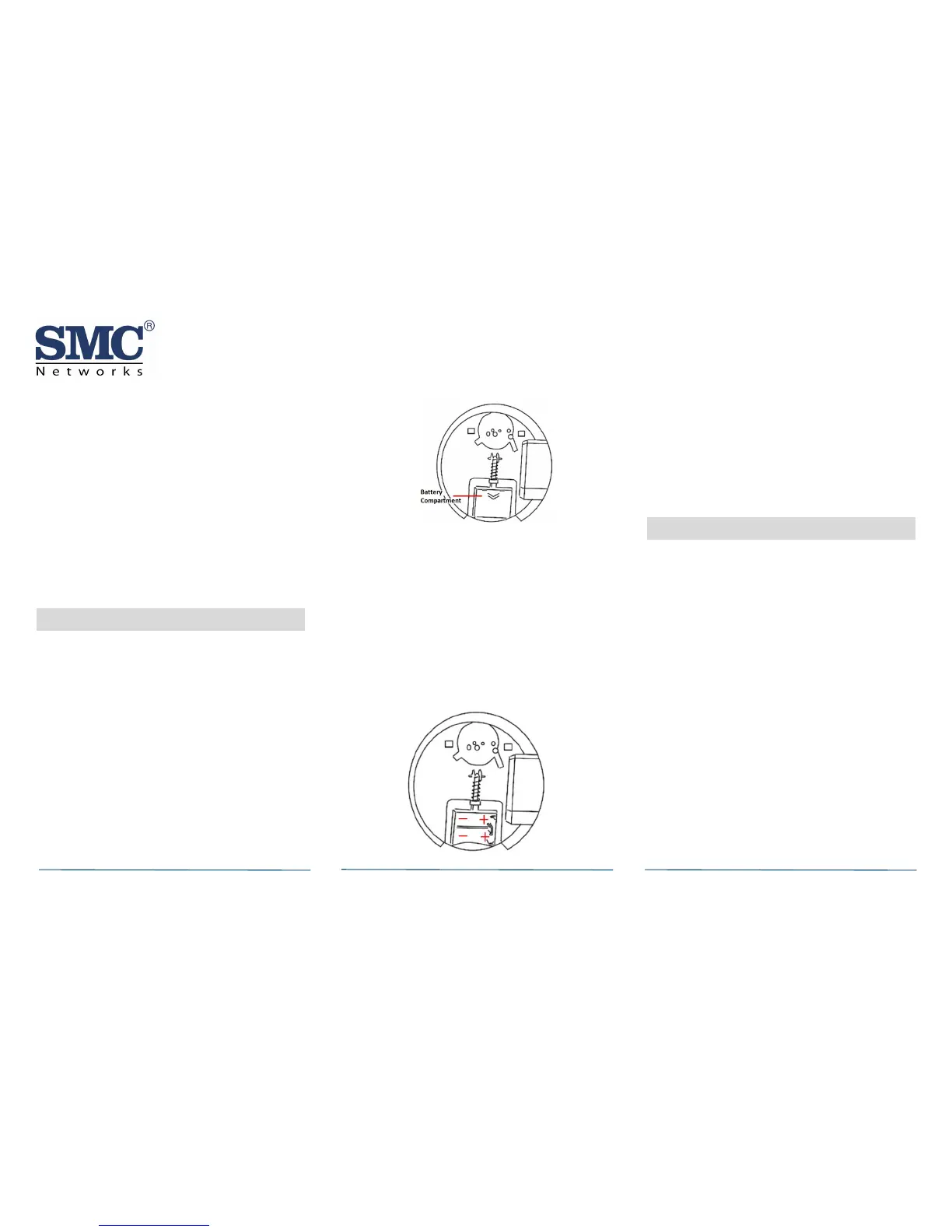Smoke alarms are a significant help in reducing
loss, injury and even death. However, no matter
how good a detection device is, nothing works
perfectly under every circumstance and we must
warn you that you cannot expect a smoke alarm
to ensure that you will never suffer any damage
or injury.
Current studies have shown smoke alarms may
not awaken all sleeping individuals. It is the
responsibility of individuals in the household that
are capable of assisting others to provide aid to
those who may not be awakened by the alarm,
or to those who may be incapable of safely
evacuating the area unassisted.
5 Installing / Replacing Battery
The SMCSM10-Z comes with two 3V Lithium
CR123A batteries preinstalled. When you need to
replace them use the following procedure. Use
batteries specified in this document
specifications or as listed on the battery
compartment cover. Use of a different battery
can have a detrimental effect on the alarm
operation. Constant exposures to high or low
humidity can reduce battery life.
A. Remove the SMCSM10-Z from the mounting
base (see “Mounting the Sensor” on page 4).
B. Slide the battery compartment cover away
from the SMCSM10-Z to unsnap it and lift it
off.
C. If you are replacing batteries, remove and
dispose of the batteries appropriately. Wait
30 seconds after removal before continuing
to the next instruction.
D. Observing proper polarity as indicated in the
battery compartment, insert two new 3V
lithium batteries into the SMCSM10-Z battery
compartment and replace the battery
compartment cover.
Note: Use two new batteries when replacing old
batteries. Do not replace with batteries that were
used previously.
E. Reattach the SMCSM10-Z to the mounting
base and test the system.
F. The SMCSM10-Z ships with a dust cover for
protection on construction sites with dusty
environments. If your product is new, remove
the red plastic dust cover from the SMCSM10-
Z.
6 Pairing with Touchscreen
Each SMCSM10-Z is programmed with a unique ID
when manufactured. The unique ID is enrolled
into the Touchscreen at the time of installation,
allowing the SMCSM10-Z to communicate with
that specific Touchscreen.
A. From the Home screen, touch the Settings
widget.
B. When the Keypad screen appears, touch the
numbers to enter your keypad code.
C. When the Settings menu appears, use the
keypad to enter the Installer Code (this code
is the same for all Touchscreen installed by
your company).
D. When the Technician keyboard pad appears,
enter your Technician ID and touch Done.
E. When the Technician Settings menu appears,
select Sensors & Zones > Add a
Sensor/Zone. The Locating Sensors screen
appears.
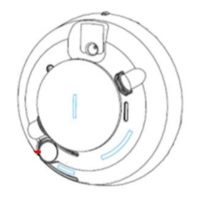