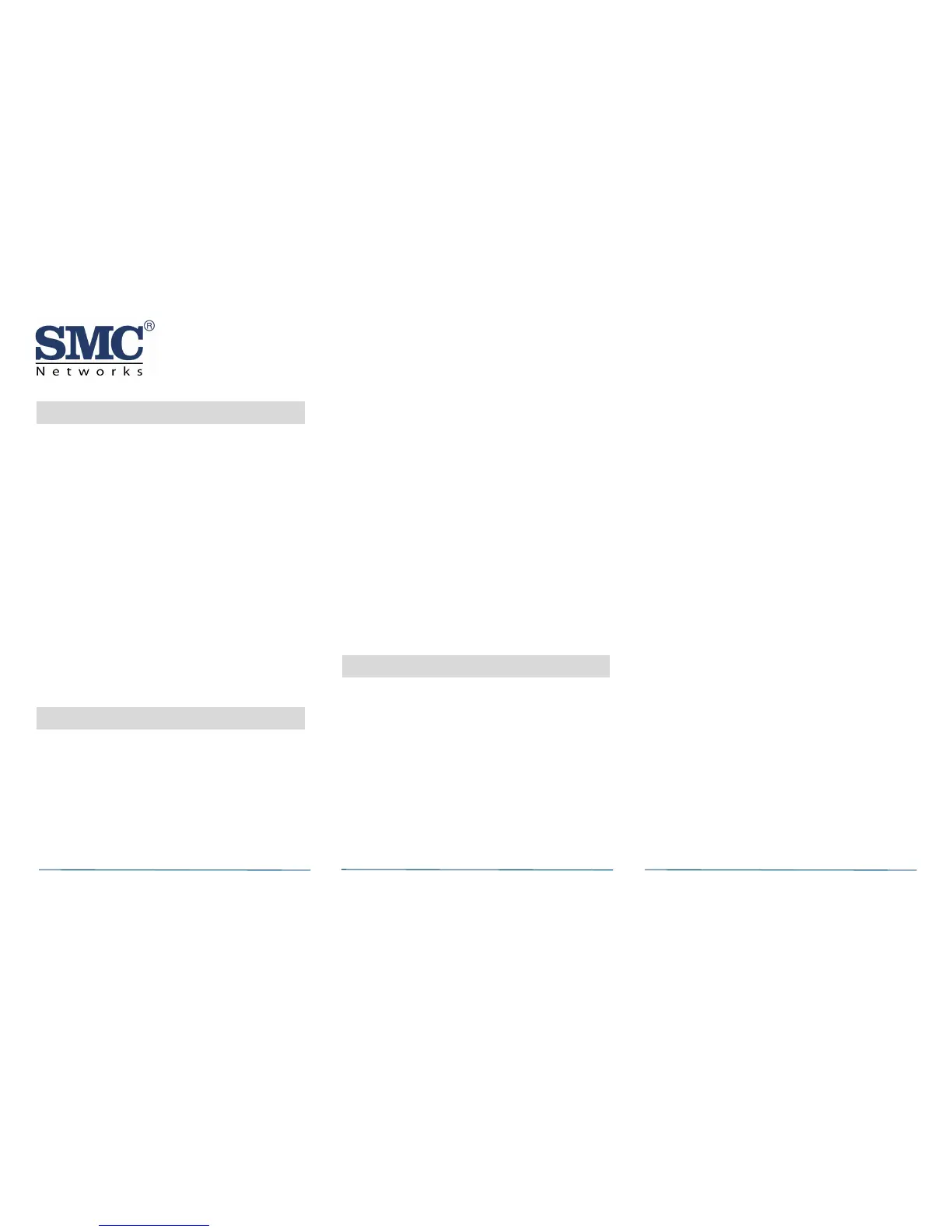12 Disabling Zones
The system can bypass a zone, so the zone is not
monitored when the system is armed. This is
useful when a sensor is being repaired. You can
only change the Bypass state of a zone when the
system is disarmed.
The system continues to log the activity of
bypassed zones in the Event History (see
"Viewing Zone Event History" on this page).
To bypass a zone:
A. With the system disarmed, tap the Security
app on the Home screen.
B. Tap the Turn Zone Off button for the smoke
alarm. The Turn Zone Off button changes to
Turn Zone On.
C. When the system is disarmed, the Security
Status header shows that some zones have
been bypassed.
13 Deleting a Sensor
Deleting a sensor from the premise removes it as
a monitored within the customer’s system. This
is not the same as disabling (bypassing) a sensor.
You should delete a sensor only:
If the SMCSM10-Z is being removed from the
premises.
To reset the SMCSM10-Z to factory default
settings by deleting the SMCSM10-Z and
adding it immediately.
To delete a SMCSM10-Z from the system:
A. Contact Customer Care to obtain the Premise
Passphrase for the current customer account.
B. Perform steps 6A through 6D under “Pairing
with Touchscreen” on page 3.
C. At the Technician Settings menu, select
Sensors & Zones > Delete a Sensor/Zone.
The Premise Passphrase keyboard appears.
D. Enter the Premise Passphrase and click
Done. The currently installed
sensors/security zones appear.
E. Tap the zone you want to delete and follow
the instructions on the Touchscreen to delete
the SMCSM10-Z and security zone from the
current system.
14 Maintenance
The SMCSM10-Z is designed for a long service life
of 10-years. Although the Touchscreen might
indicate when to service the SMCSM10-Z, several
checks are recommended.
Annual – Smoke Alarm Test.
Random - visual check for LED flashing every
8 seconds, sensitivity test, and wireless
signal strength.
Touchscreen indications are Trouble, Clean Me,
and Low Battery.
Trouble - SMCSM10-Z has an internal fault
requiring technical service.
Clean Me - the SMCSM10-Z sensitivity is out
of range and requires chamber cleaning. This
can occur due to dust build up or bug
intrusion.
Low Battery - batteries must be replaced for
proper operation.
Smoke Alarm Test
Test the SMCSM10-Z in place annually using
Smoke! in a can®, a canned aerosol simulated
smoke. Follow the directions on the can and in
section 9 of this guide.
Sensitivity Test
The SMCSM10-Z is equipped with an internal
diagnostic checking function. The diagnostic
indication via flashing LED counts and provides
an overall operational status. After the LED
flashes:
If the sensitivity is within limits and all other
tests pass, the SMCSM10-Z enters alarm mode
and resets after 7 seconds.
If the sensitivity is not within limits, or an
unserviceable hardware fault has been
detected, the LED is OFF until the SMCSM10-
Z is serviced.
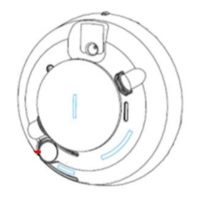