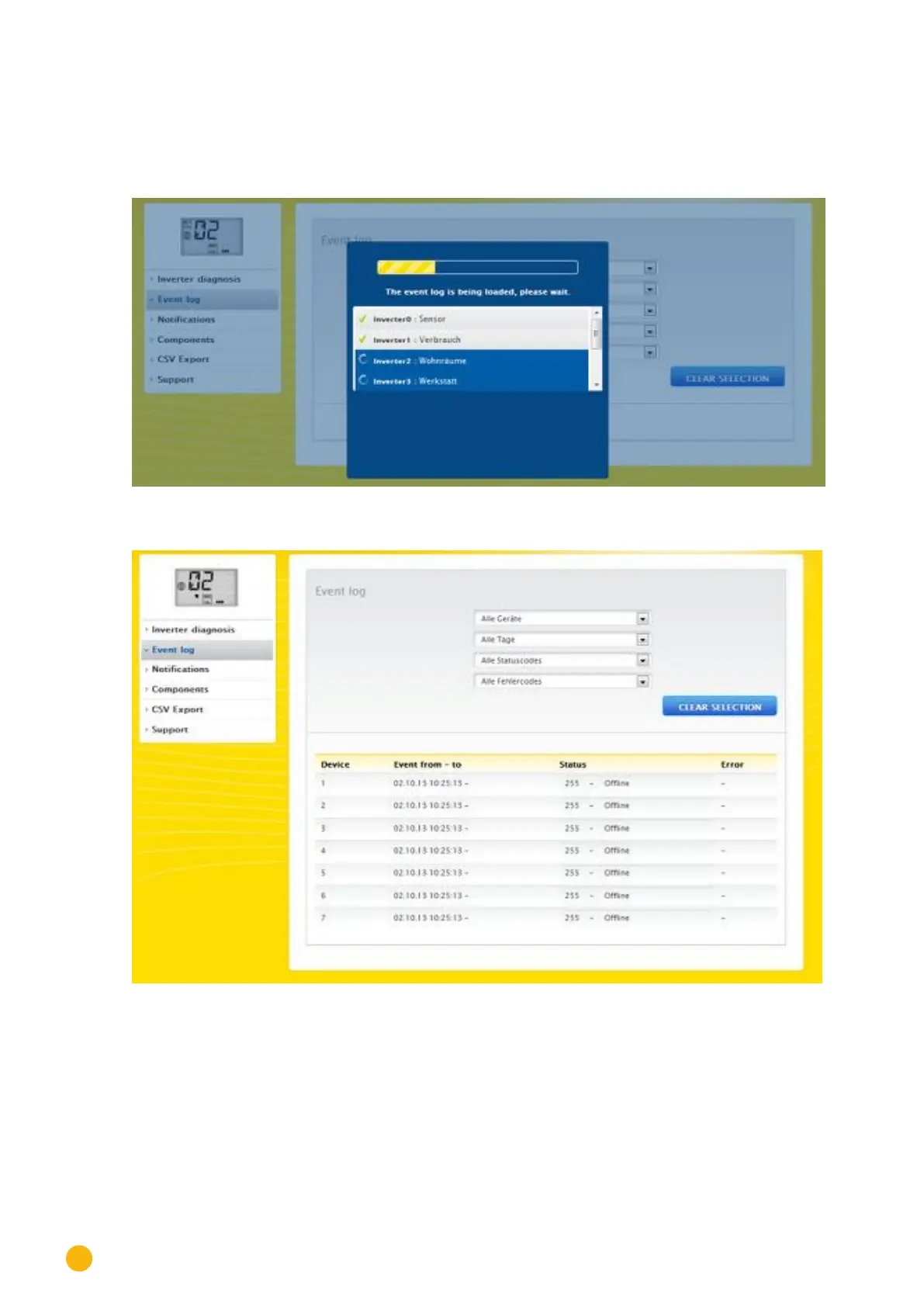38
Operating via a web browser within your own network
2.10.2 Accessing Event logs
To access the Event logs menu, go to Diagnostic | Event logs.
The following mode is loaded when accessing the event logs.
Fig.: The event log is being loaded.
After the event log has been loaded, the window switches back to the normal view.
Fig.: Event log
The following settings are available from the four drop-down menus in this view:
•
Devices:
Under devices (default "All devices"), you can select individual devices or leave the default selection as is.
•
Days:
Under days (default "All days"), you can select individual days or leave the default selection as is.
•
Status codes:
Under status codes (default "All status codes"), you can select individual status codes or leave the default
selection as is.
