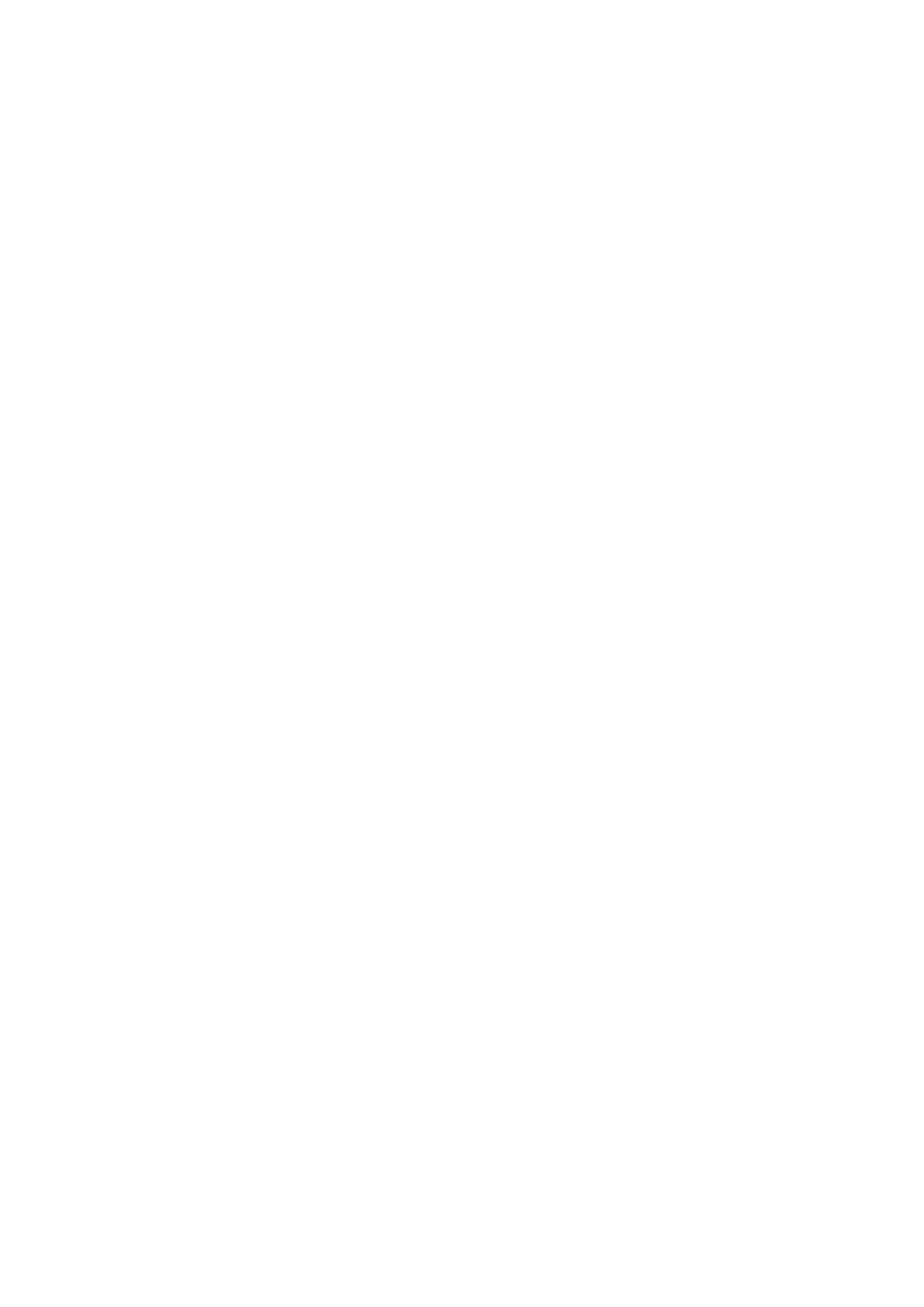Setup Menu (Audio Settings)
SSL Connex has several dierent audio processing options. These can be accessed by entering the device’s
Setup menu: Press and hold down both - and + buttons together for about 1 second, until the SSL logo starts to
pulse. To exit the Setup menu, press and hold down both - and + buttons again until the SSL logo stops pulsing.
The device will automatically exit the setup menu after 20 seconds of inactivity.
Audio Processing Modes
The available audio processing modes are described in the section above. Tap the SSL logo while in the Setup
menu to cycle through the modes. The logo will change colour to indicate the selected audio mode. The audio
mode will change immediately so you can audition each one while in the Setup menu.
• White: Solo mode
• Green: Group mode
• Magenta: Vocal mode
• Blue: Music mode
Immersive Mode
Immersive mode enables the discrete mic capsule output signals on channels 3-6 of the USB audio interface
(see the Immersive Mode section above for details).
To enable/disable Immersive mode, press and hold the SSL logo for 5 seconds while in the Setup menu. The
SSL logo will then turn yellow when Immersive mode is enabled or red when disabled. Release the SSL logo to
return to the Setup menu.
Loopback Mode
Loopback mode adds an amount of the mic signal into the headphone output, as described in the Loopback
section above.
Use the - and + buttons while in the Setup menu to adjust the Loopback level. The headphone symbol on top
of the unit lights up while in the Setup menu to show the Loopback level; o for no Loopback, dim to bright
indicating low to high levels of Loopback. Loopback mode is applied even while in the Setup menu, allowing
you to audition the dierent levels before exiting the Setup menu. On returning to normal mode the headphone
symbol will extinguish but the selected Loopback level will remain active (or o).
WARNING: Placing headphones on or near the SSL Connex with Loopback enabled could cause feedback! Mute
the mic and/or move the headphones further away if this occurs.
Factory Reset
If, for any reason, you need to reset your SSL Connex to its factory settings:
1. Enter the Setup menu by pressing and holding the - and + buttons on the top of the unit until the SSL logo
pulses a single colour.
2. Press and hold the SSL logo, - and + buttons down for at least 7 seconds until the SSL logo starts cycling all
colours.
3. Release the buttons and the unit will automatically reboot with the following settings:
• Mic unmuted
• Headphone output level set to -42 dB
• Solo audio processing mode engaged
• Loopback mode o
• Immersive mode o (channels 3-6 muted)
