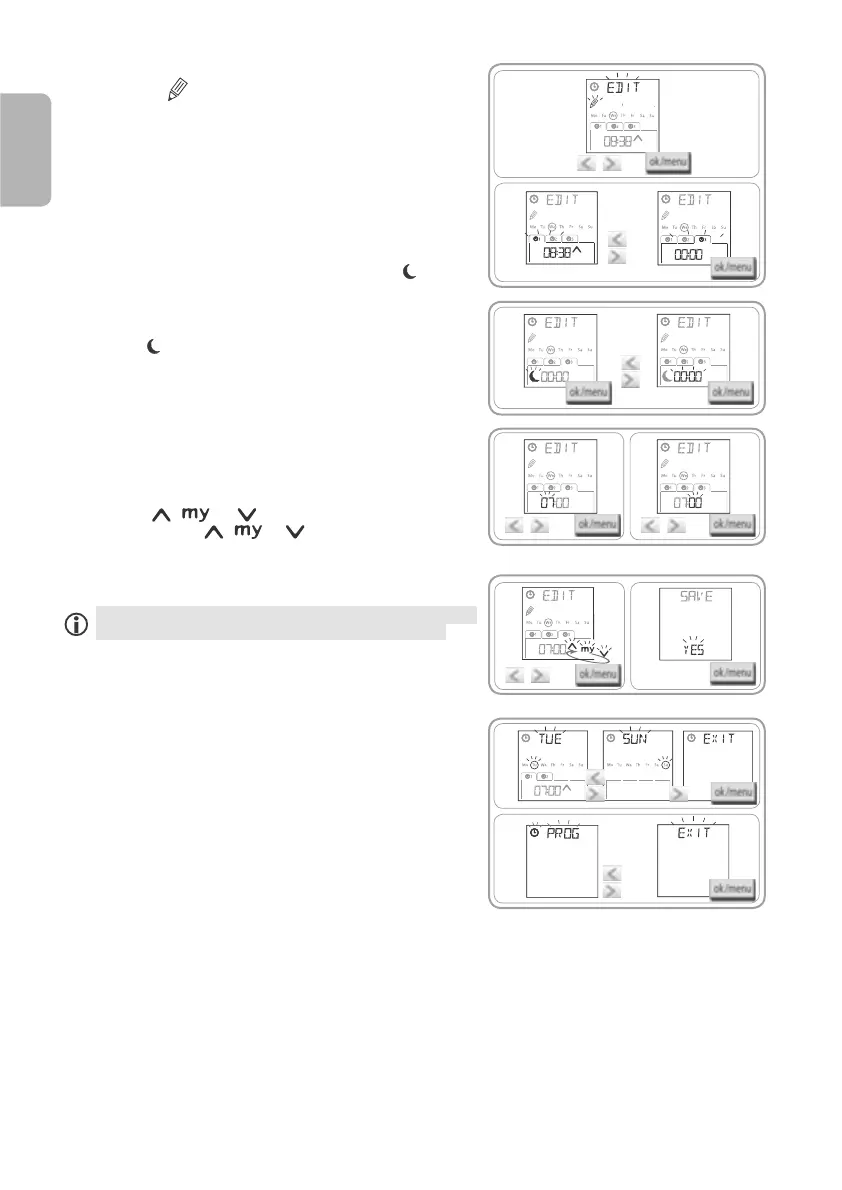Copyright © 2013 Somfy SAS. All rights reserved.
Chronis io
8
EN
5.5.2. Editing an automatic order
4) When "EDIT
5) Creating or modifying an automatic order:
To create a new automatic order: press
h
or
i
to select the blank order and press OK, then go to
step 6. (If 4 automatic orders have already been
To an automatic order: press
h
or
i
to select
the order and press OK, then go to step 6.
Selecting the time
6) The time is displayed and the twilight option
Press
h
or
i
option** (see last page).
To edit a , press OK when the twilight
option and go to step 9.
To edit a
and go to step 7.
7) press
h
or
i
to change the hour and
press OK.
8) press
h
or
i
to change the minutes
and press OK.
Selecting the order
9) An order (
, , or )
press
h
or
i
to choose
one of the orders
, or , and press OK.
10) The screen displays "SAVE : YES
edition of the automatic order, press OK: the selected
Choose "SAVE : NO" and press OK to restart the procedure
for programming the days of the week from step 3.
11) press
h
or
i
until "EXIT PROG"
is displayed (after "SUN") and press OK.
12) "
PROGpress
h
or
i
until "EXIT" is displayed and
press OK.
- To after step 10, repeat the procedure from step 3.
- To after step 10, repeat the procedure from step 3.
- To , see section "Checking the programming in DEMO mode".
- To and assign it to another day, see section "Copying the
programming from one day to another day or to several days".
- To delete an automatic order, see section "Deleting an automatic order".
4)
PROG
5)
PROG
PROG
6)
PROG
PROG
7) 8)
PROG PROG
9) 10)
PROG
11)
12)
PROG
PROG
PROG
PROG
