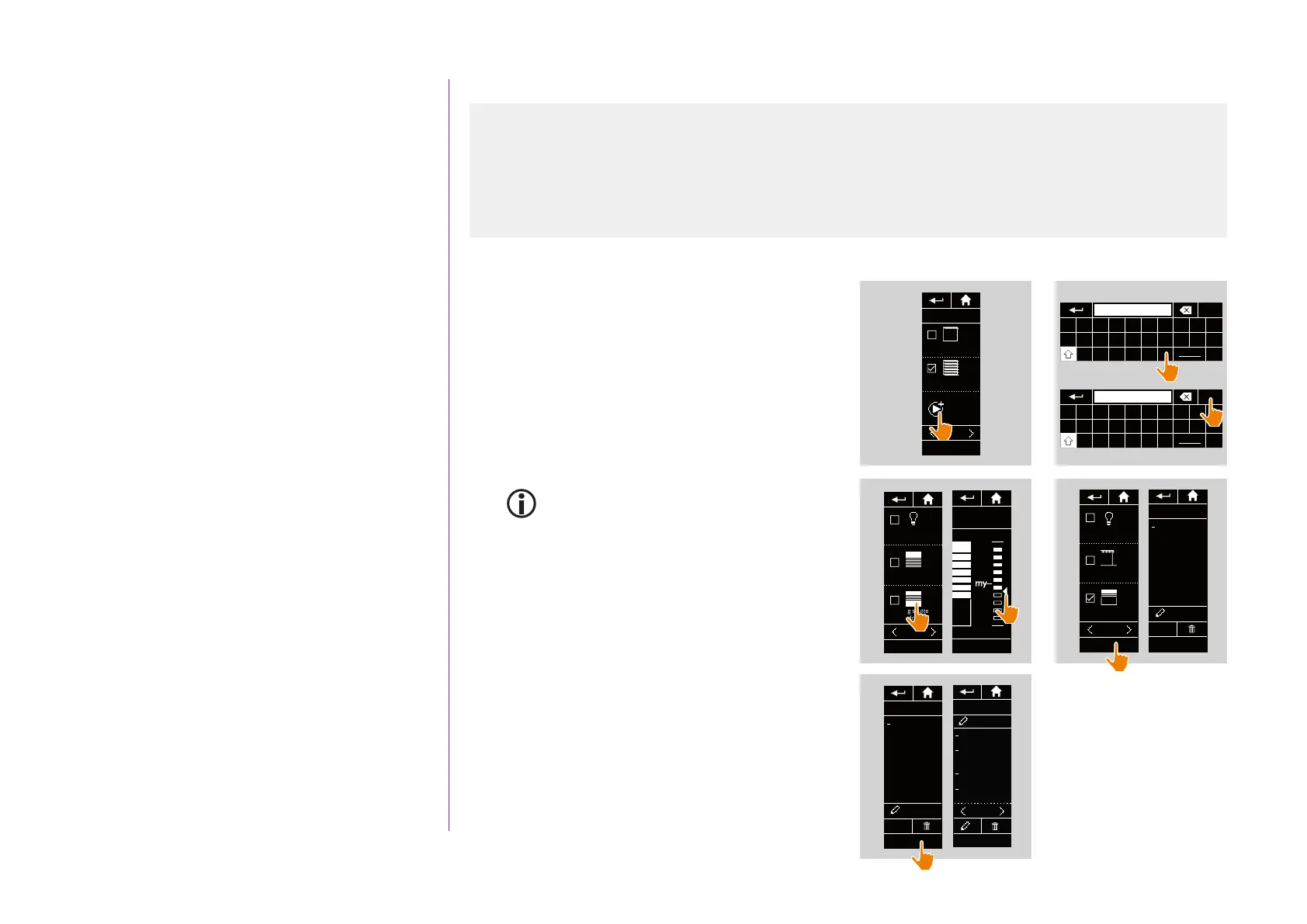54
CONTENTS
WELCOME 2
1. SAFETY 3
2. NINA TIMER IO REMOTE CONTROL 5
3. USING NINA TIMER IO 16
Control an item of equipment 16
My function 18
Natural Control function 22
Launch a scenario 27
Sunlight Function 28
Alarm function 32
Timer function 34
Create typical days 39
Program the week 57
View programmed actions 60
4. CUSTOMIZING NINA TIMER IO 68
Customize items of equipment 68
Customize groups 72
Customize scenarios 78
Define timer settings 83
Customize remote control 88
5. ADVANCED SETTINGS 94
6. TROUBLESHOOTING 107
7. ABOUT NINA TIMER IO 108
Copyright © 2017 - 2021 SOMFY ACTIVITÉS SA, Société Anonyme. All rights reserved.
Create typical days
Modify a typical day: add a new scenario to an action (2/2)
...
7. Click on NEW scenario to create and add a new
scenario with the items of equipment in the
selected group.
8. Enter the name of the new scenario and click on
OK.
9. Select the item of equipment and set the desired
position.
You can select several items of equipment
from the group. Tick each item of equipment
and set the desired position, one after the
other.
10. Click on OK.
> The new scenario is displayed.
11. Click on OK.
> The typical day is displayed.
7
OK
OPEN
Ext. venit. blinds
CLOSE
Ext. venit. blinds
Living room
1/1
NEW
scenario
8
Q W E R T Y U I O P
A S D F G H J K L M
Z X C V B N
123
OK
Enter the scenario name_
Q W E R T Y U I O P
A S D F G H J K L M
Z X C V B N
123
OK
New scenario
Light
Terrace
Rolling shutter
Bedroom
Awning
Terrace
2/2
OK
10
New scenario
OPEN
Rolling shutter
Modify
Aa_
OK
New scenario
OPEN
Rolling shutter
Modify
Aa_
OK
11
WORKING
Living room
OPEN Screens
Living room
OPEN
Rolling shutter
Bedroom Tom
WAKE UP
Bedroom
WAKE UP
09 : 00 am
OK
1/2
Light 2
Living room
Rolling shutter
Bedroom
2/2
Rolling shutter 2
Bedroom
OK
9
Rolling shutter
Bedroom
OK
Create the first typical day 39
View a typical day 42
Create a new typical day 43
Duplicate a typical day 46
Modify a typical day 48
Delete a typical day 56
