



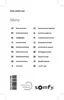

Do you have a question about the SOMFY TaHoma and is the answer not in the manual?
Instructions to physically connect the TaHoma® box.
Process for setting up a user account via somfy-connect.com.
Guidance on configuring the box and adding accessories.
Steps to create an account via somfy-connect.com and confirm via email.
Process for personalizing the home environment within TaHoma®.
Guide on selecting the correct technology for the device being added.
Instructions to click "add" and follow prompts; icons appear centrally.
Step to add security accessories to the TaHoma® system.
Step to configure the overall security features.
Guide on selecting the correct technology for the security accessory.
Instructions to click "add", follow prompts, and manage devices.
Explains the four security modes: Total, Partial 1, Partial 2, and Deactivated.
Details on using the SOS function to alert friends and relatives.
Table summarizing detectors, alerts, and activated devices for each security mode.
Three steps to configure modes: select detectors, select alerts, select devices.
Two steps to configure SOS: select alerts and select devices/actions.
Covers 'Times' settings and alerts for power/internet failures.
Instructions on activating security modes via computer, tablet, or smartphone.
How to check the real-time security status of your home at a glance.
Steps to deactivate the system for a comfortable return home.
Describes how TaHoma® alerts upon intrusion detection: buzzer, notifications, device activation.
Details the alert screen interface and how to end an alert.
Explains video recording and access for camera-enabled security alerts.
How to use the SOS function to alert contacts in an emergency.
Steps to access the "my home" interface via web or iPad application.
The first step in installation is adding your devices.
The second step is to set up your home environment in TaHoma®.
Instructions on how to add new devices, referencing page 17 for details.
Guide to recreating home layout, floors, and rooms for device assignment.
How to control devices and set their position in real time.
Introduces the three types of programmes: Scenarios, Schedule, and Smart.
How scenarios allow activating multiple devices with one click for specific situations.
Steps to create a scenario by dragging devices and saving with a name.
Instructions to physically connect the TaHoma® box.
Process for setting up a user account via somfy-connect.com.
Guidance on configuring the box and adding accessories.
Steps to create an account via somfy-connect.com and confirm via email.
Process for personalizing the home environment within TaHoma®.
Guide on selecting the correct technology for the device being added.
Instructions to click "add" and follow prompts; icons appear centrally.
Step to add security accessories to the TaHoma® system.
Step to configure the overall security features.
Guide on selecting the correct technology for the security accessory.
Instructions to click "add", follow prompts, and manage devices.
Explains the four security modes: Total, Partial 1, Partial 2, and Deactivated.
Details on using the SOS function to alert friends and relatives.
Table summarizing detectors, alerts, and activated devices for each security mode.
Three steps to configure modes: select detectors, select alerts, select devices.
Two steps to configure SOS: select alerts and select devices/actions.
Covers 'Times' settings and alerts for power/internet failures.
Instructions on activating security modes via computer, tablet, or smartphone.
How to check the real-time security status of your home at a glance.
Steps to deactivate the system for a comfortable return home.
Describes how TaHoma® alerts upon intrusion detection: buzzer, notifications, device activation.
Details the alert screen interface and how to end an alert.
Explains video recording and access for camera-enabled security alerts.
How to use the SOS function to alert contacts in an emergency.
Steps to access the "my home" interface via web or iPad application.
The first step in installation is adding your devices.
The second step is to set up your home environment in TaHoma®.
Instructions on how to add new devices, referencing page 17 for details.
Guide to recreating home layout, floors, and rooms for device assignment.
How to control devices and set their position in real time.
Introduces the three types of programmes: Scenarios, Schedule, and Smart.
How scenarios allow activating multiple devices with one click for specific situations.
Steps to create a scenario by dragging devices and saving with a name.
| Type | Wall-mounted |
|---|---|
| Interface | RF Wireless |
| Product color | White |
| Channels quantity | 2 channels |
| Operating frequency | 868.95 MHz |
| Connectivity technology | Wireless |
| International Protection (IP) code | IP30 |
| Batteries included | Yes |
| Operating temperature (T-T) | 0 - 60 °C |
| Battery type | CR2430 |
| Operating voltage | 3 V |
| Depth | 10 mm |
|---|---|
| Width | 50 mm |