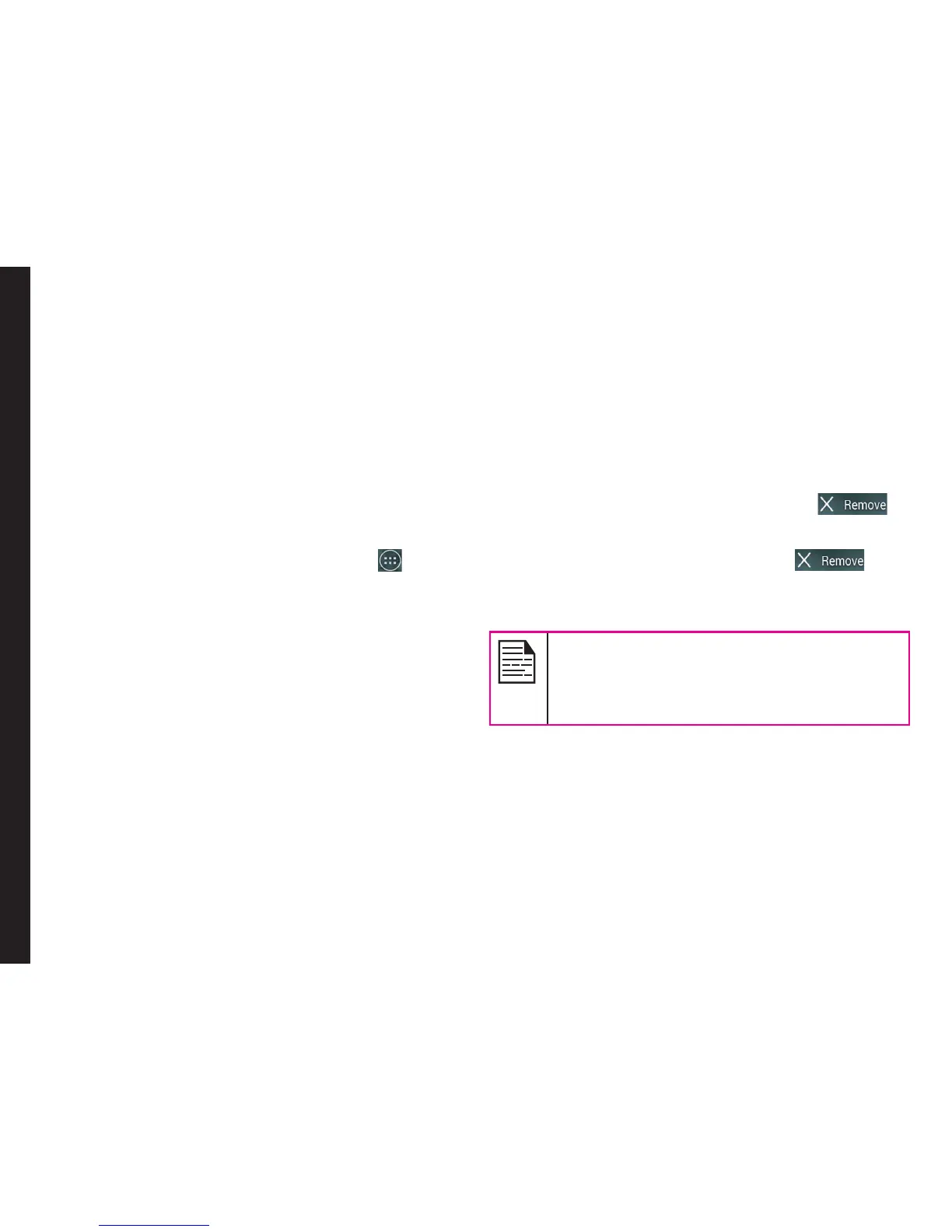20
Your Sonim XP7
• To view the notications, swipe your nger down
from the top of the screen.
The System icons on the right display the current device
status such as wireless and network connection strength,
battery level and time.
The Google Search bar is just below the status bar and
lets you search your phone or the Internet. Touch Google
Search bar to type your search terms, or to speak and
give a voice input.
You can create shortcuts for application and widget icons
on your home screen panel.
Adding an Application Icon to Home Screen
1. On the home screen, tap on Apps Tray ( ).
2. Swipe left or right to locate the application for which
you require a shortcut on the home screen.
3. Touch and hold the application icon and drag it to
the home screen.
4. To open an app placed on the home screen, tap on
its shortcut on the home screen.
Creating a Folder on the Home Screen
Folder helps you to keep the icons in an organized
fashion. To create folders,
1. Touch and hold an icon on the home screen or
Applications.
2. Drag and position it on another icon that should be
included in the same folder.
3. Hold for about 2 seconds. Both the icons are
grouped together in an unnamed folder.
4. Tap on the folder. Tap on the name area and give a
suitable name.
Moving an Icon/Folder from the Home Screen
1. Touch and hold the application icon and drag it to
the new location.
2. To move it to another home screen, drag it to the
side of the screen.
Removing an Icon/Folder from the Home Screen
1. Touch and hold the application icon. A ( )
text is displayed on the top of the home screen.
2. Drag the icon and position it on the ( ) text
till it turns red.
3. Drop the icon and it will be deleted from the home
screen.
Deleting a downloaded application icon from
the home screen will not delete the application.
You must go to Settings > Devices > Apps >
Downloaded, select a particular application
and uninstall it.
Home Screen Indicators
The icons displayed at the top of the screen provides
information about the status of the device. The details
such as time, battery charge status, and data service
and Wi-Fi connectivity and network status are displayed
when the phone is in standby mode. Other indicators
such as Bluetooth connectivity status, airplane mode,
alarm and call forward are displayed, if the feature is
activated.