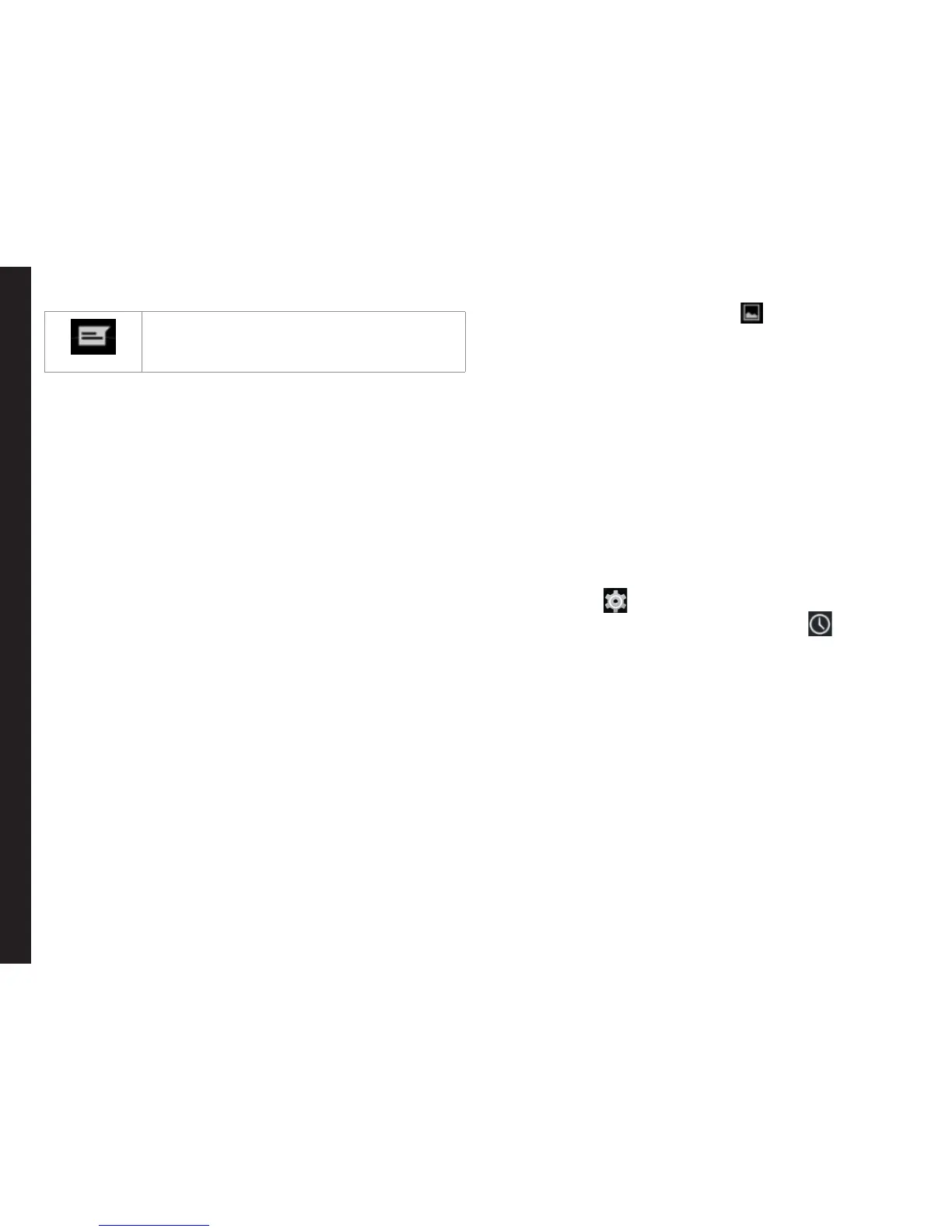23
Disconnect the call and respond with
a default text message from a list of
response text messages.
Changing the Wallpaper
You can set an image or a photo stored in your phone as
your home screen wallpaper. To change the wallpaper,
1. Tap and hold on the Home screen. Choose
Wallpapers option.
2. Select from one of the following Wallpaper
collections:
• Gallery: includes photos and screenshots
taken using the phone’s camera.
• Live Wallpapers: includes animated
wallpapers.
• Photos: includes photos saved in Google
account like Picasa web Album.
• Wallpapers: includes images that are pre-
bundled with the phone.
Taking a Screenshot
You can take the screenshot of the current screen and it
is stored in your phone’s gallery. To take a screenshot:
1. Ensure that the image to be captured is displayed
on the screen.
2. Press the Power button and Volume down button
simultaneously. The screenshot is captured and
stored in the gallery.
3. A screenshot capture icon ( ) is also displayed
in the home screen status bar.
The screenshot is saved automatically in the Gallery.
Voice Input for Text Entry
You can use voice input to enter text by speaking. This
feature uses Google’s speech-recognition service. It is
necessary to have data connection on a mobile or Wi-Fi
network to use it.
Time and Date Settings
You can set and display the date and time on the phone.
You can also select the display format.
1. From the Home screen or Apps Tray, tap on
Settings ( ).
2. Scroll down and tap on Date & Time ( ), located
under System settings.
3. Select one of the following options to congure
Date & Time:
• To synchronize the date and time with the
network provided time, enable Automatic date
and time.
• To synchronize the time zone with the network
provided time zone, enable Automatic time
zone.
• To set the date manually, tap on Set date.
Scroll and select the date, month and year. Tap
on Done.
• To set the time manually, tap on Set time.
Scroll and select the hour and minute. Tap on
Done.
Your Sonim XP7
